If you can’t find the answer to your question below or in the FAQs then please contact us at support@stack.services
Key Information
APFSSH 2023, ePosters and Learning Toolbox
Creating an ePoster/Stack
Some of the NASS authors (Podium Presenters, Best Paper Presenters and Innovative Tech Presenters) have been asked to also add a audio or video narrated presentation to their Stack in Learning Toolbox, as well as adding the Powerpoint presentation itself. Other authors can of course also choose to do the same.
If you are one of these authors then we recommend following the instructions from Microsoft (see links below) to add a narration to your powerpoint presentation and then save that as a video file to add to your Learning Toolbox stack. These instructions cover multiple different versions of Powerpoint.
- Record a slideshow with narrations and timings (just follow the basic steps 1-5 in this guide) then:
- Turn your presentation into a video
Please note that Learning Toolbox does not support .PPSX files, so when you save your presentation as a video you should save it as an MP4 file, not as a PPSX file.
Please also note that you should choose to save your video in 720p (or internet) resolution (not the 1040p default that Powerpoint offers) as this is the most suitable format for videos playing on the web.
Following these instructions will reduce the chance of hitting any upload issues due to the file size.
NASS is again using Learning Toolbox for the ePosters (including RapidFire ePoster Presentations) at the conference. You will add your presentation to your ePoster stack in Learning Toolbox so you will no longer need to upload your presentation to the NASS system.
Learning Toolbox allows you to create a Stack of material that can be used to present and share your work online and onsite.
Your Learning Toolbox ePoster stack should contain your presentation but can also include additional materials such as videos, weblinks, papers and much more.
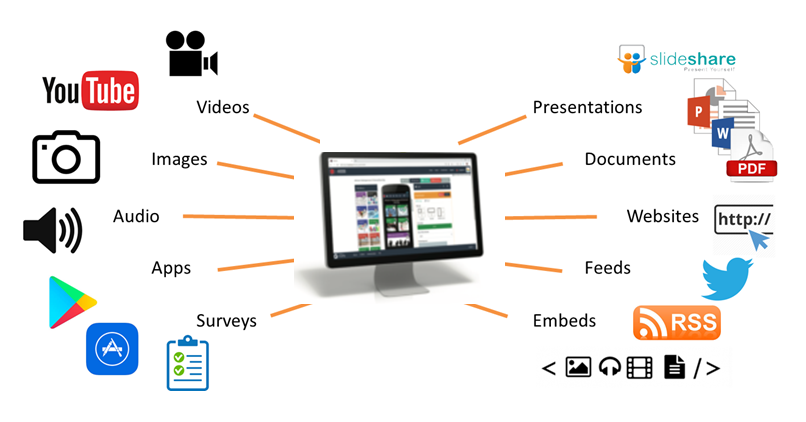
How will delegates engage with the ePosters online and onsite?
All the ePosters will be published to the NASS ePoster Showcase online where delegates can explore, view and interact with them online throughout the conference and afterwards.
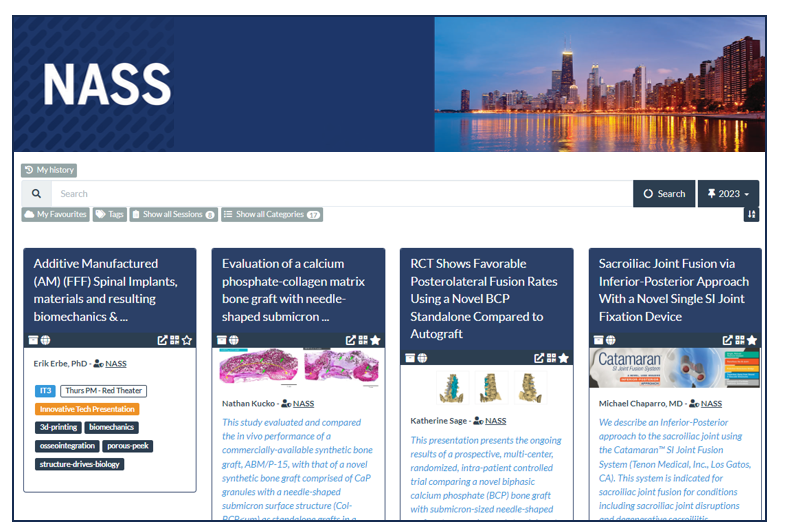
The link to the NASS ePoster Showcase will be shared with all delegates and will be available from the conference app. So delegates will be able to access the NASS ePoster showcase and explore your ePosters on their own devices (smartphone, tablet, laptop).
There will also be some internet connected screens onsite, so that delegates can explore the ePoster showcase and ePosters on these larger screens if they wish. You can also bring people to these screens and open and show them any of your ePoster content here. It will be an ideal place for impromptu presentations and discussions.
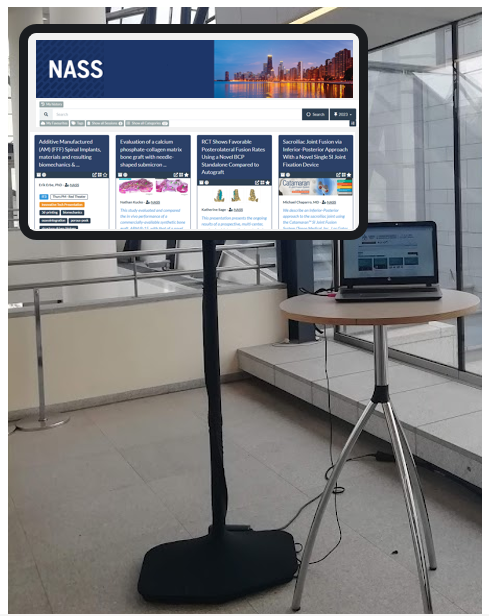
From the showcase delegates can open your ePoster stack and explore all the content you have added. They can also post questions or comments to your stack, to which you can respond. This text chat discussion will be attached to your stack and can continue after the event. You can choose to get email notifications of new chat messages on specific stacks. Delegates can also favourite your ePoster stack so that they can return to it more easily.
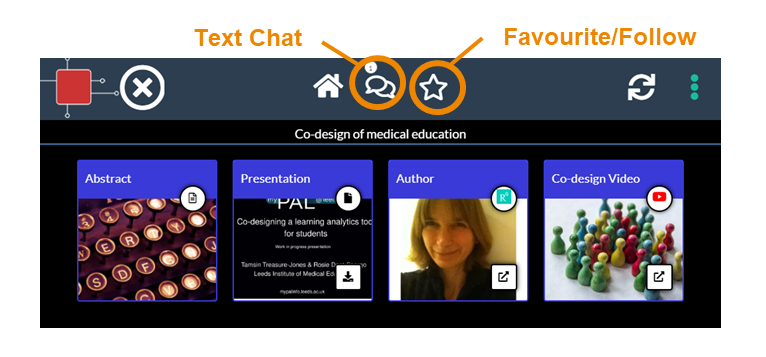
RapidFire ePoster Presentations
Some NASS ePosters will also be presented as RapidFire presentations. NASS will have told you if your ePoster was accepted for a RapidFire presentation.
In the presentation room, you will present from a networked computer which will show the ePoster showcase. You will be able to open your ePoster stack and show your presentation. When you are making your ePoster, you will already be able to check how your ePoster stack will appear and work onscreen by clicking on its preview button. Please check the Tips for RapidFire ePoster presenters document.
What support will be available?
You will have plenty of support to use Learning Toolbox. There will be a webinar for authors on 23rd July and an email helpdesk (support@stack.services) will be available to answer your ePoster questions in the run-up to the conference. If you are wondering how to get started then we recommend that you watch the 3 minute introduction to the Learning Toolbox editor. This shows the key steps involved in making your ePoster stack.
The following dates are important:
- 22nd July – Invitation emails sent to ePoster authors from Learning Toolbox (no_reply@ltb.io)
- 23rd July at 11am CT – Webinar for authors. Zoom meeting link.
- 10th September DEADLINE – Finalise your ePoster stack and mark as ready to print and publish
- Learning Toolbox is again being used as the ePoster platform for NASS. All authors should familiarize themselves with the platform by looking at the material on the Support Page.
- All authors should create an ePoster stack in Learning Toolbox and add to it a presentation file and any other material they want to include.
- If you are a RapidFire ePoster presenter then please note that you will present from your ePoster stack. Please make sure you are familiar with the Tips for NASS RapidFire ePoster Presenters.
- Adding a PowerPoint file to your ePoster stack is recommended. However, please note that as PowerPoint files are converted into PDF (so that they can be viewed on all devices) then any animations in your file will not be seen by viewers. If animations are important to you then you could choose to save your PowerPoint file as a video and add the video instead to your ePoster stack.
- Once your ePoster stack has been created, title changes are not permitted.
- To ensure your material is included in the NASS Annual Meeting, your ePoster stacks must be created in Learning Toolbox and the content added no later than 10th September 2025.
- Each ePoster stack will have a unique QR code and link, we encourage you to share these on your social media platforms to help promote your research.
The live webinar was held on 23rd July. You can watch the recording of the webinar below. To see it in full-screen just click on the full screen icon at the end of the play bar.
Webinar recording
Presentation used in the webinar
Below you can also view and download the presentation that was used during the webinar.
Here you will find links to the key emails we have sent to the NASS 2023 ePoster support mailing list.
If your NASS ePoster was accepted as a RapidFire presentation then NASS will have told you the date, time and location of your presentation. You will present from the presentation computer which will be showing the NASS ePoster showcase. You will be able to open your ePoster stack and show your presentation.
Please read this document explaining how you can practise your NASS RapidFire presentation on your own computer before the conference.
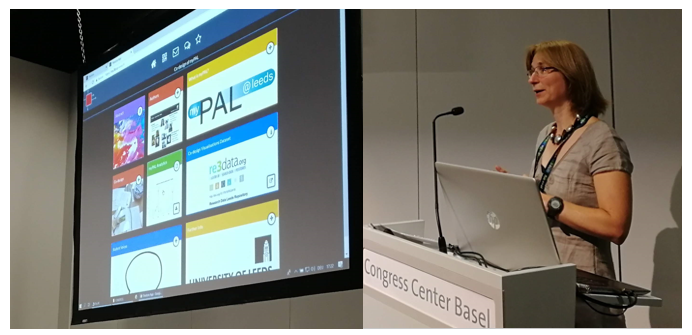
Some NASS ePosters will also be presented as RapidFire presentations. NASS will have told you if your ePoster was accepted for a RapidFire presentation.
In the presentation room, you will present from a networked computer which will show the NASS ePoster showcase. You will be able to open your ePoster stack and show your presentation.
Please read this Tips for RapidFire ePoster presenters document. Once the NASS ePoster Showcase has been made live then you can also practise your RapidFire ePoster presentation from your own computer.
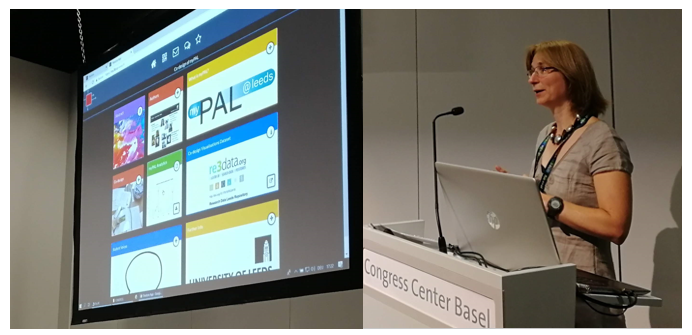
Please find below some advice on presenting your RapidFire presentation at the NASS conference. The NASS team emailed this advice to RapidFire presenters on the 13th October 2023.
We will be holding a webinar for authors on the 23rd July 2025 at 11am CT. During this webinar we will give a demo of an ePoster stack being made using Learning Toolbox and answer any questions you have about the ePosters at NASS.
Here is the link to join the webinar:
https://us06web.zoom.us/j/83197716938?pwd=1OoNmZaSS3ZzhMDIXd0L8boQbo77Np.1
The webinar will be recorded and the recording added to this Support Page. However, if possible, it is best to attend the webinar live, so that you can ask questions as well.
Explore some inspiring ePosters from a range of conferences and events
Answers to Frequently Asked Questions (FAQs)
You can find answers to more detailed questions on the FAQ page or by pressing the in-line help button (?) in the interface next to the item that you want to know more about.
