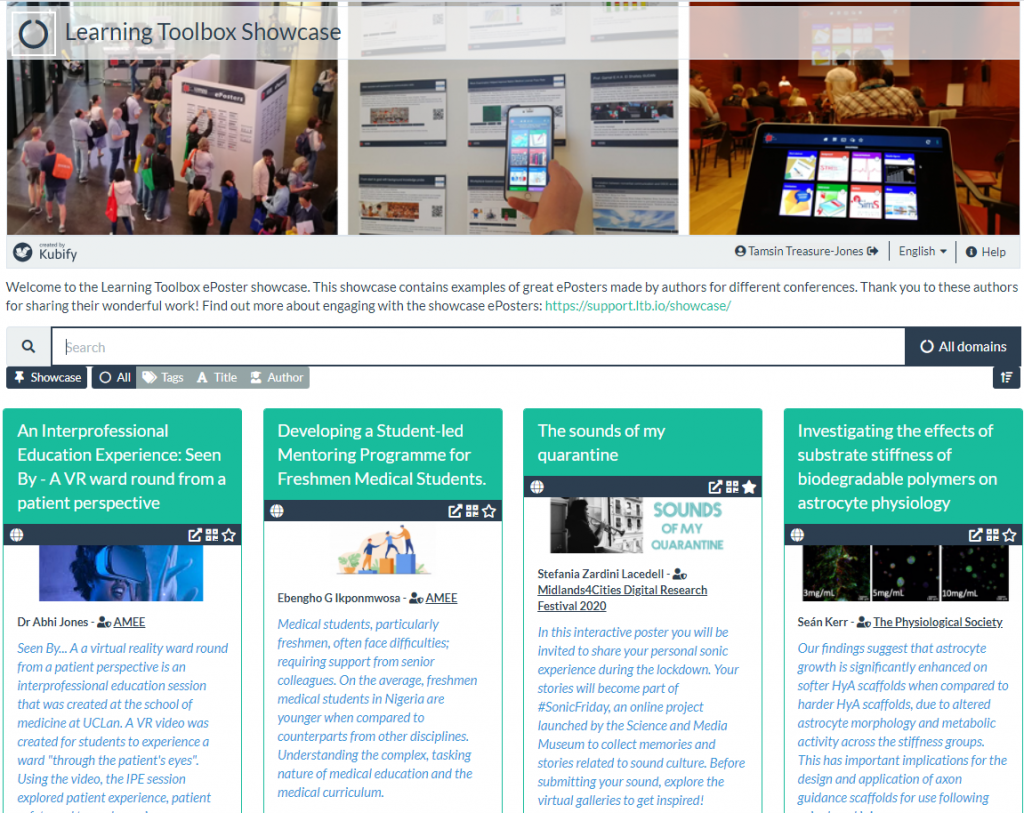If you can’t find the answer to your question below or in the FAQs then please contact us at support@stack.services
Key Information
NASS 2024 – ePosters, RapidFire Presentations and Learning Toolbox
NASS is again using Learning Toolbox for the ePosters (including RapidFire ePoster Presentations) at the conference. You will add your presentation to your ePoster stack in Learning Toolbox so you will no longer need to upload your presentation to the NASS system.
Learning Toolbox allows you to create a Stack of material that can be used to present and share your work online and onsite.
Your Learning Toolbox ePoster stack should contain your presentation but can also include additional materials such as videos, weblinks, papers and much more.
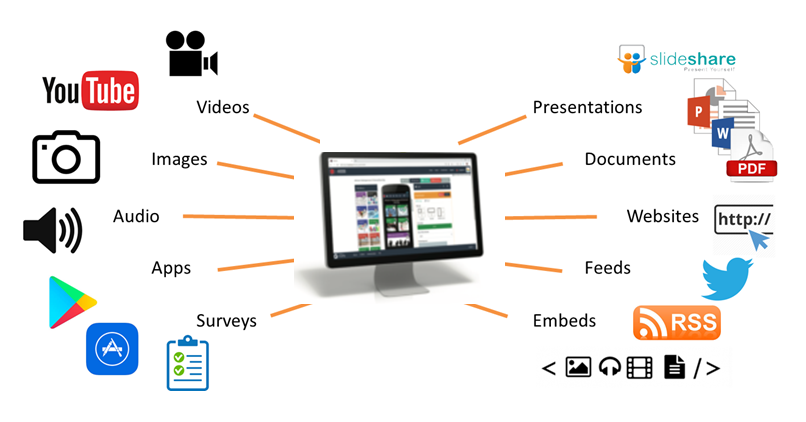
How will delegates engage with the ePosters onsite?
Onsite delegates will be able to browse, search, view and interact with your ePoster stacks on their own devices.
Learning Toolbox will make a summary poster for each ePoster (you choose the summary text and key image). By scanning the QR code on the summary poster delegates will be able to view and interact with the contents of your ePoster stack on their own phone.
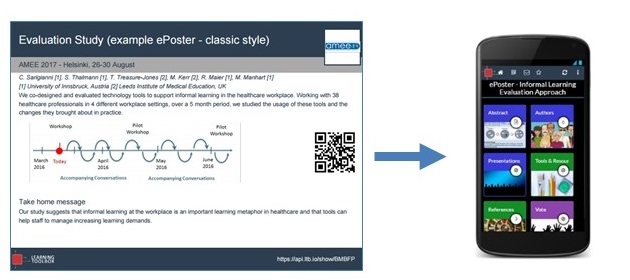
NASS will print and display these summary posters onsite, providing onsite delegates with an easy way to access and explore your work.
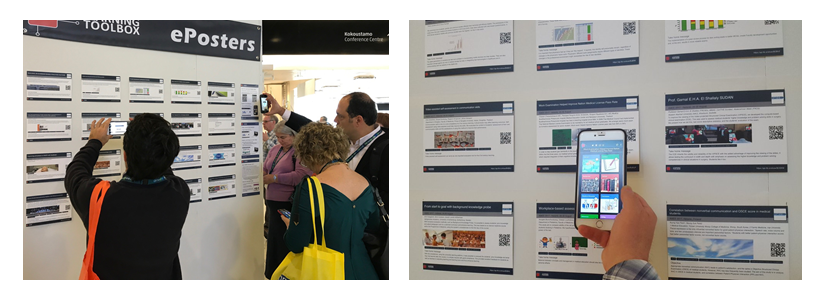
All the ePosters will also be published to the NASS Showcase online where delegates can explore, view and interact with them online throughout the conference and afterwards.
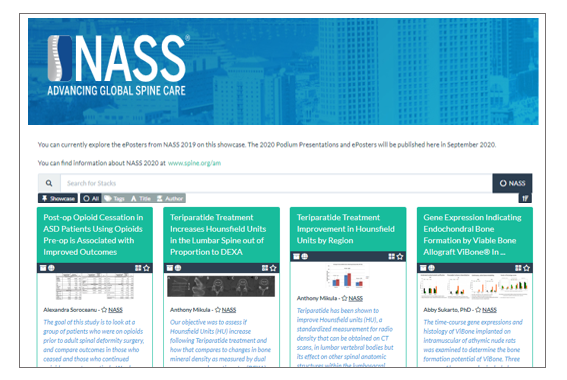
From the showcase or from the summary poster, delegates can open your ePoster stack and explore all the content you have added. They can also post questions or comments to your stack, to which you can respond. This text chat discussion will be attached to your stack and can continue after the event. You can choose to get email notifications of new chat messages on specific stacks. Delegates can also favourite your ePoster stack so that they can return to it more easily.
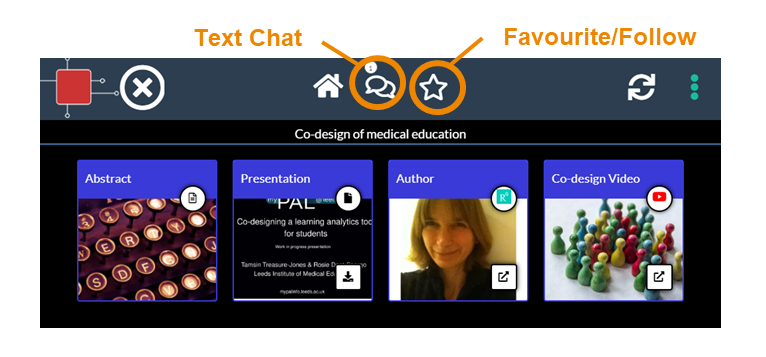
RapidFire ePoster Presentations
Some NASS ePosters will also be presented as RapidFire presentations. NASS will have told you if your ePoster was accepted for a RapidFire presentation.
In the presentation room, you will present from a networked computer which will show the ePoster showcase You will be able to open your ePoster stack and show your presentation. When you are making your ePoster, you will already be able to check how your ePoster stack will appear and work onscreen by clicking on its preview button. Please check the Tips for RapidFire ePoster presenters document.
What support will be available?
You will have plenty of support to use Learning Toolbox. There will be a webinar for authors on 10th May and an email helpdesk (support@stack.services) will be available to answer your ePoster questions in the run-up to the conference. If you are wondering how to get started then we recommend that you watch the 3 minute introduction to the Learning Toolbox editor. This shows the key steps involved in making your ePoster stack.
The following dates are important:
- 26th April – Invitation emails sent to ePoster authors from Learning Toolbox (no_reply@ltb.io)
- 10th May at 11am CT – Webinar for authors. Zoom meeting link.
- 29th July DEADLINE – Finalise your ePoster stack and mark as ready to print and publish
The live webinar was held on 10th May 2024. You can watch the recording of the webinar below. To see it in full-screen just click on the full screen icon at the end of the play bar.
Presentation used in the webinar
- Learning Toolbox is again being used as the ePoster platform for NASS. All authors should familiarize themselves with the platform by looking at the material on the Support Page.
- All authors should create an ePoster stack in Learning Toolbox and add to it a presentation file and any other material they want to include.
- If you are a RapidFire ePoster presenter then please note that you will present from your ePoster stack. Please make sure you are familiar with the Tips for NASS RapidFire ePoster Presenters.
- Adding a PowerPoint file to your ePoster stack is recommended. However, please note that as PowerPoint files are converted into PDF (so that they can be viewed on all devices) then any animations in your file will not be seen by viewers. If animations are important to you then you could choose to save your PowerPoint file as a video and add the video instead to your ePoster stack.
- Once your ePoster stack has been created, title changes are not permitted.
- To ensure your material is included in the NASS Annual Meeting, your ePoster stacks must be created in Learning Toolbox and the content added no later than Monday, July 29th, 2024.
- Each ePoster stack will have a unique QR code and link, we encourage you to share these on your social media platforms to help promote your research.
Some NASS ePosters will also be presented as RapidFire presentations. NASS will have told you if your ePoster was accepted for a RapidFire presentation.
In the presentation room, you will present from a networked computer which will show the NASS ePoster showcase. You will be able to open your ePoster stack and show your presentation.
Please read this Tips for RapidFire ePoster presenters document.
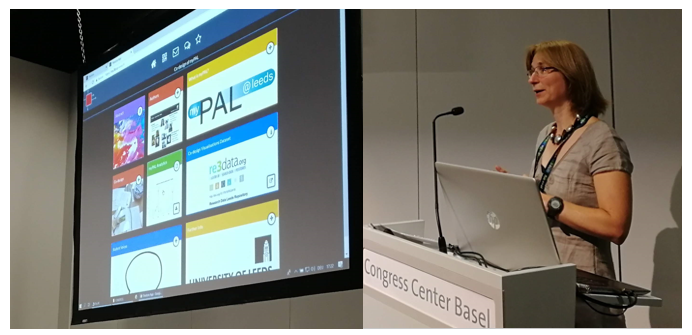
Creating your ePoster/Stack
This video gives you a very quick introduction to the Learning Toolbox editor. We recommend that you play this video in full screen.
Press the full-screen icon ![]() at the end of the play bar to play in full-screen.
at the end of the play bar to play in full-screen.
If your country does not allow access to the Vimeo video streaming service then you can access this video here instead.
This video is a longer introduction to Learning Toolbox which shows a fuller ePoster being created.
Press the full-screen icon ![]() at the end of the play bar to play in full-screen.
at the end of the play bar to play in full-screen.
If your country does not allow access to the Vimeo video streaming service then you can also access the video here.
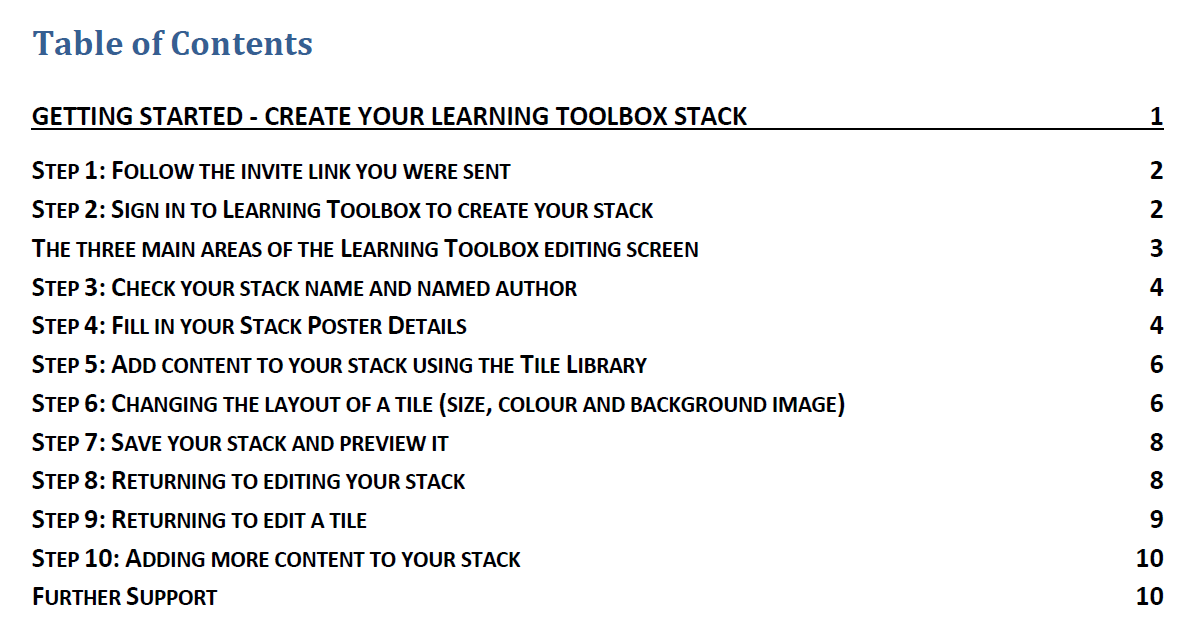 We know that some people prefer to follow a written guide, so we have produced this short guide that takes you through the key steps involved in making a simple ePoster/stack for a conference.
We know that some people prefer to follow a written guide, so we have produced this short guide that takes you through the key steps involved in making a simple ePoster/stack for a conference.
Getting started – Create an LTB stack for a conference v2.0 (updated 23rd May 2020)
Explore some inspiring ePosters from a range of conferences and events
Many conferences are now using Learning Toolbox to present, share and discuss research. We have seen some great examples of ePosters/stacks created by authors attending these conferences. The 3 minute video below explores some of the great ePosters made by authors using Learning Toolbox.
If your country does not allow access to the Vimeo video streaming service then you can access this video here instead.
You can see and interact with these great ePosters (and more) on the Learning Toolbox Showcase. These ePosters are live and still being used by authors to present and share their work. You will see that they vary in terms of what content they include and how they are structured, but they have all made great use of the platform to present their work.
Of course your own ePoster/stack does not need to be as sophisticated as these examples – a simple and effective ePoster/stack may just contain the abstract, a presentation and a link to a website for example. But we hope these examples may give you an idea of what is possible and some ideas of the type of material you could include to give people a richer view of your work.
We would like to thank the authors of these ePosters/stacks for agreeing to their excellent work being showcased here. If you have come across any brilliant Learning Toolbox ePosters that you would like to see added to this showcase then please let us know so that we can contact the author and ask for their permission to add them.
Thousands of ePoster authors are using Learning Toolbox to share and present their work at conferences and events. The ePosters can be as simple as an uploaded PDF file, but can also include more interactive and engaging material, as well as background information.
Below are short videos with 4 of our authors in which they talk about what they chose to include in their ePosters. Thank you very much to Amy, Komal, Nathan and Sytske for making these videos. We hope they inspire and help new authors.
Quick overview of what Amy, Komal, Nathan and Sytkse found useful about using Learning Toolbox
This 5 minute video highlights what Amy, Komal, Nathan and Sytske found most useful about using Learning Toolbox. It helps to show the different ways in which authors and conferences are using Learning Toolbox to help present and share research work effectively.
If your country does not allow access to the Vimeo video streaming service then you can access this video here instead.
Amy Creaser’s ePoster for Future Physiology
Amy gives a short introduction to her work (on wearable activity trackers use by children and adolescents) and shows us her ePoster. In the ePoster tour Amy explains what she chose to include in her ePoster and why. The ePoster tour starts at 2:10
If your country does not allow access to the Vimeo video streaming service then you can access this video here instead.
Komal Atta’s ePoster for AMEE
Komal gives a short introduction to her work (on the impact of social media on professional identity) and shows us her ePoster. In the ePoster tour Komal explains what she chose to include in the ePoster and why. The ePoster tour starts at 2:20
If your country does not allow access to the Vimeo video streaming service then you can access this video here instead.
Nathan Kucko’s ePoster for NASS
Nathan gives a short introduction to his work (on developing a bone graft for spinal fusion surgery) and shows us his ePoster. In the ePoster tour Nathan explains what he chose to include in the ePoster and why. The ePoster tour starts at 2:03
If your country does not allow access to the Vimeo video streaming service then you can access this video here instead.
Sytske Lub’s ePoster for AMEE
Sytske gives a short introduction to her work (on science communication when talking about genetics) and shows us her ePoster. In the ePoster tour Sytske explains what she chose to include in the ePoster and why. The ePoster tour starts at 4:06
If your country does not allow access to the Vimeo video streaming service then you can access this video here instead.
Frequently Asked Questions (FAQs)
You can find answers to more detailed questions on the FAQ page or by pressing the in-line help button (?) in the interface next to the item that you want to know more about.