In August 2020, we made some important changes to the way that users are managed. This makes it easier to organise and manage larger numbers of users. While user management was previously reserved for domain admins only, now domain admins can allow domain authors to manage users as well.
Member roles
Currently users of Learning Toolbox can have one of the following 5 roles.
- Administrator: they can add and remove users from the domain, change user roles, view, edit, and change access rights to all stacks, change the domain settings, and more.
- Domain Author: they can create, change, and delete stacks, manage users and circles (if enabled by an administrator), copy and move their stacks between domains, and more.
- Event Author: this role is more limited than the Domain Author role. Currently, the Author role is reserved for use in our event management tool and cannot be assigned directly by the Administrator or Domain Author.
- User: this is the regular user in a domain, who can view stacks that are restricted to that domain. Sometimes in these support pages, we call them normal users or regular users to reduce the risk of confusion with users more generally.
- Anonymous User: this is not an explicit role in our system, but refers to a user who views and interacts with anonymous, or publicly accessible, stacks.
Member circles – What are they?
We have introduced circles in order to simplify how you manage large numbers of users. Users can be grouped into circles so that they can be added, managed, and deleted more easily both by domain admins and by domain authors (if enabled). A user can belong to one or several circles, or they can be in no circle at all. In some cases, domain admins might decide that allowing authors to manage users is more effective than doing this centrally.
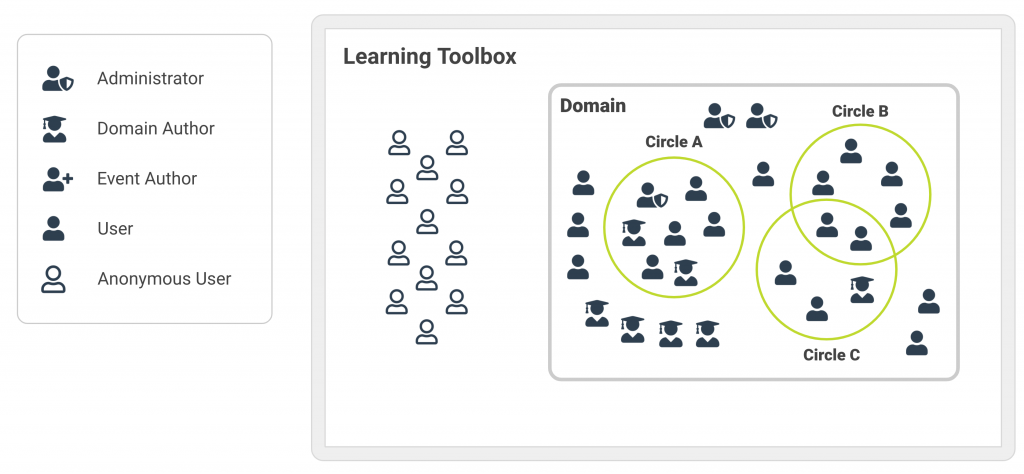
Important: Circles are meant to help domain admins and domain authors organise and manage hundreds or thousands of users. Circles do not create any special access rights for users nor can they be used to restrict access to a stack. Users registered in a domain can always access stacks in that domain unless they are private. Circles currently do not offer a way to restrict stack access to only the users in a particular circle.
Managing your members and circles
This feature is available to domain authors if enabled by a domain administrator.
To manage the members and circles in your domain, go to the domain administration panel (how?) and click on Member Management. Some of the other areas in the administration panel are only available to domain administrators, not authors. The Member Management area provides you with all the tools to manage the members in your domain and easily organise them into smaller groups as circles.
Members
Under the tab Members, you can see who is in your domain and their role (1), search for particular members in your domain (2), see what circles they belong to (3). You can change the role of a member (admin, author, user) and delete a member by clicking on them in the members list. And clicking on the search glass icon refreshes the view.
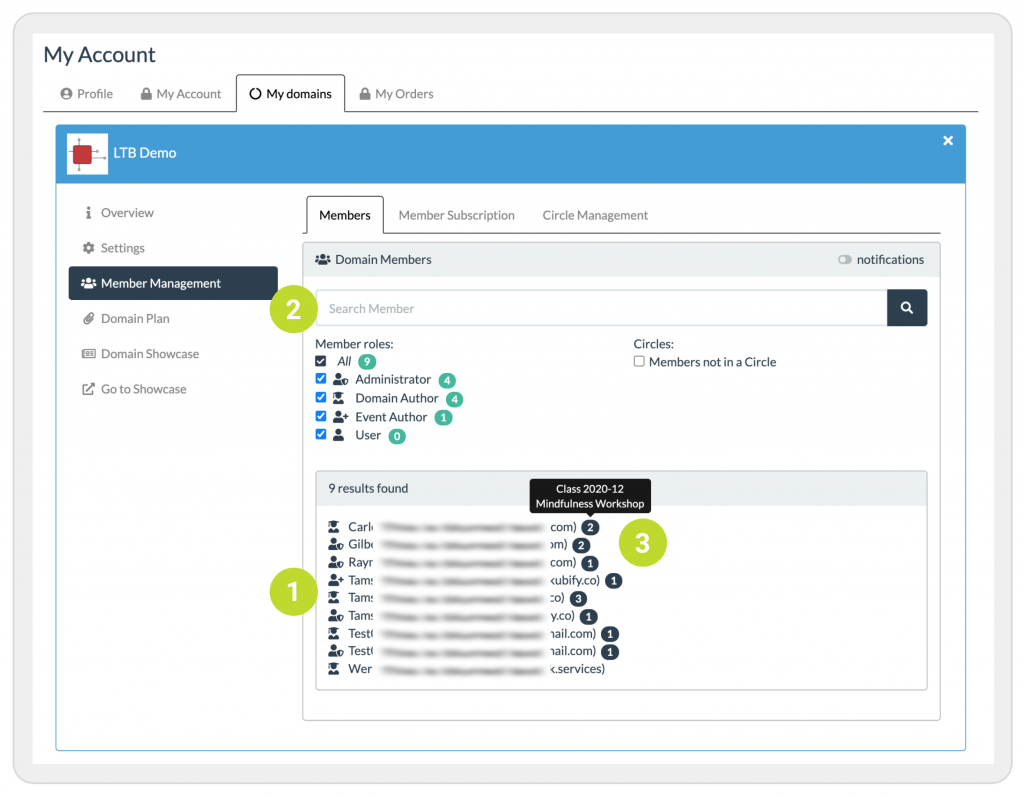
Please note that there are some limitations on what a domain author is allowed to do in terms of changing member roles and deleting members. For more information, please check out the help page on managing your domain members.
Member subscription
Under the tab Member Subscription, you can create and access the subscription QR codes and links to invite authors (1) and users (2) to your domain and circles. You can create as many circles as you want and each circle will have its own QR code and link that you can use to add them to the circle. For more information, please check out the help pages on adding authors and users to your domain and circles.
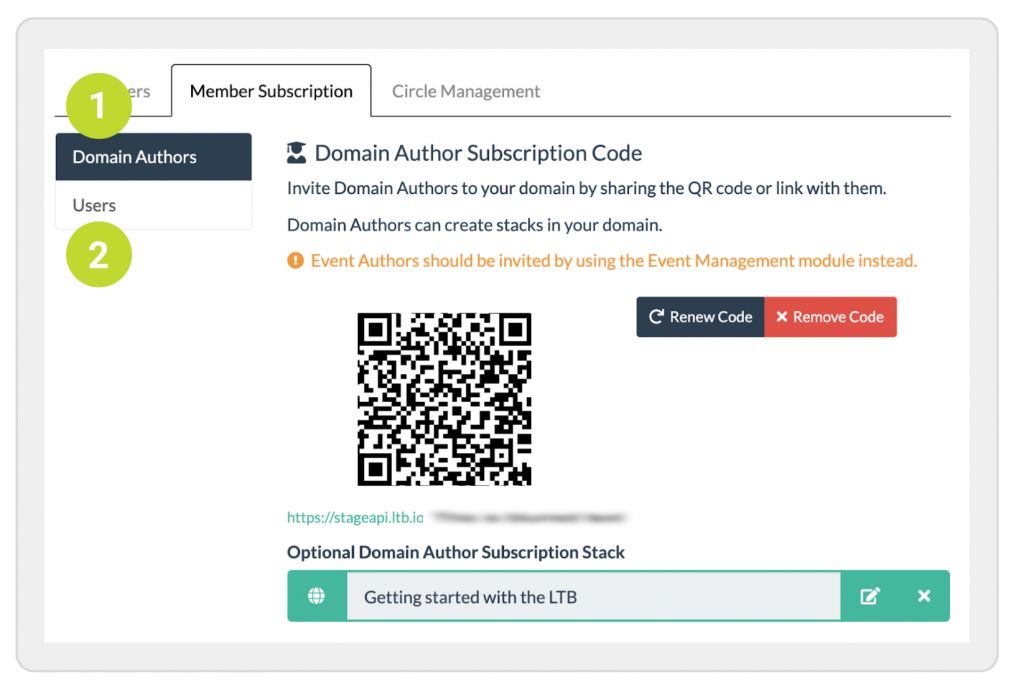
Remember that circles are just a way to get a better handle on organising your users especially when you got many. Adding users to one circle or another doesn’t give them any special rights in what they can do or what stacks they can access. However, this is something that we might consider implementing in the future.
Circle management
Under the tab Circle Management, you can manage the circle subscription QR code and link (1), remove circle members (2), and access the settings for that circle (3).
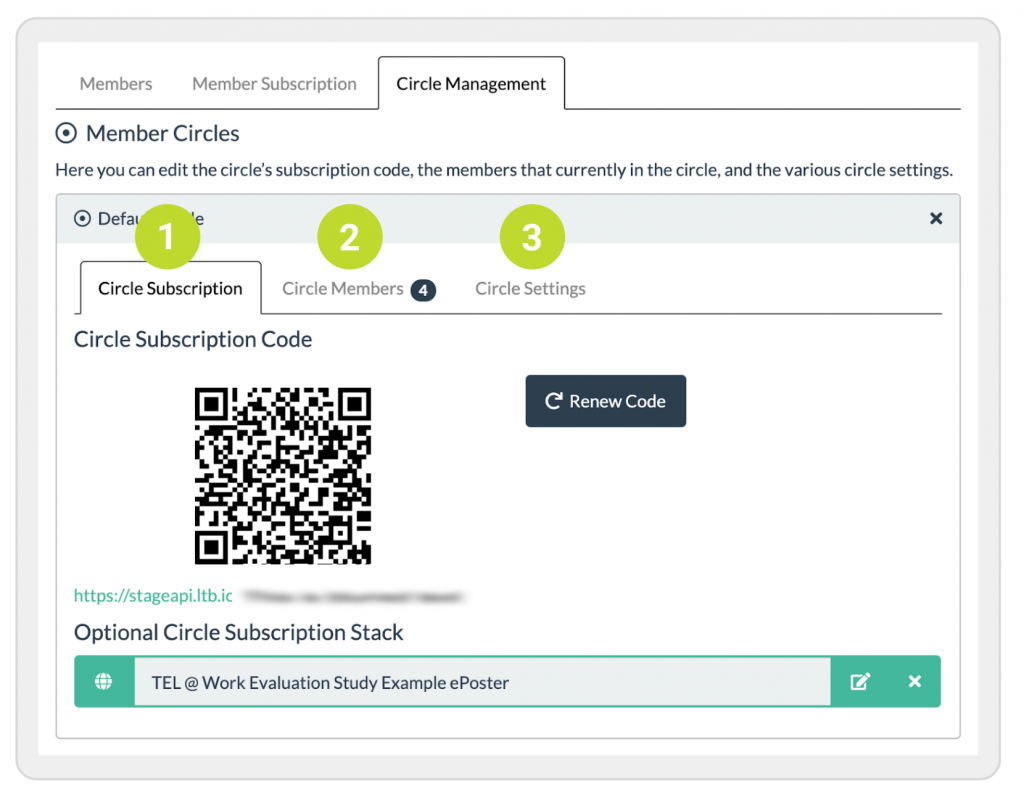
For more information, please check out the help page on managing your circles.
