There are two different ways you can choose to make your portfolio stack available to your supervisor.
- Sharing your portfolio stack with your supervisor for viewing (you can set up your stack so that your supervisor can leave you comments or add documents even as a viewer)
- Making your supervisor a co-author of your portfolio stack
Below we explain the advantages and disadvantages of each approach and also show the steps involved.
- Sharing your portfolio stack with your supervisor for viewing
- Making your supervisor a co-author of your portfolio stack
Sharing your portfolio stack with your supervisor for viewing
Advantages
- Your supervisor does not need to make an account or sign-in if they just want to view the stack
- Your supervisor cannot edit your stack, but you can still use the stack to gather feedback from your supervisor. There are two ways you can do this.
- You can ask your supervisor to use the text chat function to add comments and send feedback to you.
- You could also add a User Content tile to your stack and ask your supervisor to use this to add comments, feedback, documents etc.
- In both these cases the supervisor would have to sign-in (when they click on the chat icon or when they click on the add button in the User Content tile) however the sign-in is simple as they can choose to either create an account or simply sign-in using one of the offered social media routes (Google, Microsoft, LinkedIn).
Disadvantages
- The supervisor can only view the stack, they cannot edit it.
Steps to follow
1. Open your stack and click on the access permissions button (if you have not already made change then this will be showing as an orange Private button).
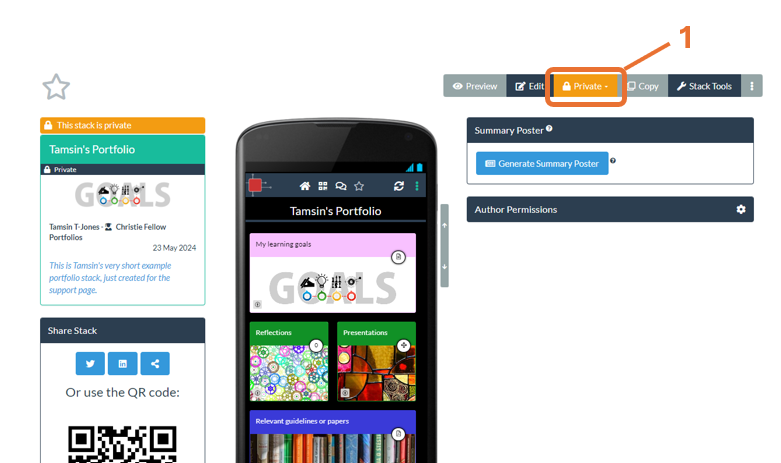
2. From the drop-down menu choose Public and Hidden.
3. Then click on Apply. You have now made your stack public (someone does not need to sign-in to view it, but it remains hidden and so only people who have the unique weblink for your stack will be able to view it).
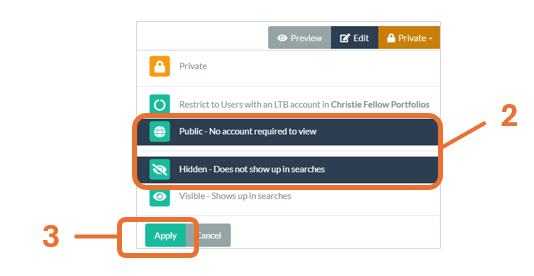
4. Copy and send your supervisor the unique web link for your stack.
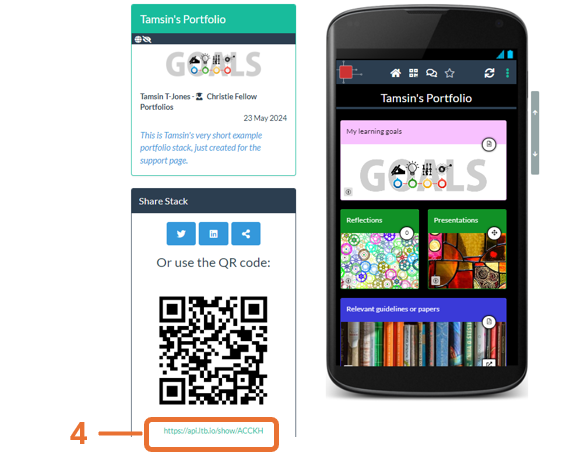
Your supervisor can then click on that link and view and explore your portfolio stack.
Please note that because this approach does not require the viewer to sign-in, then anyone who has the stack’s web link will be able to view it. So this approach is not suitable if the you want to be certain that only your supervisor can see the stack. For example, in this case if your supervisor or you send the web link onto someone-else then that person will also be able to view the stack.
Making your supervisor a co-author of the portfolio stack
Advantages
- The supervisor will be able to view the stack and will also have full editing access to the stack. So the supervisor can add extra resources and can move or delete material that is already in the stack.
Disadvantages
- The supervisor and Fellow will need to be very careful that they are not both editing the stack at the same time (since Learning Toolbox does not support live collaborative editing). To reduce any chances of overwriting each other’s work they should always save and close the editor after they have finished working on the stack.
- The supervisor will need to create an account and will need to sign-in in order to view the stack.
Steps to follow
Make sure your supervisor has a Learning Toolbox account in the Christie Fellows Portfolio domain.
1. Copy and send your supervisor this invite link (https://api.ltb.io/join/d+cCuJ9SvJ1Ou) and ask them to click on the link and create a Learning Toolbox account.
2. Ask your supervisor to let you know when they have done this and to let you know what email address they used when they made their account.
Add your supervisor as a co-author to your stack
1. Open your stack and click on the settings icon in the Author Permissions box.
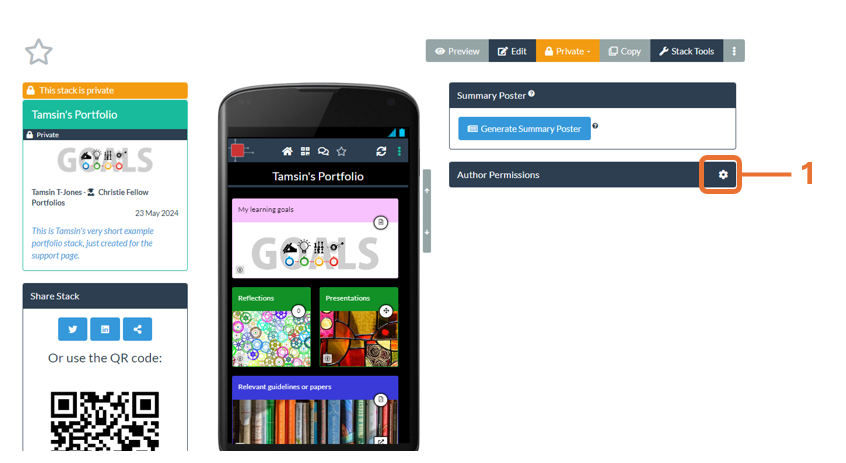
2. This will open the Co-Authors box . Here you will already see your name. In the same box start to type your supervisor’s email address. If the system can find their account then it will show their name and email address. Click on their name to add it to the Co-Authors box.
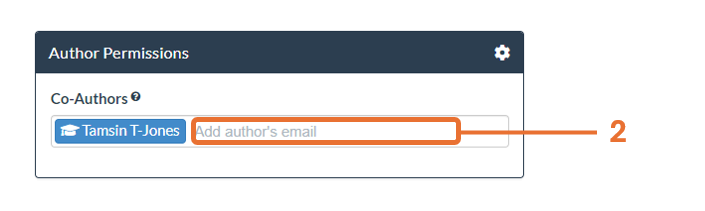
3. Now you should see both your names in the Co-Authors box. If you ever want to remove a Co-Author from your stack then you can do this by just clicking on the X after their name.
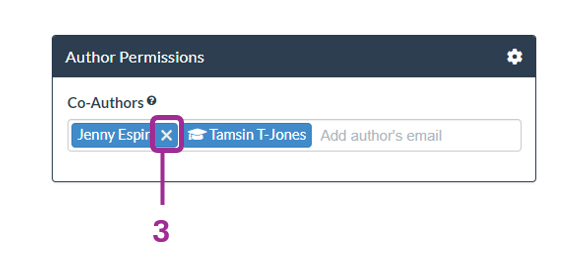
Now when your supervisor signs into Learning Toolbox they will be able to see your stack in the Stacks area and they can click on it and choose to either Preview it or open it in the Editor. Please advise them to be careful if editing to be sure they do not do this at the same time as you and that they already save and close the editor after making any changes.
If your supervisor has not used Learning Toolbox before then we recommend that they take a look at the support materials (including the 4 minute video) on the Support Page before they start to edit the stack.
