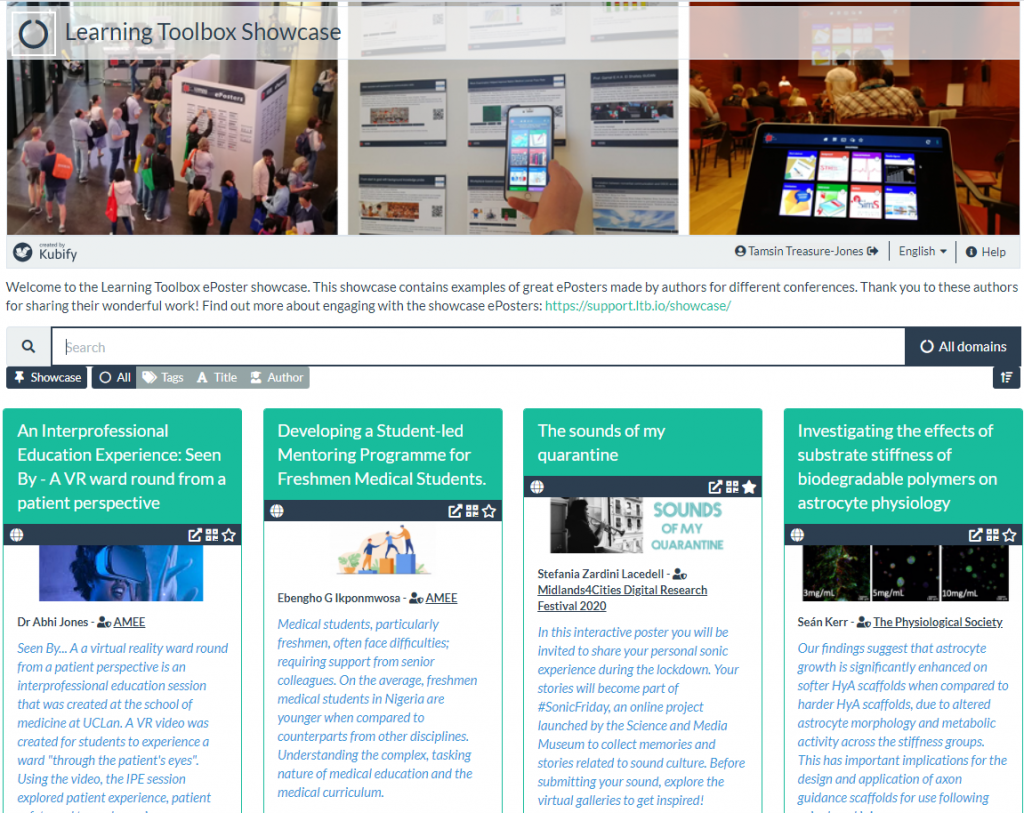Key Information
WWQA ePosters and Learning Toolbox
Learning Toolbox is most commonly used so that authors at academic conferences can create and share ePosters telling people about their work. WWQA is using Learning Toolbox in a slightly different way, but the emphasis is still on providing you with a way to easily present and share information about your work. Click on the link below to find out more.
WWQA are using Learning Toolbox so that each WWQA workstream can create an updateable ePoster that presents their work. These ePosters will be included on the new WWQA website and can also be used on their own to present and share the work of the groups. So the aim of this work is to provide an easy (and updateable) way for each workstream to promote, explain and share their work online.
What is a Learning Toolbox ePoster? Learning Toolbox is a collation tool that allows you to pull together a bundle of information (we call this a Stack, conference organisers usually call it an ePoster). At the simplest level you can just add a presentation file (such as a PowerPoint file or Word document) to your ePoster/stack, but the platform allows you to do much more. Learning Toolbox ePoster/stacks can also contain additional materials such as videos, weblinks, papers and more.
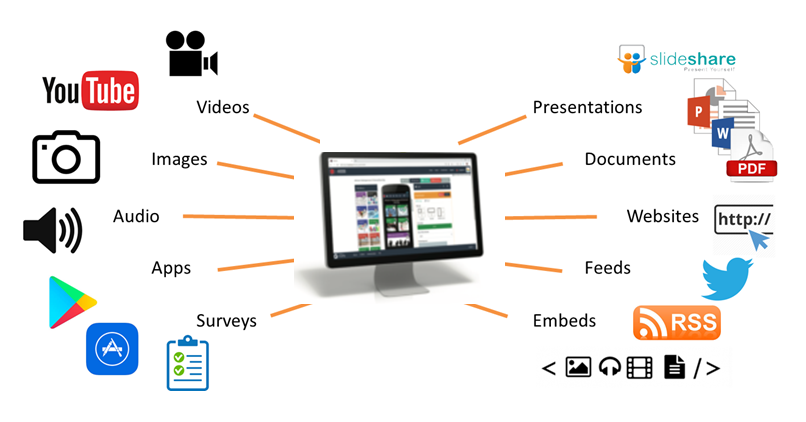
How do people view and explore these ePosters?
Below is a screenshot showing a simple ePoster stack that contains 4 pieces of information. Someone looking at this ePoster stack can click on each tile to open and view the material that has been added. You can try this out yourself by opening the ePoster by clicking on it’s weblink: https://api.ltb.io/show/BUYWX
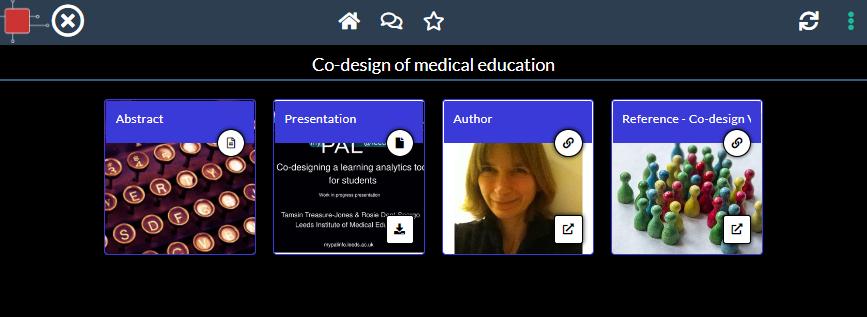
How will people find your ePosters?
People will be able to access all the WWQA workstream ePosters from the workstreams page of the newly created WWQA website. Some of the ePosters have already been made and added to that page, so you can see how other workstream groups have presented their work. Scroll down that page until you get to the workstream boxes and click on any workstream box to open and view its ePoster stack.
Each workstream ePoster will also have its own web address. So when telling people about WWQA work then you can choose to either direct them to the WWQA webpage that contains all the workstream ePosters or you can choose to direct them just to your workstream’s ePoster.
Some more advanced ways in which you can use your workstream’s ePoster
Encourage discussion. Each ePoster has its own chat area. Here people can post questions or comments to your ePoster and discuss your workstream’s work. Anyone viewing the ePoster can choose to receive email notifications of new messages in the chat area. This chat area is public, but the ePoster author can remove chat messages or turn the chat off.
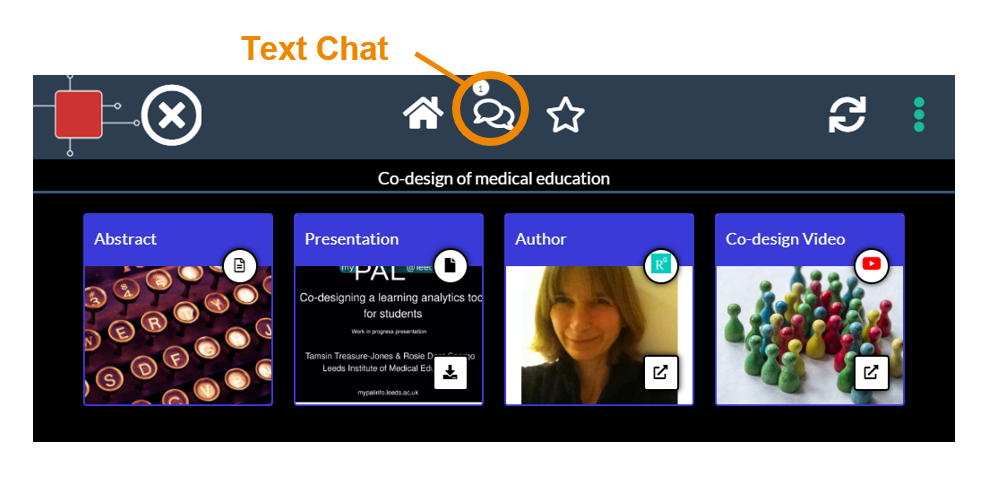
Sharing your ePoster. Anyone who views your ePoster can also easily share it. If they look at the sharing menu then they can see and copy your ePoster’s web link and its QR code. They can then send the weblink or QR code to anyone who they want to see the ePoster. Anyone who clicks on the weblink or scans the QR code will be taken to your ePoster. The sharing menu also allows a viewer to share the link to your ePoster on Twitter. Overall the aim is to make it easy for you (and for viewers of your ePoster) to share your ePoster more widely.
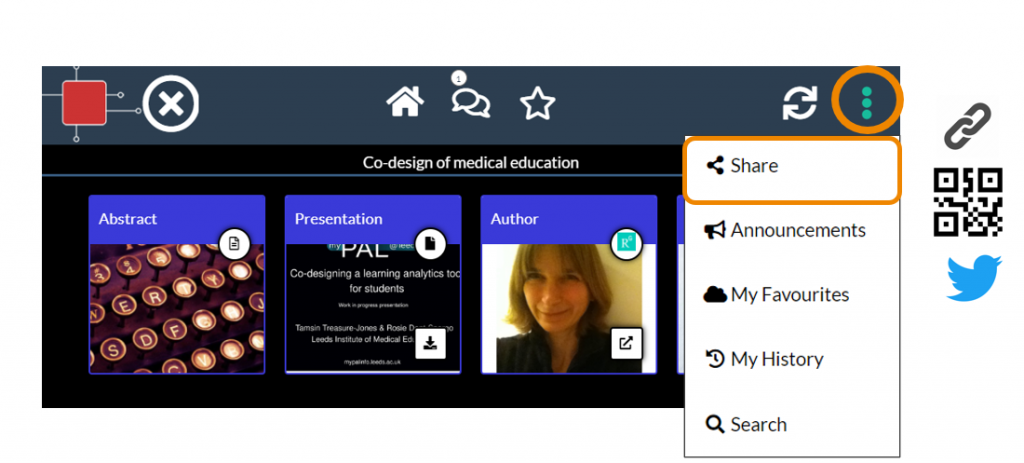
Promote your ePoster with a paper poster. Learning Toolbox can also generate a printable mini-poster for you. This mini-poster will have your ePoster’s summary and the QR code. So you can print and display a mini-poster anywhere where you want to draw attention to your work and give people easy access to your ePoster. People can use their smartphone to scan the QR code and it will open your ePoster. The ePoster’s web address is also printed on the mini-poster.
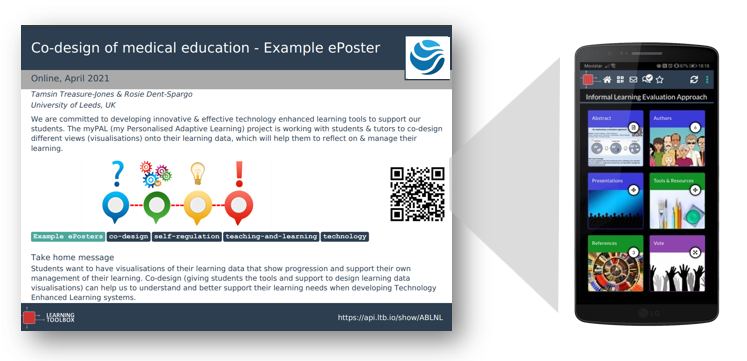
What support will be available to ePoster authors?
You will have plenty of support to use Learning Toolbox. We will be running a webinar for authors and an email helpdesk (support@stack.services) will be available to answer any ePoster questions you have. The Support Page also includes a 3 minute introduction to the Learning Toolbox editor, a demo video and answers to frequently asked questions.
A webinar for WWQA ePoster authors was held on Monday 7th November. The webinar covered how WWQA are using the Learning Toolbox ePosters and gave a demo of how an ePoster is created in Learning Toolbox. Participants’ questions were also answered throughout the webinar.
You can watch the recording of the webinar below. Click on the full-screen icon at the end of the play bar to view this in full-screen.
Here you can find links to the key emails we have sent to the WWQA ePoster support mailing list.
Creating an ePoster/Stack
This video gives you a very quick introduction to the Learning Toolbox editor. We recommend that you play this video in full screen.
Press the full-screen icon ![]() at the end of the play bar to play in full-screen.
at the end of the play bar to play in full-screen.
If your country does not allow access to the Vimeo video streaming service then you can access this video here instead.
This video is a longer introduction to Learning Toolbox which shows a fuller ePoster being created.
Press the full-screen icon ![]() at the end of the play bar to play in full-screen.
at the end of the play bar to play in full-screen.
If your country does not allow access to the Vimeo video streaming service then you can also access the video here.
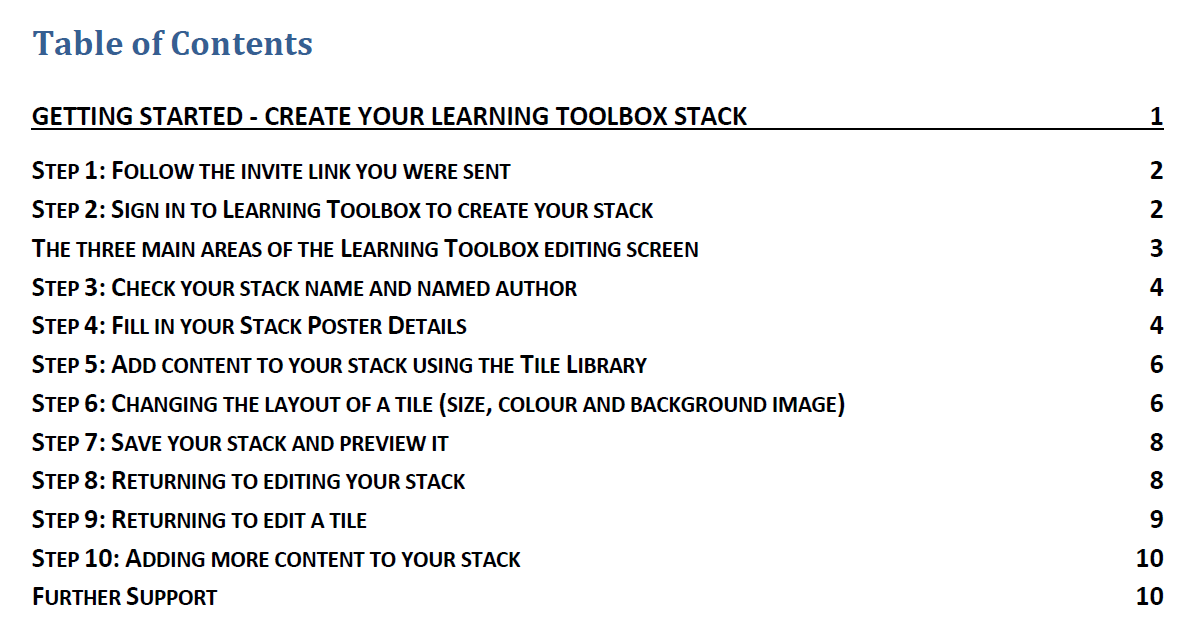 We know that some people prefer to follow a written guide, so we have produced this short guide that takes you through the key steps involved in making a simple ePoster/stack for a conference.
We know that some people prefer to follow a written guide, so we have produced this short guide that takes you through the key steps involved in making a simple ePoster/stack for a conference.
Getting started – Create an LTB stack for a conference v2.0 (updated 23rd May 2020)
Explore some example ePosters from a range of conferences and events
Many conferences are now using Learning Toolbox to present, share and discuss research. We have seen some great examples of ePosters/stacks created by authors attending these conferences. The 3 minute video below explores some of the great ePosters made by authors using Learning Toolbox.
If your country does not allow access to the Vimeo video streaming service then you can access this video here instead.
You can see and interact with these great ePosters (and more) on the Learning Toolbox Showcase. These ePosters are live and still being used by authors to present and share their work. You will see that they vary in terms of what content they include and how they are structured, but they have all made great use of the platform to present their work.
Of course your own ePoster/stack does not need to be as sophisticated as these examples – a simple and effective ePoster/stack may just contain the abstract, a presentation and a link to a website for example. But we hope these examples may give you an idea of what is possible and some ideas of the type of material you could include to give people a richer view of your work.
We would like to thank the authors of these ePosters/stacks for agreeing to their excellent work being showcased here. If you have come across any brilliant Learning Toolbox ePosters that you would like to see added to this showcase then please let us know so that we can contact the author and ask for their permission to add them.
Thousands of ePoster authors are using Learning Toolbox to share and present their work at conferences and events. The ePosters can be as simple as an uploaded PDF file, but can also include more interactive and engaging material, as well as background information.
Below are short videos with 4 of our authors in which they talk about what they chose to include in their ePosters. Thank you very much to Amy, Komal, Nathan and Sytske for making these videos. We hope they inspire and help new authors.
Quick overview of what Amy, Komal, Nathan and Sytkse found useful about using Learning Toolbox
This 5 minute video highlights what Amy, Komal, Nathan and Sytske found most useful about using Learning Toolbox. It helps to show the different ways in which authors and conferences are using Learning Toolbox to help present and share research work effectively.
If your country does not allow access to the Vimeo video streaming service then you can access this video here instead.
Amy Creaser’s ePoster for Future Physiology
Amy gives a short introduction to her work (on wearable activity trackers use by children and adolescents) and shows us her ePoster. In the ePoster tour Amy explains what she chose to include in her ePoster and why. The ePoster tour starts at 2:10
If your country does not allow access to the Vimeo video streaming service then you can access this video here instead.
Komal Atta’s ePoster for AMEE
Komal gives a short introduction to her work (on the impact of social media on professional identity) and shows us her ePoster. In the ePoster tour Komal explains what she chose to include in the ePoster and why. The ePoster tour starts at 2:20
If your country does not allow access to the Vimeo video streaming service then you can access this video here instead.
Nathan Kucko’s ePoster for NASS
Nathan gives a short introduction to his work (on developing a bone graft for spinal fusion surgery) and shows us his ePoster. In the ePoster tour Nathan explains what he chose to include in the ePoster and why. The ePoster tour starts at 2:03
If your country does not allow access to the Vimeo video streaming service then you can access this video here instead.
Sytske Lub’s ePoster for AMEE
Sytske gives a short introduction to her work (on science communication when talking about genetics) and shows us her ePoster. In the ePoster tour Sytske explains what she chose to include in the ePoster and why. The ePoster tour starts at 4:06
If your country does not allow access to the Vimeo video streaming service then you can access this video here instead.
Answers to Frequently Asked Questions (FAQs)
You can find answers to more detailed questions on the FAQ page or by pressing the in-line help button (?) in the interface next to the item that you want to know more about.