If you can’t find the answer to your question below or in the FAQs then please contact carol.evans@glasgow.ac.uk
Key Information
General Overview
As well as viewing the stacks/ePosters in a web browser, you can also view and interact with them on your phone or tablet using the Learning Toolbox App.
Using the App also allows you to get notifications of new chat activity on your favourited stacks/ePosters. When you install the App make sure that you agree to accept notifications if you want to receive these.
To download the Android App search for Learning Toolbox in the Google Play Store or use your phone to scan the QR code below.
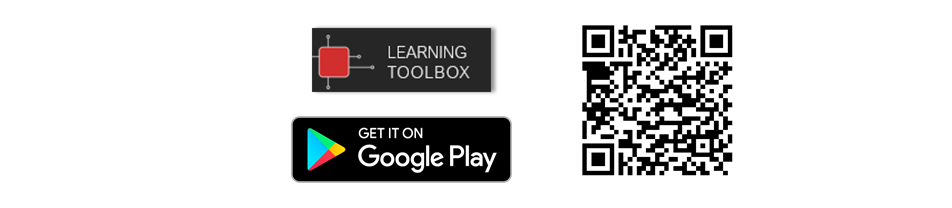
To download the iOS App search for Learning Toolbox in the App Store or use your phone to scan the QR code below.

As well as exploring the stacks/ePosters on the showcase website, you can also choose to view and interact with them in the Learning Toolbox App on your phone or tablet.
- Install the Learning Toolbox App on your phone or tablet
- Open the Learning Toolbox App
- You can now search for the stack/ePoster by pressing the More Menu (1) and choosing Search (2).

Another way you can open the stack/ePoster in the App is to find and scan its QR code.
You can find the QR code from the showcase. Click on the stack/ePoster’s QR code icon (3) in the showcase and this will show onscreen its unique QR code (4).
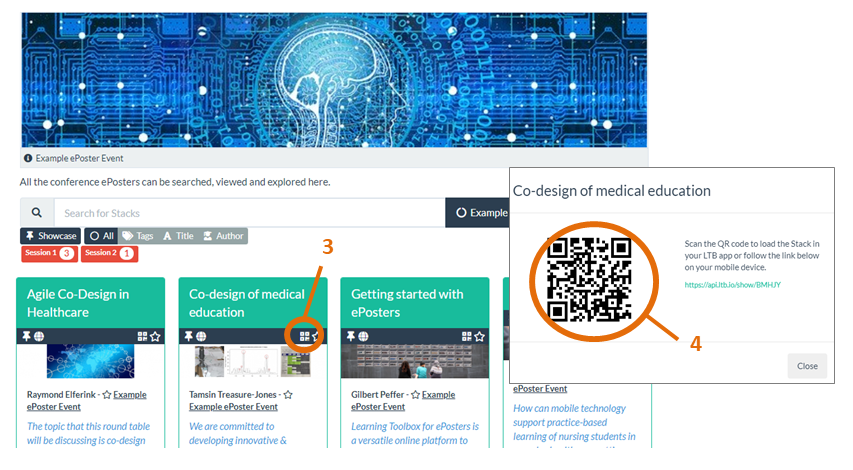
You can then scan that QR code using the QR code scanner (5) built into the Learning Toolbox App. The stack/ePoster will then open in the App on your phone/tablet.
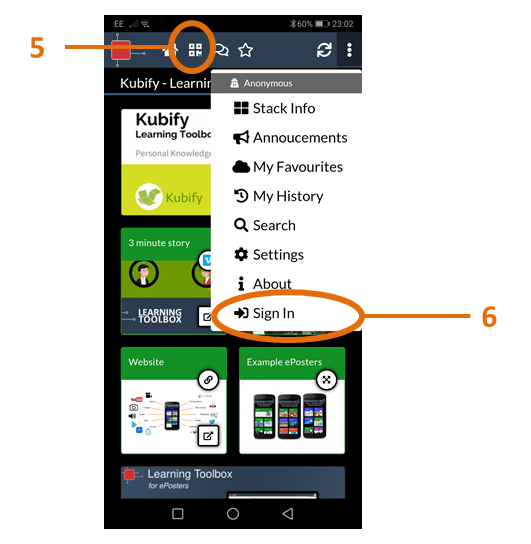
Remember to also sign-in to Learning Toolbox (6) and to favourite the stack/ePoster if you want to easily return to it or get notifications of new chat activity.
If you are the author of a stack/ePoster at an event then your account will already follow that event’s showcase and (if you are signed in to the App) you can choose to search the showcase in the App.
If you are a delegate at an event then you will need to first follow the showcase in the App. After you have done this you will always be able to choose to search across just this event’s showcase in the App. To follow the showcase in the App:
- Open in the App any stack/ePoster from the event that you want to follow. Click on the More Menu
- Choose Share
- Click on Star next to the Event name (you are now following this event’s showcase)
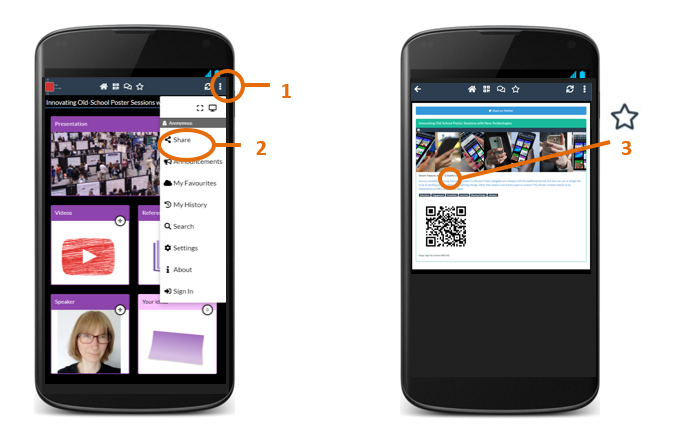
To search a followed showcase in the App:
- Click on the More Menu
- Choose Search
- Click on the Domains drop-down menu
- Choose the name of the Event you want to search
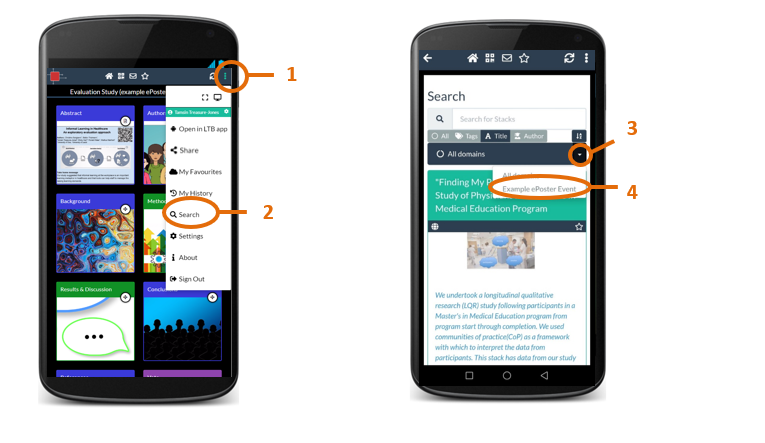
By default (with the search box left blank) this will then list all the stacks/ePosters in that event’s showcase.
You can also search for a specific stack/ePoster in the showcase by typing in the search box and then choosing the field (All/Tags/Title/Author) you want to search
As well as interacting with the stacks/ePosters on the showcase you can also explore and interact with them in the Learning Toolbox App on your phone or tablet. You will need to install the Learning Toolbox App on your phone or tablet first.
For most conferences you can then use the Learning Toolbox App to view the stacks/ePosters without signing-in to the App. However, there are still some advantages to signing in:
- If you are signed in then you can view and add to the chat thread on any stack/ePoster
- If you are signed in then we will remember which stacks/ePosters you have favourited (when signed in) and you will be able to return to them easily even when you sign-in on a different device
- If you sign-in then you can receive notifications (using the Learning Toolbox App) of new chat activity on your favourited stacks/ePosters
To sign-in to the Learning Toolbox App simply open it on your phone/tablet and then press the More Menu (1) in the top right of the screen and choose Sign In (2). This will then offer you the option to sign in using various social media accounts or to set-up your own local Learning Toolbox account. If you have already signed-in before and favourited stacks/ePosters then please remember to sign-in again using the same route so that you will have access to your favourites.

Creating your ePoster/Stack
As well as viewing the stacks/ePosters in a web browser, you can also view and interact with them on your phone or tablet using the Learning Toolbox App.
Using the App also allows you to get notifications of new chat activity on your favourited stacks/ePosters. When you install the App make sure that you agree to accept notifications if you want to receive these.
To download the Android App search for Learning Toolbox in the Google Play Store or use your phone to scan the QR code below.
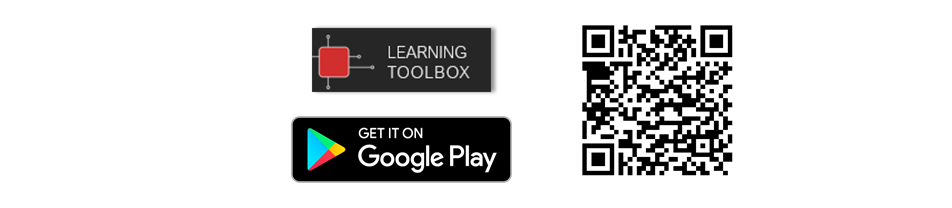
To download the iOS App search for Learning Toolbox in the App Store or use your phone to scan the QR code below.

As well as exploring the stacks/ePosters on the showcase website, you can also choose to view and interact with them in the Learning Toolbox App on your phone or tablet.
- Install the Learning Toolbox App on your phone or tablet
- Open the Learning Toolbox App
- You can now search for the stack/ePoster by pressing the More Menu (1) and choosing Search (2).

Another way you can open the stack/ePoster in the App is to find and scan its QR code.
You can find the QR code from the showcase. Click on the stack/ePoster’s QR code icon (3) in the showcase and this will show onscreen its unique QR code (4).
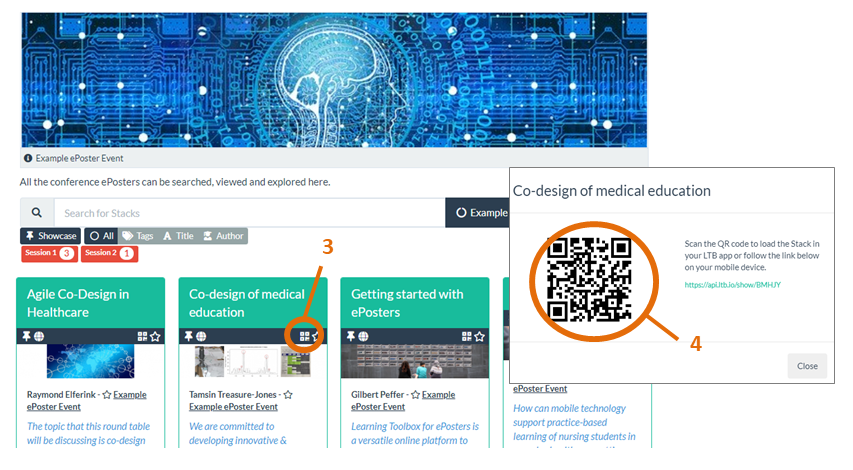
You can then scan that QR code using the QR code scanner (5) built into the Learning Toolbox App. The stack/ePoster will then open in the App on your phone/tablet.
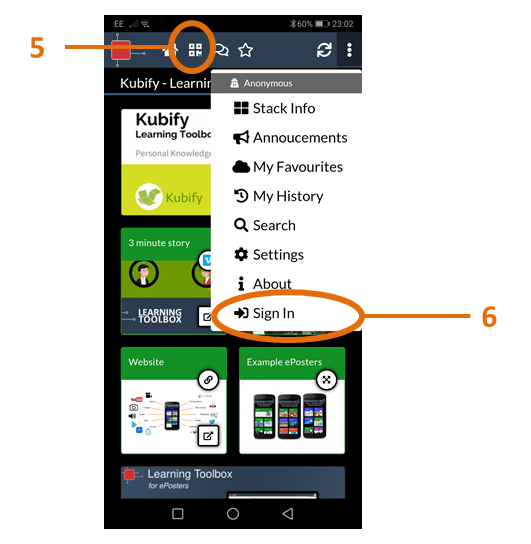
Remember to also sign-in to Learning Toolbox (6) and to favourite the stack/ePoster if you want to easily return to it or get notifications of new chat activity.
If you are the author of a stack/ePoster at an event then your account will already follow that event’s showcase and (if you are signed in to the App) you can choose to search the showcase in the App.
If you are a delegate at an event then you will need to first follow the showcase in the App. After you have done this you will always be able to choose to search across just this event’s showcase in the App. To follow the showcase in the App:
- Open in the App any stack/ePoster from the event that you want to follow. Click on the More Menu
- Choose Share
- Click on Star next to the Event name (you are now following this event’s showcase)
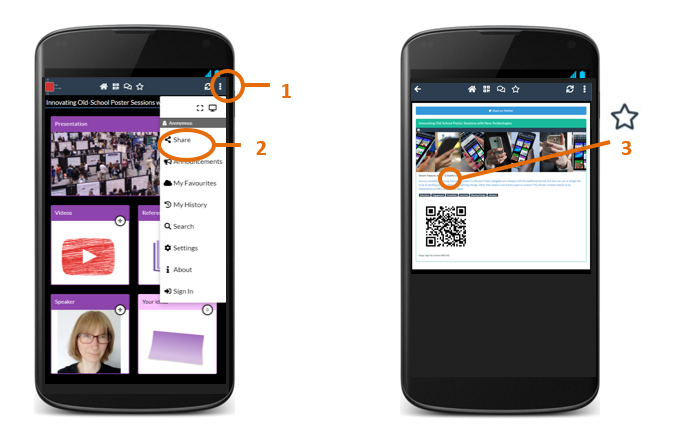
To search a followed showcase in the App:
- Click on the More Menu
- Choose Search
- Click on the Domains drop-down menu
- Choose the name of the Event you want to search
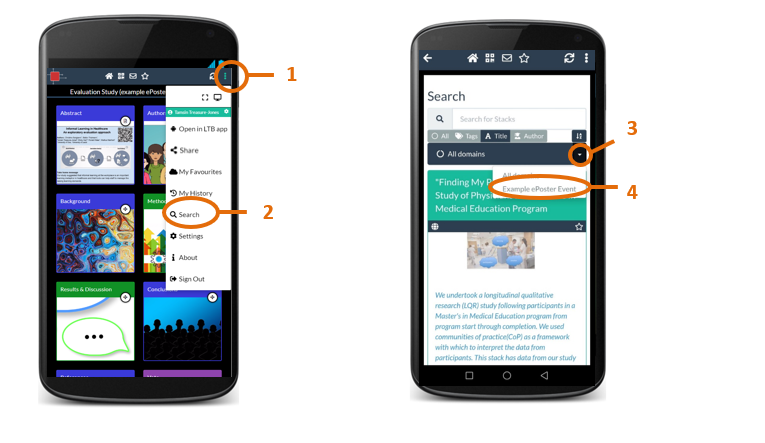
By default (with the search box left blank) this will then list all the stacks/ePosters in that event’s showcase.
You can also search for a specific stack/ePoster in the showcase by typing in the search box and then choosing the field (All/Tags/Title/Author) you want to search
As well as interacting with the stacks/ePosters on the showcase you can also explore and interact with them in the Learning Toolbox App on your phone or tablet. You will need to install the Learning Toolbox App on your phone or tablet first.
For most conferences you can then use the Learning Toolbox App to view the stacks/ePosters without signing-in to the App. However, there are still some advantages to signing in:
- If you are signed in then you can view and add to the chat thread on any stack/ePoster
- If you are signed in then we will remember which stacks/ePosters you have favourited (when signed in) and you will be able to return to them easily even when you sign-in on a different device
- If you sign-in then you can receive notifications (using the Learning Toolbox App) of new chat activity on your favourited stacks/ePosters
To sign-in to the Learning Toolbox App simply open it on your phone/tablet and then press the More Menu (1) in the top right of the screen and choose Sign In (2). This will then offer you the option to sign in using various social media accounts or to set-up your own local Learning Toolbox account. If you have already signed-in before and favourited stacks/ePosters then please remember to sign-in again using the same route so that you will have access to your favourites.

Answers to Frequently Asked Questions (FAQs)
You can find answers to more detailed questions on the FAQ page or by pressing the in-line help button (?) in the interface next to the item that you want to know more about.
