The Text Content Tile is used to add text content to your stack. It also allows you to do some basic formatting of that text and include images and weblinks in the text.
Why use the Text Content Tile?
Authors often use the Text Tile add an abstract, introduction or key messages to their stack. The tile titled Abstract in this example stack is a Text Content Tile.
Using the Text Content Tile
Drag and drop an Text Content Tile from the Tile Library into your stack (1) and in the content box (2) you can then add your text. The formatting buttons (at the top of content box) allow you to format the text and even add images or weblinks.
You should give the Tile a meaningful title (3). You can also change the layout of the tile (size, colour and background image) by clicking on the Layout tab (4).
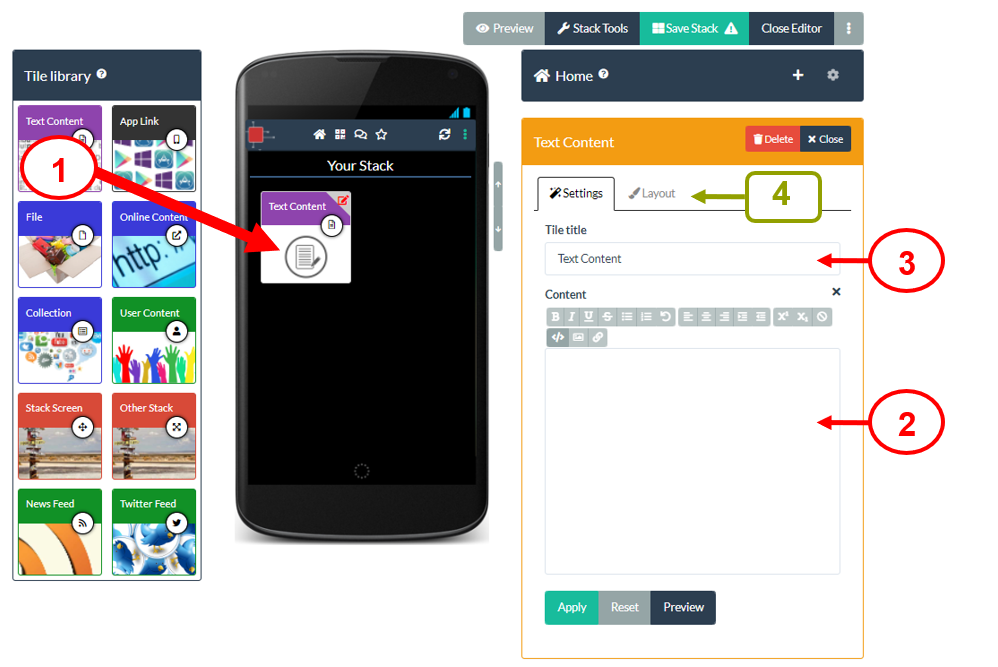
Remember to Save your stack after you have added new content.
