The Stack Screen Tile is used to link to a new screen to your stack and you can then add more content into this new screen.
Why use the Stack Screen Tile?
Authors use the Stack Screen Tile when they want to add structure to their stack. It allows them to create a new screen into which they can add new content. Authors often use the Stack Screen Tile if they have a lot of content and want to separate it into different spaces – e.g. a screen for authors’ information, a screen for presentations, a screen for background material, a screen for references. The tile titled Authors in this example stack is a Stack Screen tile.
Using the Stack Screen Tile
Drag and drop a Stack Screen Tile from the Tile Library into your stack (1). This Tile will be used as the link to your new screen. Type in a Title for your Tile (2). Then click on the drop down menu and choose to Create new screen (3).
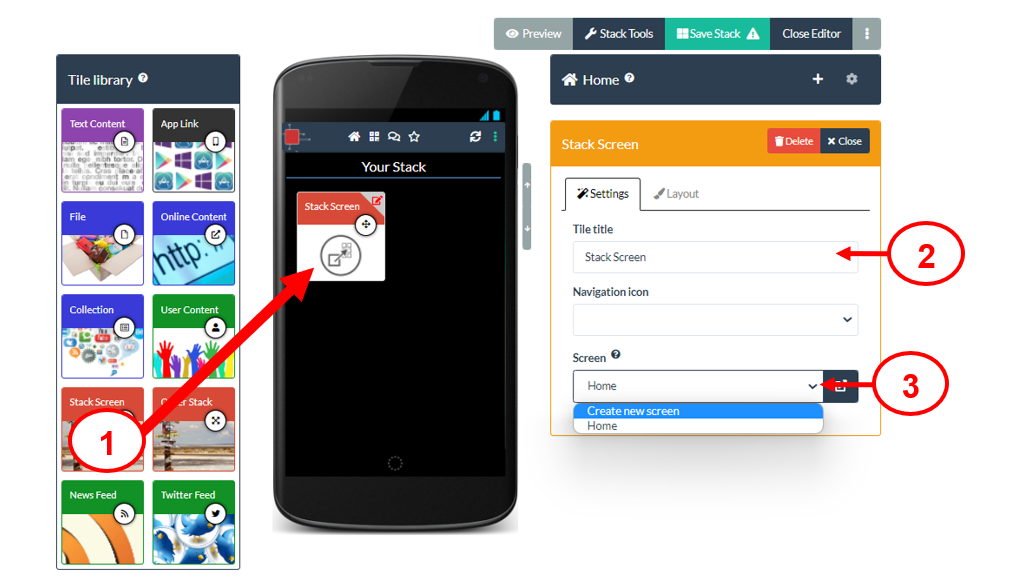
A new empty screen is now created and you can add new content to this screen by dragging in Tiles from the Tile Library as normal (4). Your new screen is automatically called Screen 2. If you want to give it a new name (to help you remember the type of content you have added to this screen) then click on the screen settings icon (5) and add the new name. When you have finished adding content to your new screen then you can return to your stack’s Home screen by clicking drop down menu and choosing Home (6).
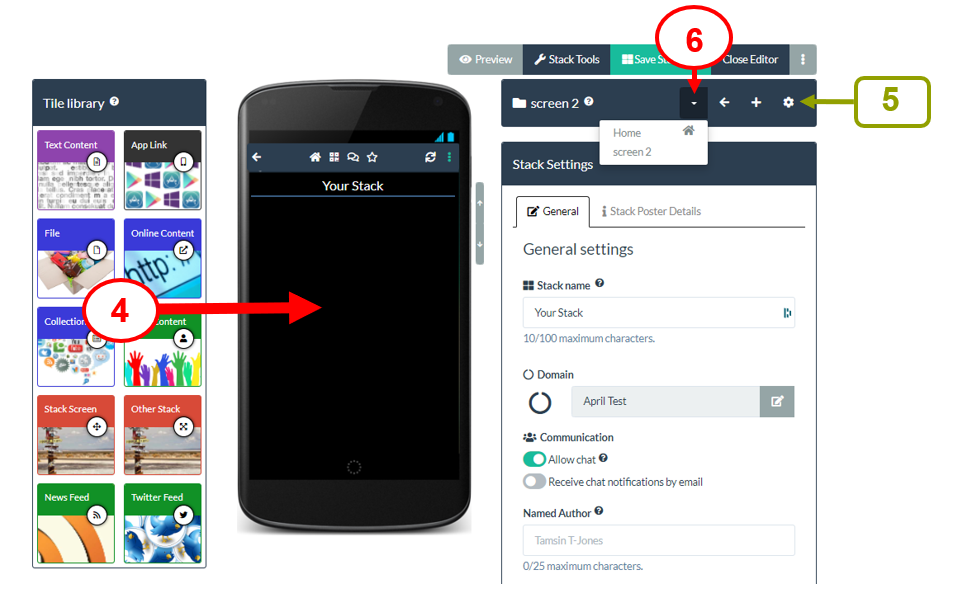
Remember to Save your stack after you have added new content.
