The Other Stack Tile is used to add a link to another stack.
Why use the Other Stack Tile?
Authors often use the Other Stack Tile if they have more than one ePoster stack in a conference and they want to add a direct link from one of their ePoster stacks to the other ePoster stack. Authors also use the Other Stack Tile if they want to link to another ePoster stack by their research group or if they want to link to an ePoster stack that they made for a previous year’s conference. The tile titled Explore an ePoster in this example stack is an Other Stack tile.
Using the Other Stack Tile
Drag and drop an Other Stack Tile from the Tile Library into your stack (1). Type in a Title for your Tile (2). Then click on the target stack edit icon to choose the stack you want to connect to this Tile (3).
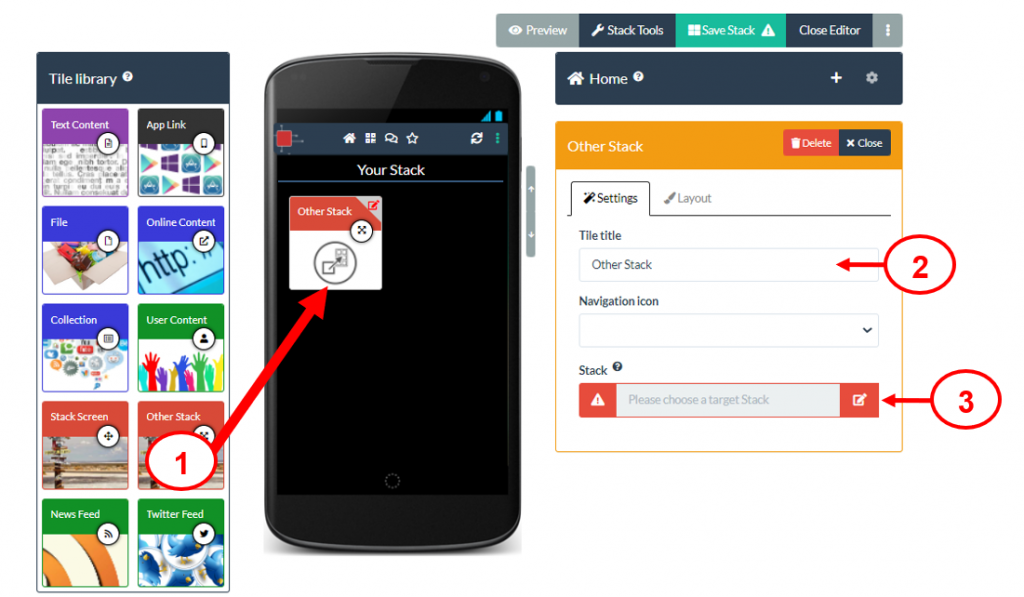
A search box will appear. Type in here to search for the stack you want (4). When you find the stack you want click on its title bar (5) to link it to this Tile.
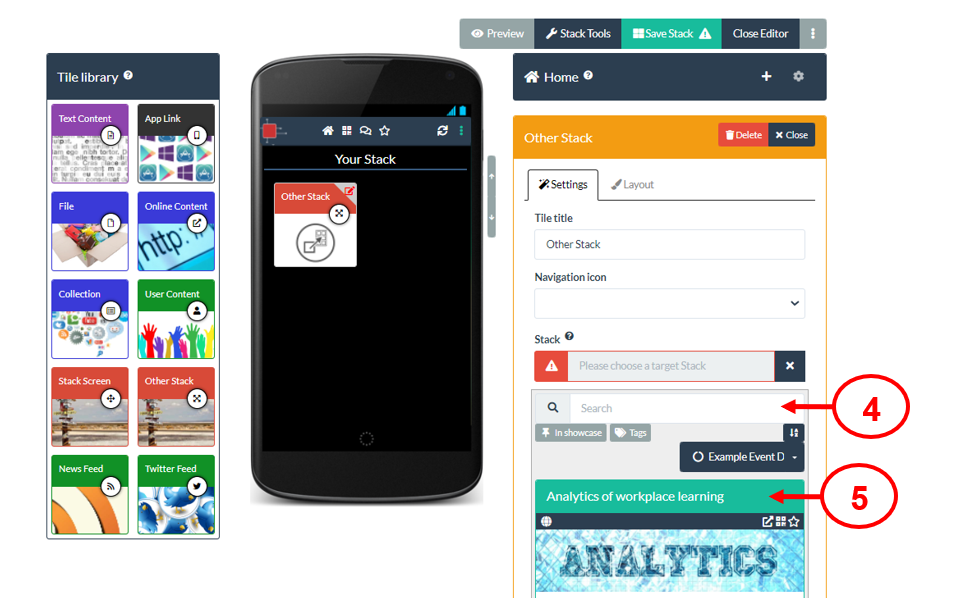
Remember to Save your stack after you have added new content.
