The File Tile is used to add a file to your stack.
Why use the File Tile?
Authors often use the File Tile to add files that help to present their work (powerpoint, video or PDF) or documents that give background material on their work (report, survey, guidelines, case study, handbook). The tile titled Presentation in this example stack is a File Tile.
What file types can be added?
The file types that can be added include: PowerPoint files (.pptx .ppt), Word documents (.docx .doc), PDF files (.pdf), videos (most formats), audio files (most formats), image files (most formats).
Restrictions
Please note there is a 400MB file size limit on files uploaded using the File Tile. If your file is a video and is above this size then we recommend that you upload it to a video sharing site such as YouTube or Vimeo and then use the Online Content Tile to link to it.
Using the File Tile
Drag and drop a File tile from the Tile Library into your stack (1) and then click in the Add File box (2) in the Settings area and choose the file to add from your computer.
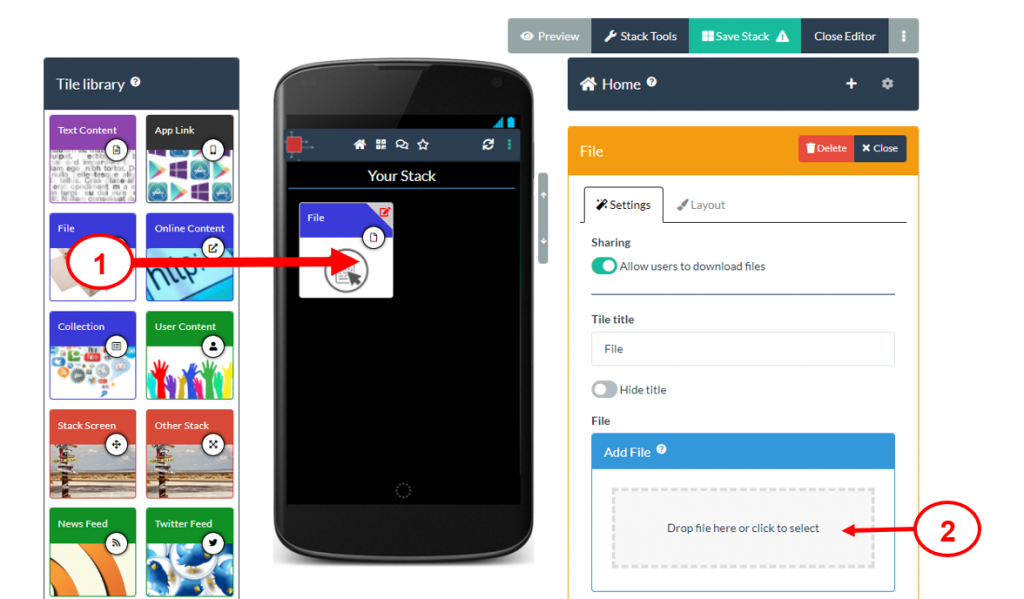
The file will be uploaded and will be processed. This processing makes sure that your file is viewable and produces a background image for your tile. If you only want viewers to view the file but do not want them to be able to download it then you should switch off the download button. Remember to Save your stack after you have added new information.
