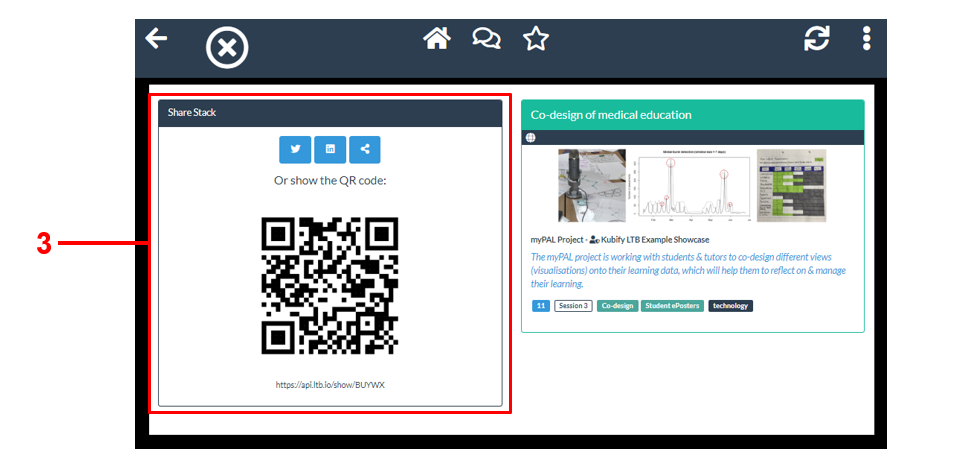Please make sure that your stack has been published or you have made it public (by changing its access permissions) before you share it.
Open your stack in Learning Toolbox. Here you can see the QR code (1) and copy the web link (2) for your stack. You also have the option to share the stack to Twitter or LinkedIn (3).
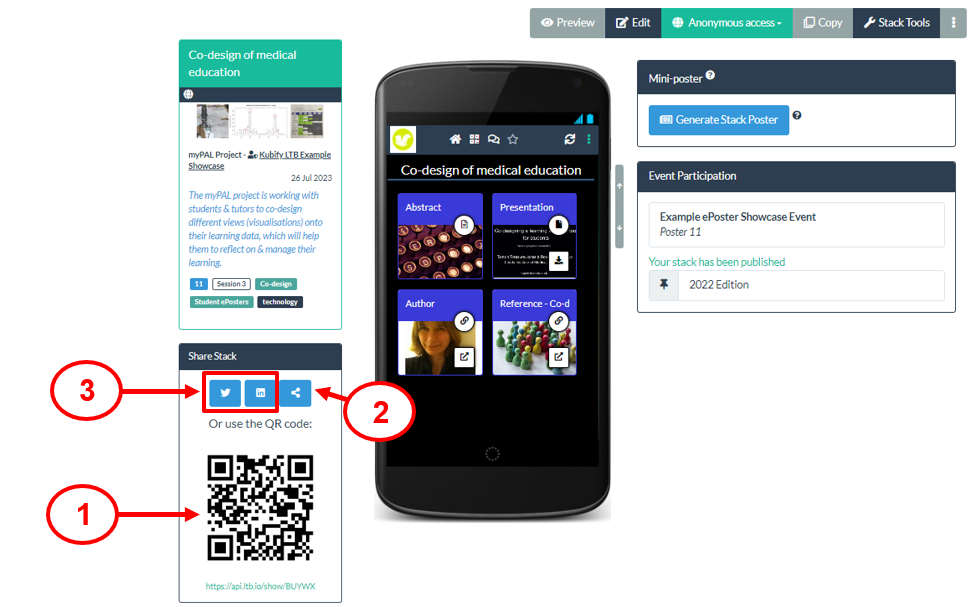
To copy the web link just click on the Copy link button (2). You can then send the link to someone – if they click on the link then they will be able to view your stack.
To download the QR code image just click on the QR code. If you show or send the QR code to someone and they scan it with their phone then it will open your stack on their phone.
You can use the QR code or link wherever you would like (e.g. in your CV, email signature, webpage, paper, lectures) to point people directly to your stack.
You can also find your stack’s sharing information when you are viewing your stack.
1. Click on the 3 dots menu
2. Choose Share
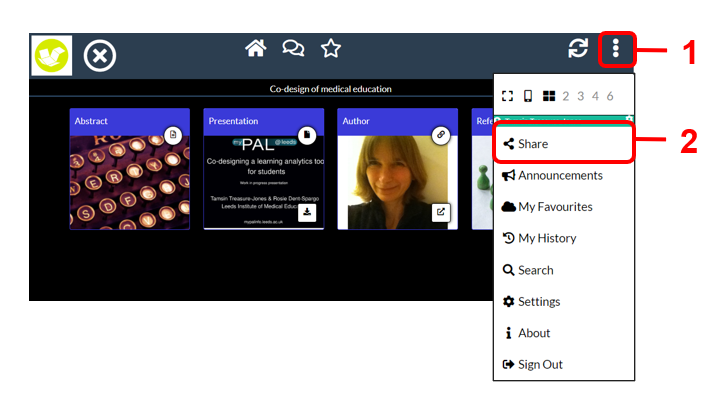
3. You will see the sharing information again here including the QR code, copy link button and share to Twitter and LinkedIn buttons.