When your stack is published to the showcase then viewers will see its summary view and be able to click on its title to open and explore its content.
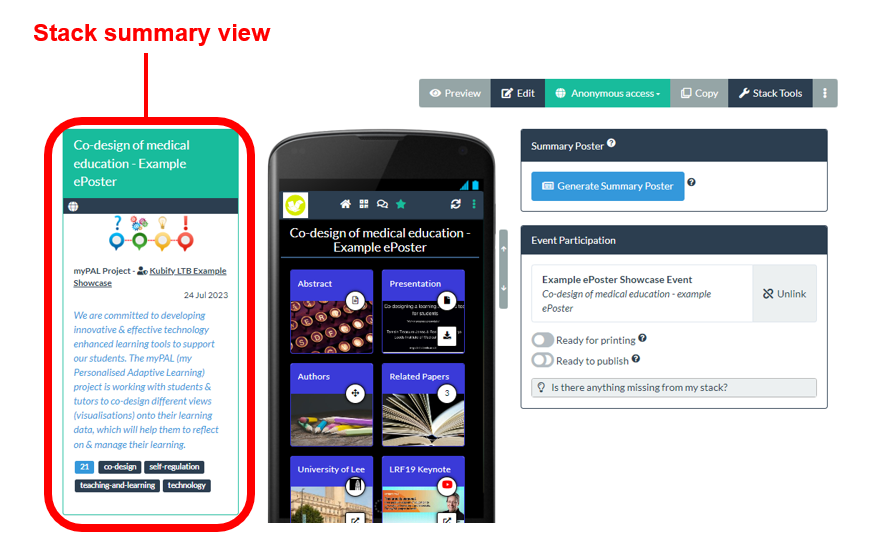
You add the information that is used to create the Stack Summary view in the Stack Summary area in the editor. Adding more information helps your stack stand out in the showcase and also helps it to be found when people search the showcase.
To add this information to your ePoster stack, edit your stack and then:
1. Click on the Stack Summary tab
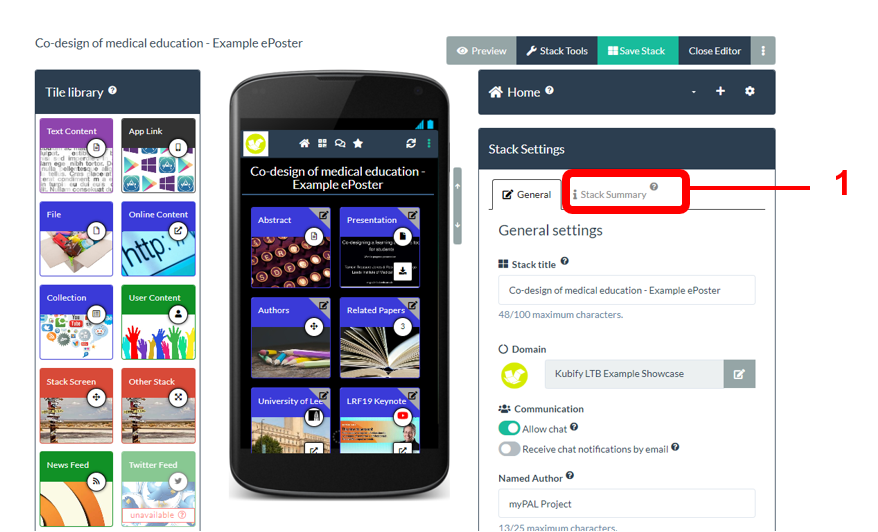
2. Fill in (or check) the information requested in this area (Stack title, Authors, Author affiliations, Stack summary, Stack summary image and Tags).
You usually do not need to fill in the Extra Information boxes at the bottom of the Stack Summary area unless your conference is onsite (rather than virtual). This extra information is only used on the printable summary posters. Summary posters tend to be used by onsite conferences. They are printed and displayed at the venue to give delegates easy onsite access to the stacks.
3. Save your stack
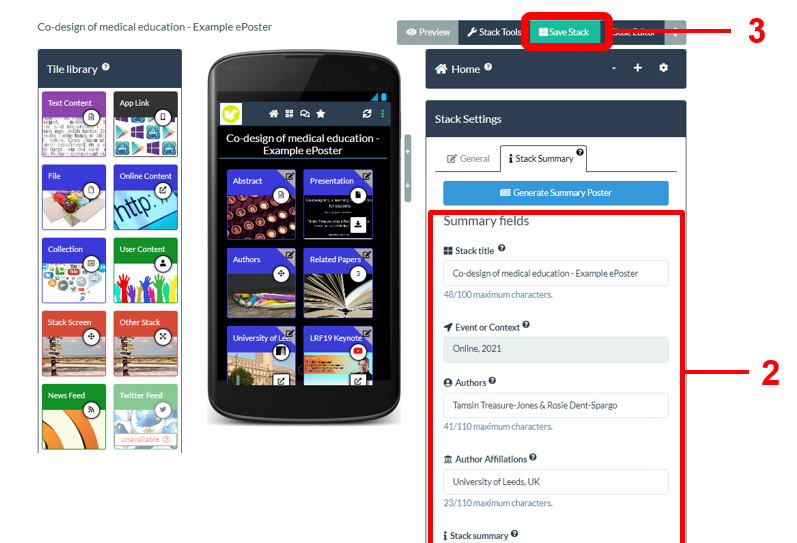
4. Close the editor
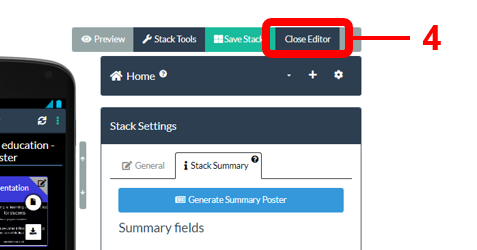
5. You will now see the updated summary view of your stack containing the information you have added. The full list of authors will not appear in the stack summary view, but delegates will see it if they hover over the main author name in the summary view.
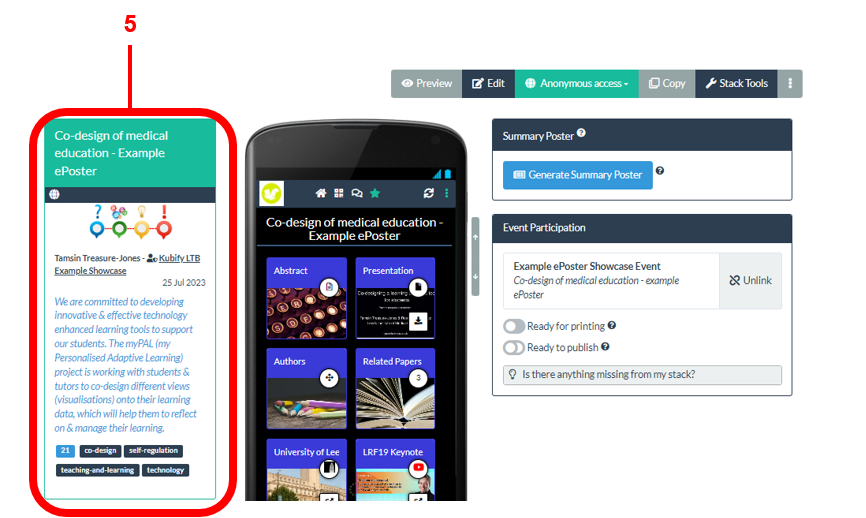
If you want to make further changes to the stack summary then you can edit the stack again, update the information in the Stack Summary area and save your stack. The stack summary will again be updated.
