On the showcase you can search by typing your search text in the search box (1) and pressing enter. The search looks for matches in the ePoster title, authors, poster number (if included by the conference) and description. If you want to search for a specific phrase then enclose it in quote marks (e.g. “simulation in teaching” or “Joan Davis”).

You can also choose to search by Tags. Click on the Tags button (2a) and then start typing the tag name you want to search for in the Tag box (2b) that appears. The system will suggest matching tags from those that are being used by authors in this showcase. You can also search by Tags by simply clicking on a Tag in an ePoster’s summary box.
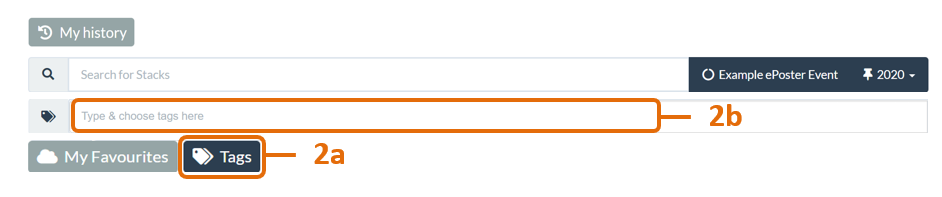
If your event has grouped the ePosters into sessions or categories then you can choose to show or hide (3) the session and category buttons. If the session and category buttons are showing (4) then you can click on a session or category button to filter the view and only show the ePosters in that session or category.
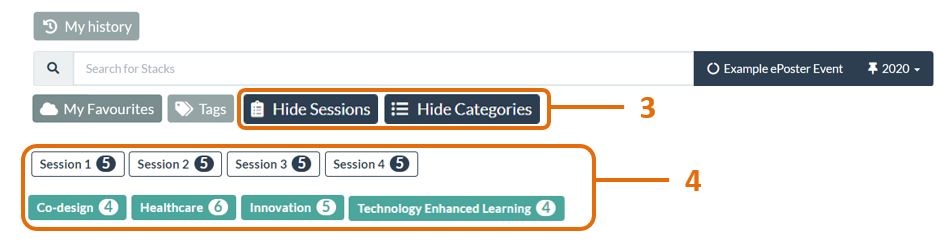
You can also browse by simply scrolling down the showcase screen. More stacks/ePosters will appear as you scroll down the page.
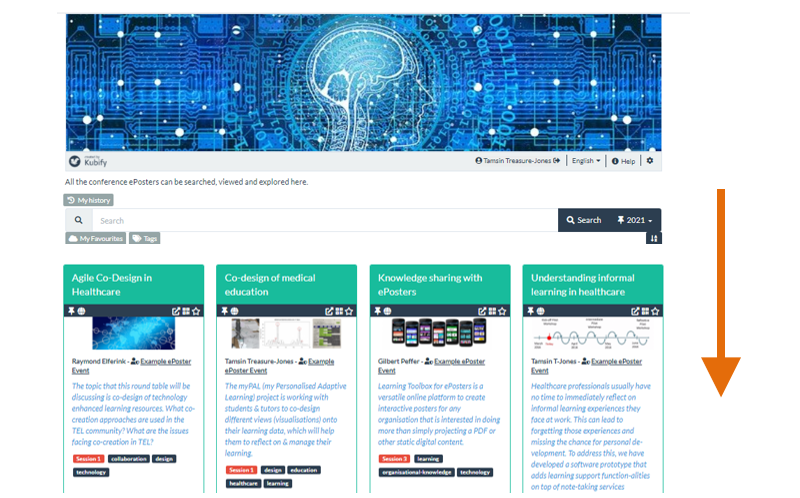
And if your event has been using Learning Toolbox for several years, then you can also use the drop down menu (5) to switch to view stacks/ePosters from another year.

