Question: My invitation link is not working – why is that?
This is usually caused by one of two things:
- Someone (either the author themselves or one of their co-authors) has already used the invite link
- Their organisation is using a virus or malware checking software that has put a wrapper around the link that is preventing it from working.
The steps below show how to check for each of these issues.
1. Go to the Event Manager in Learning Toolbox, open the Event
2. Then click on the Participating Authors tab
3. Use the Search to find this author’s record
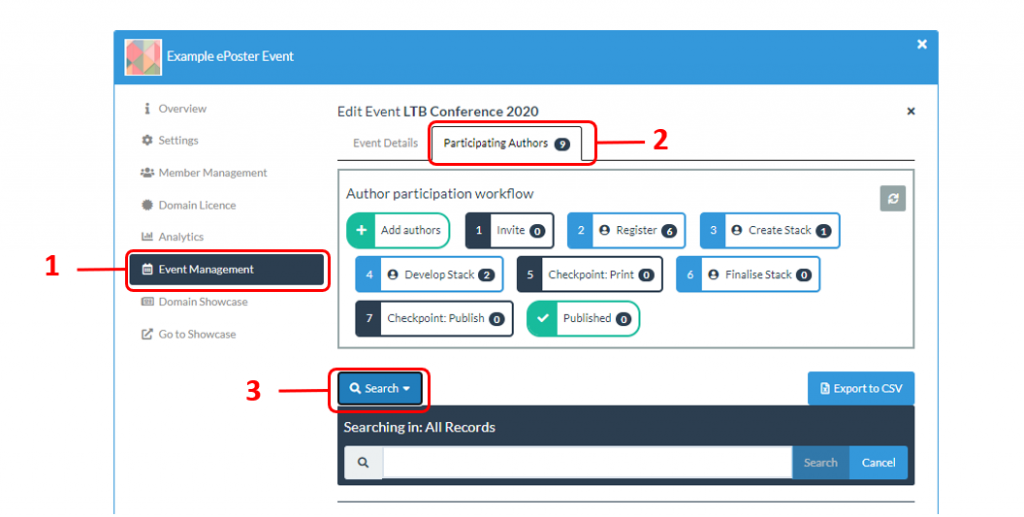
4. In their record you will be able to see if there is a linked account already connected to this invite. You can see an example of this in the image below.
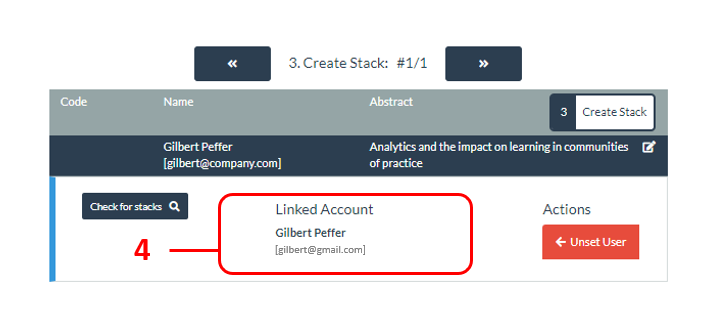
- If there is a linked account and it is the author’s name then follow these steps.
- If there is a linked account but it is not the author’s name then follow these steps.
- If there is no linked account then follow these steps.
There is a linked account and it is in the author’s name.
In this case you would just need to remind the author that they have already registered and remind them to sign-in using their linked account. You can click on the [i] next to their email address to get further information about their account including the date it was made and whether they signed in using a local account or via a social media account.
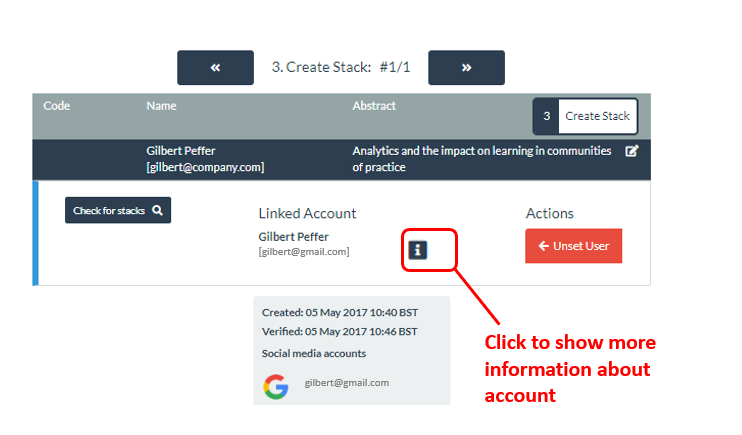
Tell the author that they do not need to use the invite link again. The author can sign-in directly to Learning Toolbox https://my.ltb.io/ making sure that they sign-in using their linked account. If the account information shows they signed in using a social media account then they must sign in that way again in order to have access.
There is a linked account but it is not the author’s name
You can see an example of this in the image below. This usually happens if the author has passed the invite link onto a co-author, who has then used the invite link. In fact there can only be one editing author for each ePoster. We explain this to the authors in this FAQ answer.
In this case we recommend that you email the author who reported the problem (copying in the author whose account is linked) and ask them to confirm which one of them will be taking on the editing role.
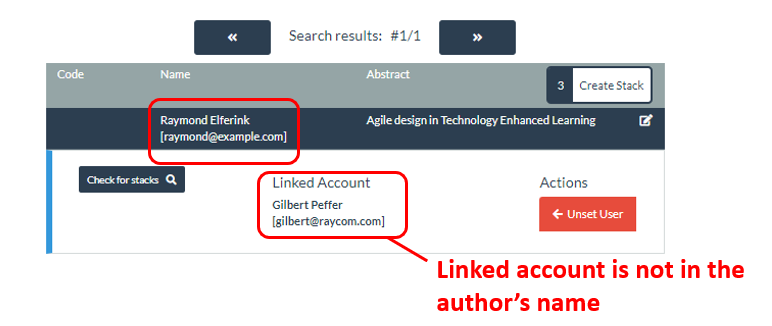
If the authors reply to say that they would like to switch the editing role back to the original author then you can do this by following the steps below.
5. Clicking on the Unset User button
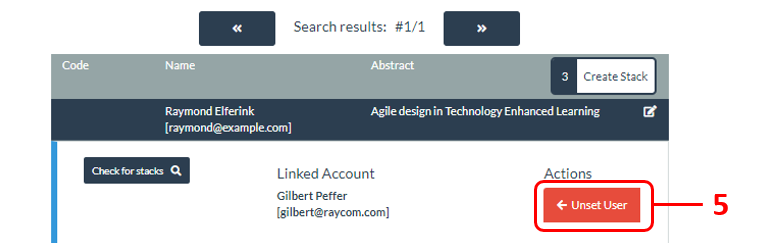
6. In the record you will now be shown a list of all the users who have responded to the invite and you can Link the one that they have told you they want to take on the editing role.
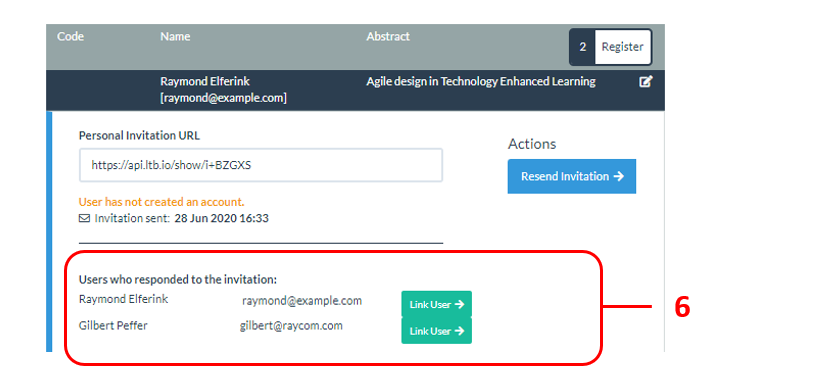
The linked author can now sign-in to Learning Toolbox https://my.ltb.io/ and start to make their ePoster stack.
There is no Linked account connected to their invite
In this rare case then the issue is probably caused by the author’s organisational email software treating the link as suspicious and blocking it. But you can still help the author to create an account and link it to their invite.
Explain to the author that their organisation’s software is probably blocking the link. Ask the author to go to the Learning Toolbox website https://my.ltb.io/ and to click on the Sign In button and either sign-in using one of the social media routes or create an account. This will give them an account but it will not yet be linked to their ePoster invite.
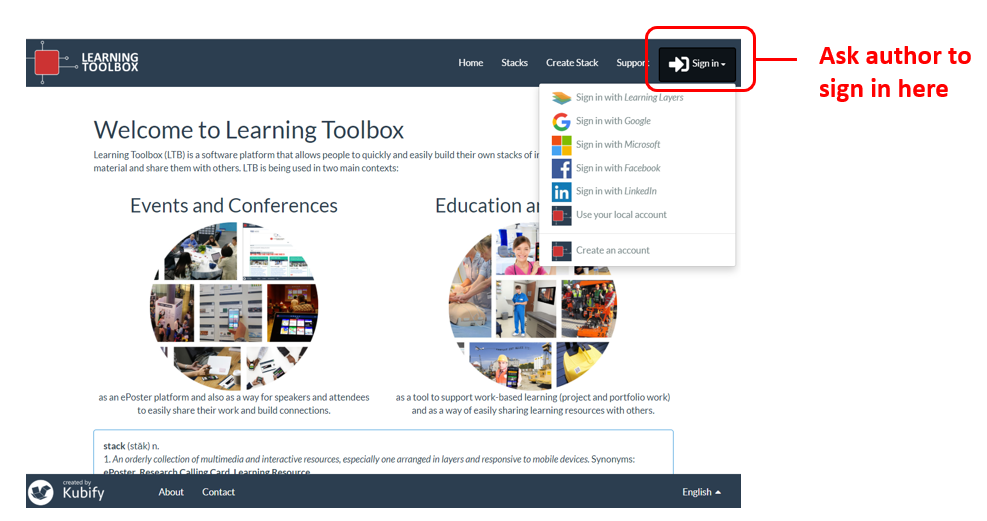
Ask the author to tell you when they have signed in and ask them to tell you the email address that they used for their account. Then you can link their account to the invite record by falling these steps:
1. Go to the Event Manager in Learning Toolbox, open the Event
2. Then click on the Participating Authors tab
3. Use the Search to find this author’s record
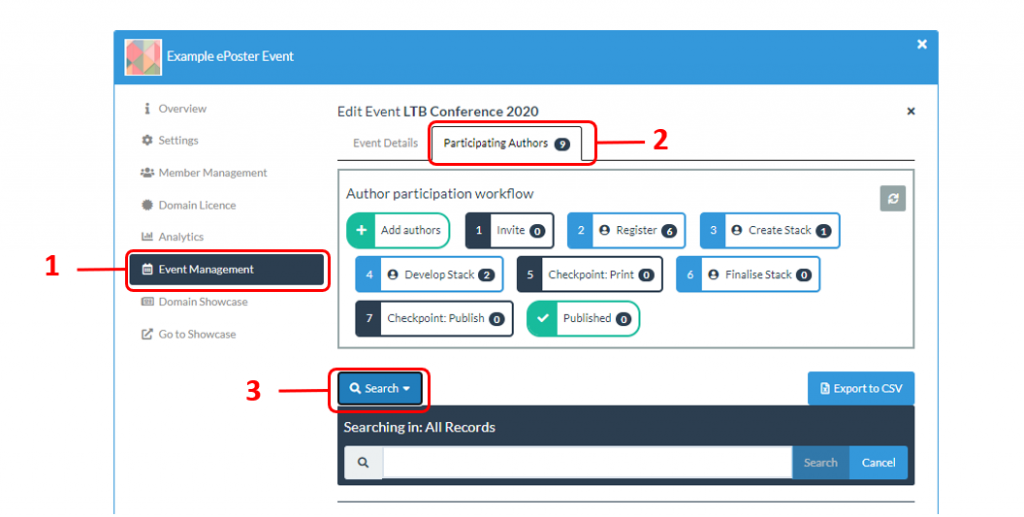
4. In the record you can now use the Find User search button to find the account they have created (type the email address they have told you into the email address field)
5. And then use the Link User button to link it to this record.
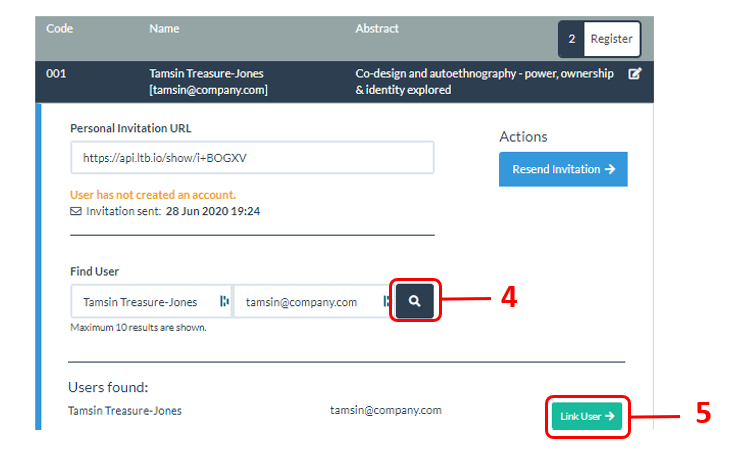
You can tell the author that their account has been connected to the event. The author can now sign-in direct to Learning Toolbox https://my.ltb.io/ using this account and they will be able to start creating their ePoster/stack.
