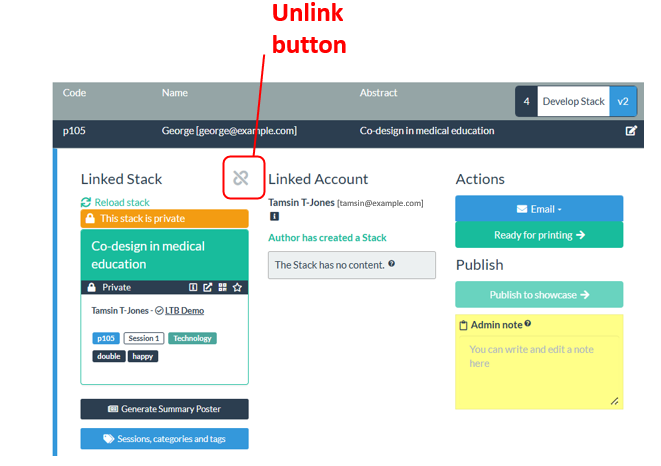Question: I have accidentally deleted my ePoster. Can you restore it?
If an author deletes an ePoster then it is not immediately removed from the system. Instead we store it in the Deleted stacks area. This means that you can still find it and link it again to their invite in your event.
It is also possible for authors to restore the stack themselves – this answer from the FAQ page for authors explains how an author can restore their deleted stack. So you could just direct the author to this FAQ. If they follow those steps then you will not need to do anything yourself.
If you are going to find and link the deleted stack for an author then you should follow these steps:
1. Go to the Event Manager in Learning Toolbox, open the Event
2. Then click on the Participating Authors tab
3. Use the Search to find the record for this stack (the search covers name, email address and the unique code you gave this ePoster stack)
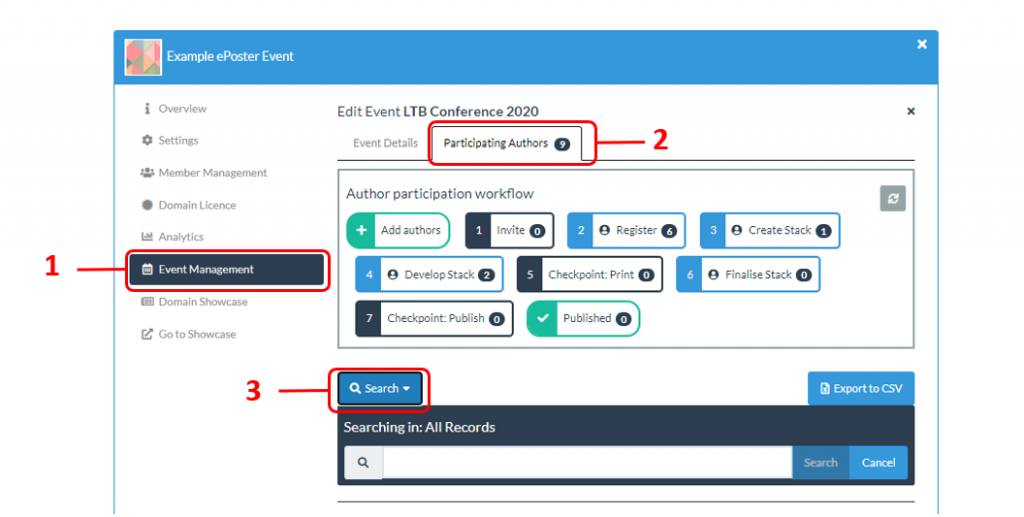
4. When you find the record, then click on the Check for Stacks button. ** If you cannot see the Check for Stacks button and instead you see a stack already linked to the record then follow these steps instead.
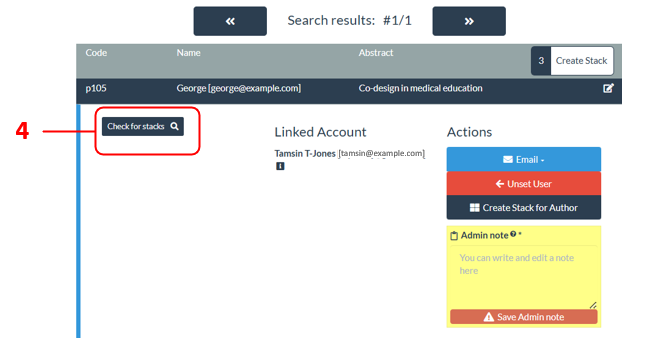
5. You will then see all the stacks that have been made by this author, including any that they have deleted. You should then click on the Link Stack button above the stack you want to link to the record.
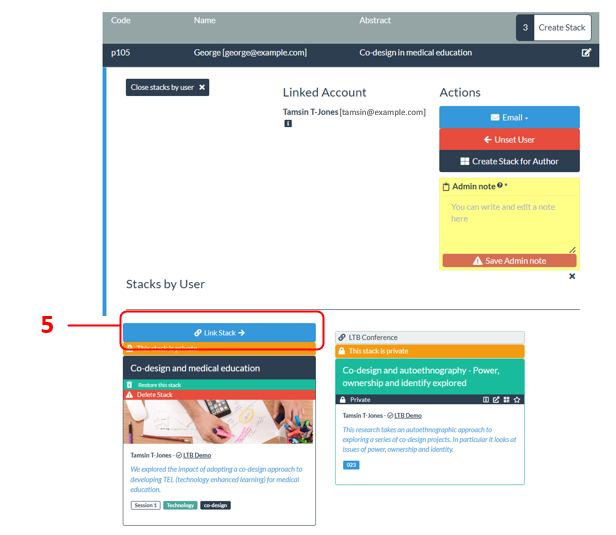
The stack has now been restored and re-linked to the event. The author will be able to view and edit the stack again and the stack is again linked to the record in your event.
===================================
** If there was no Check for Stacks button showing in the record then is because the author has already started a new ePoster whilst waiting for the deleted one to be restored. In this case you will need to ask the author which ePoster they want to use for the event (the new ePoster or the deleted one).
If they want to use the new ePoster then you do not need to do anything because that ePoster is already linked to their record.
If they want to use the deleted ePoster then you should use the unlink button to unlink the new ePoster from the record. Then follow steps 4 and 5 above to find and link the deleted ePoster to the record.