If you can’t find the answer to your question below or in the FAQs then please contact nss.shscevents@nhs.scot
Key Information
General Overview
Kubify is offering Leeds Hub members the opportunity to increase their visibility in the Hub in a way that help us all to find and connect with fellow Hub entrepreneurs.
All Leeds Hub members will be able to use Kubify’s Learning Toolbox to create an ePoster presenting their business. These ePosters will then be displayed in the Hub, giving us all an overview of who is here, what they do and how to contact them.
You will be able to include links to multimedia and interactive material such as videos, online tools and apps within your ePoster. You don’t need to make new material, it is just about choosing which existing information you have that you’d like to highlight to your fellow entrepreneurs and then adding that to your ePoster.
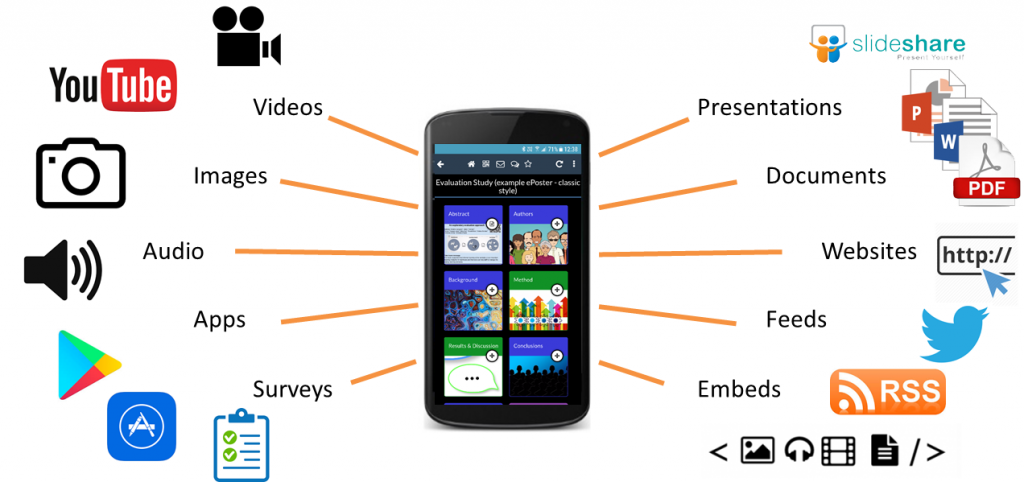
Learning Toolbox ePosters are actually hybrid ePosters. It’s not all E! There is still a paper part involved. Your ePoster consists of a paper mini-poster and your interactive ePoster. You make both of these within Learning Toolbox.
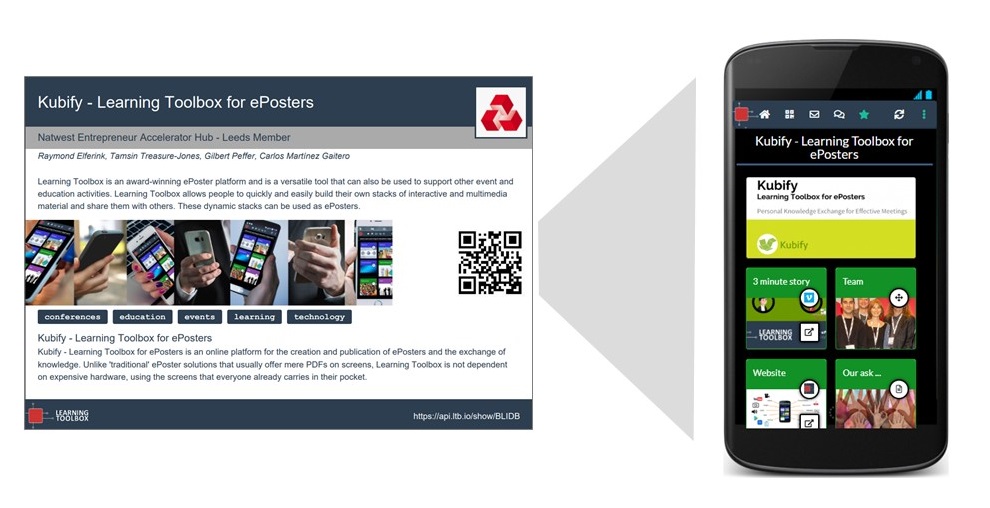
The mini-posters will be printed and displayed on a wall in the Hub. People will be able to browse the mini-posters and then view and explore your ePoster on their smartphones or tablets by scanning the QR code on your mini-poster. To scan and view the ePosters people can either use a standard QR code scanner and open the ePoster in their web browser or download the free Learning Toolbox app and open the ePoster in that.
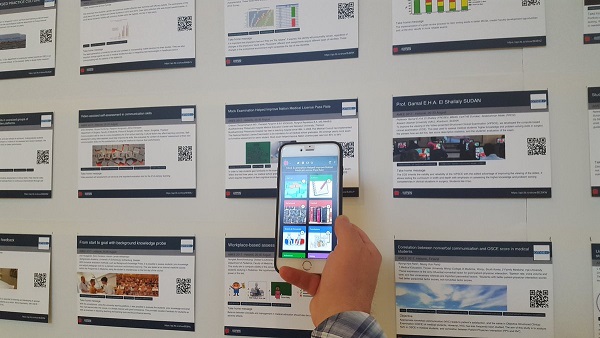
The ePosters can also be published to the NatWest Hub Showcase website that will be created by Learning Toolbox. Here you will be able to search for ePosters by title, author or tags.
The aim is to have everything finished by 30th October, so that we can print and display the mini-posters and publish the Posters. But the ePosters are never locked, so you will be able to continue to edit and add to the ePoster even after that date.
Creating your ePoster/Stack
Kubify is offering Leeds Hub members the opportunity to increase their visibility in the Hub in a way that help us all to find and connect with fellow Hub entrepreneurs.
All Leeds Hub members will be able to use Kubify’s Learning Toolbox to create an ePoster presenting their business. These ePosters will then be displayed in the Hub, giving us all an overview of who is here, what they do and how to contact them.
You will be able to include links to multimedia and interactive material such as videos, online tools and apps within your ePoster. You don’t need to make new material, it is just about choosing which existing information you have that you’d like to highlight to your fellow entrepreneurs and then adding that to your ePoster.
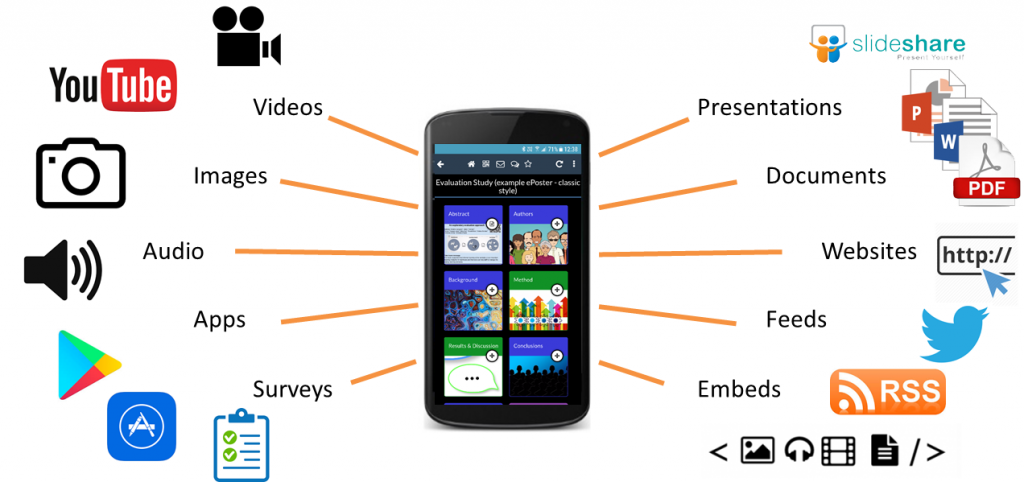
Learning Toolbox ePosters are actually hybrid ePosters. It’s not all E! There is still a paper part involved. Your ePoster consists of a paper mini-poster and your interactive ePoster. You make both of these within Learning Toolbox.
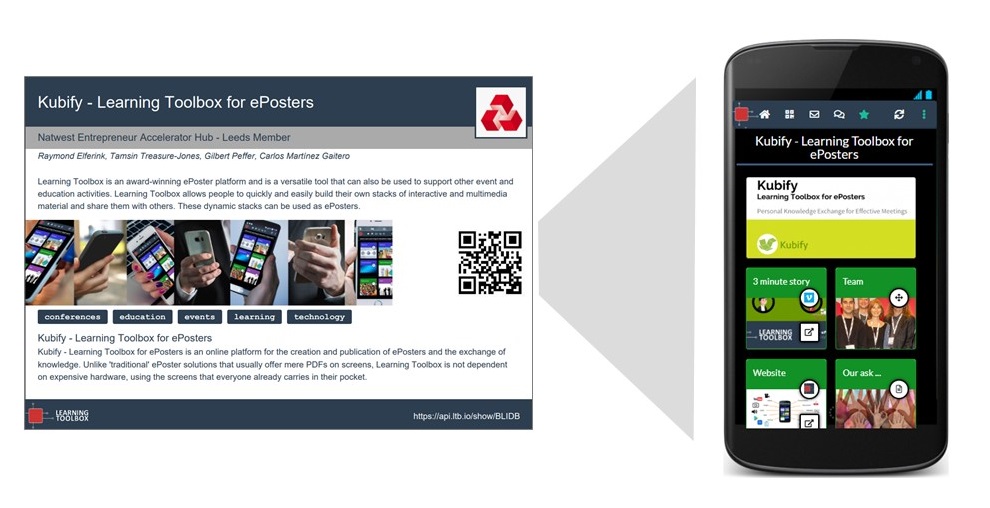
The mini-posters will be printed and displayed on a wall in the Hub. People will be able to browse the mini-posters and then view and explore your ePoster on their smartphones or tablets by scanning the QR code on your mini-poster. To scan and view the ePosters people can either use a standard QR code scanner and open the ePoster in their web browser or download the free Learning Toolbox app and open the ePoster in that.
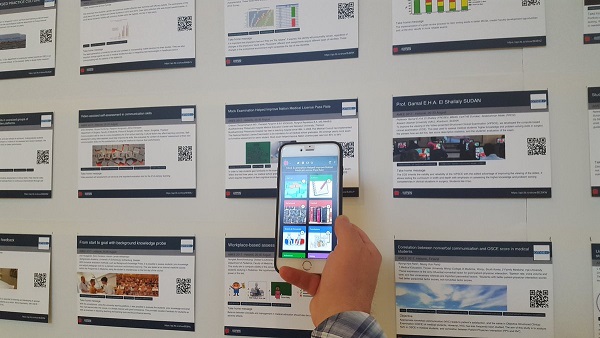
The ePosters can also be published to the NatWest Hub Showcase website that will be created by Learning Toolbox. Here you will be able to search for ePosters by title, author or tags.
The aim is to have everything finished by 30th October, so that we can print and display the mini-posters and publish the Posters. But the ePosters are never locked, so you will be able to continue to edit and add to the ePoster even after that date.
Answers to Frequently Asked Questions (FAQs)
You can find answers to more detailed questions on the FAQ page or by pressing the in-line help button (?) in the interface next to the item that you want to know more about.
