If you can’t find the answer to your question below or in the FAQs then please contact us at support@kubify.co
Key Information
ICNMD 2022, ePosters and Learning Toolbox
Explore some example ePosters from a range of conferences and events
Creating an ePoster/Stack
Sign in to Learning Toolbox https://my.ltb.io/ and then:
1. Click on the Stacks menu
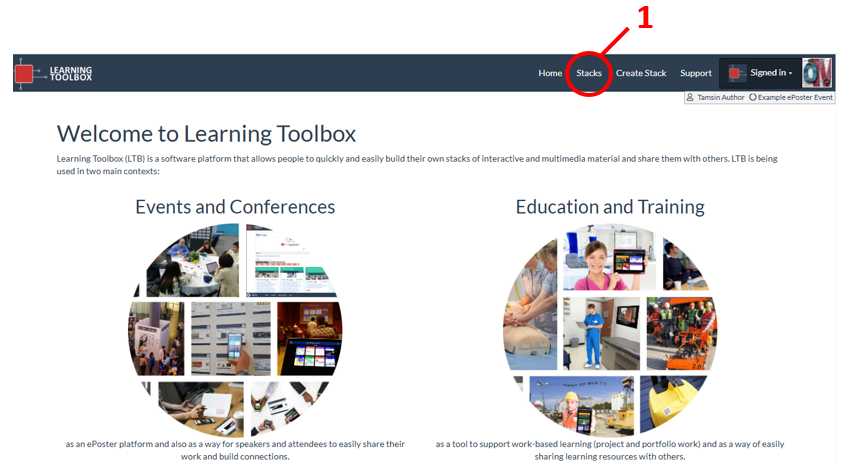
2. Click on the title bar of your stack to open it
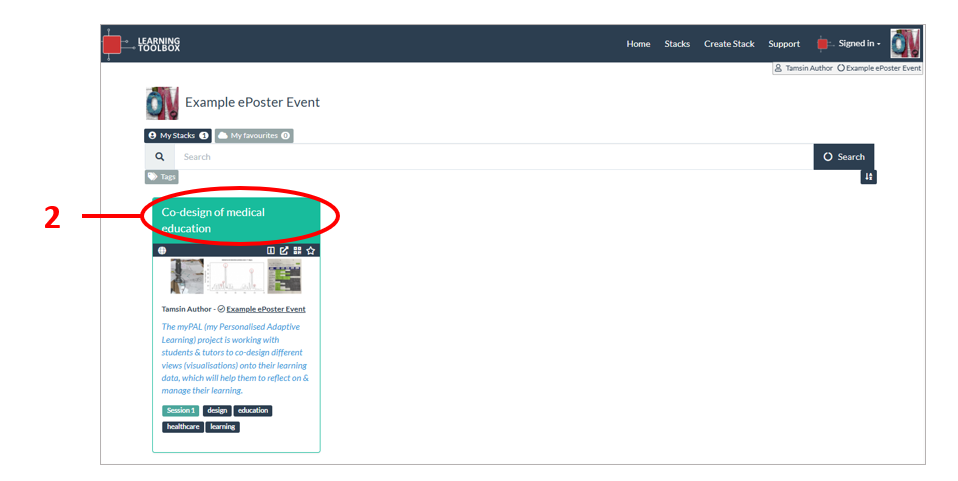
3. Click on the 3 dots at the end of the stack menu bar
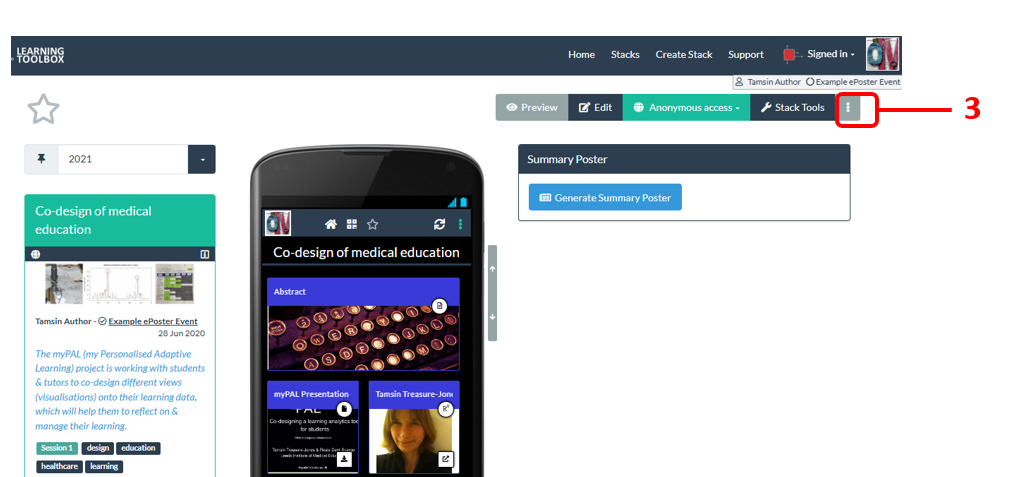
4. Choose Extract Stack Contents from the drop-down menu
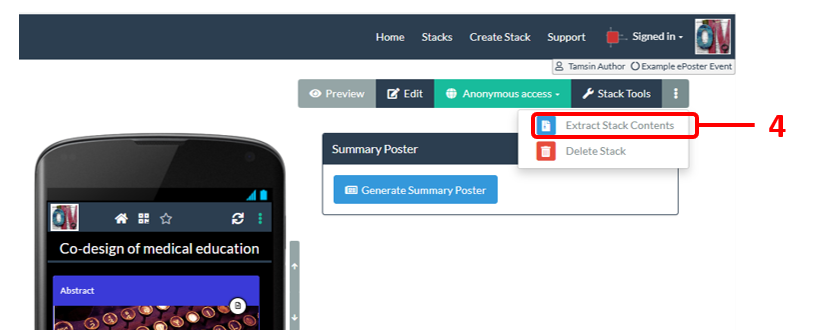
5. Click on Generate Zip File in the box that appears

6. Click on Download Zip File
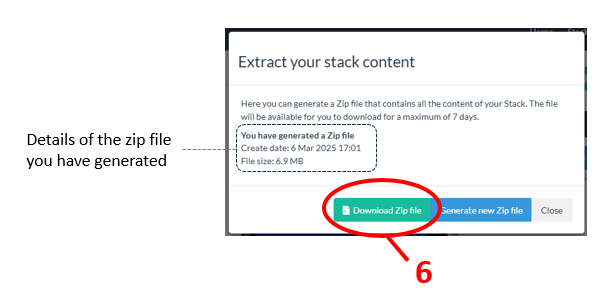
The Zip file will be downloaded to your computer and you can then open it and explore the contents. It is a structured folder containing all the files, images and details of the weblinks that you added to your stack.
You can change the permissions of your stack to determine who can open it and whether it shows up in searches.
To do this sign-in and open your stack as usual, but do not click on the Edit button. Instead next to the Edit button you will see the access permissions button that indicates what permissions your stack currently has (Private, Restricted or Public). If you are still developing the stack then it is probably still set as Private.
Click on that access permissions button and you will see the drop down menu allowing you to change the access permissions for your stack.
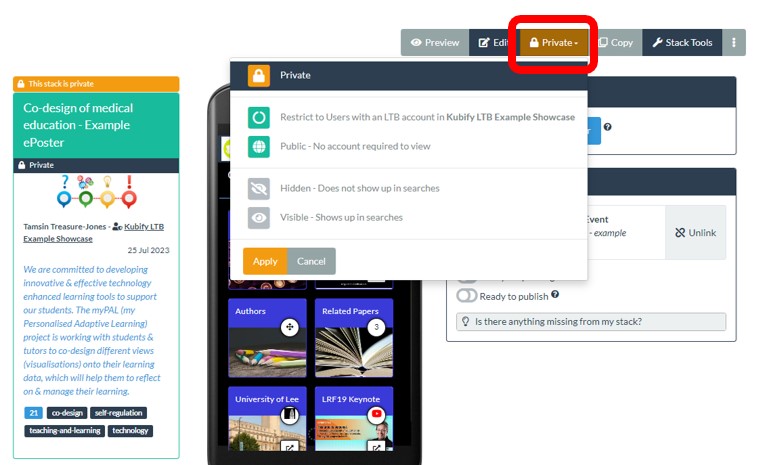
If you are still working on the stack but want to share it with others (perhaps your co-authors) so they can see what you have done, then you should change the permissions to Public and Hidden. This will mean that only people who have been sent the QR code or web address for your stack will be able to open and view it.
If you do not want your stack to be accessible any longer then you should change the permissions to Private.
Answers to Frequently Asked Questions (FAQs)
You can find answers to more detailed questions on the FAQ page or by pressing the in-line help button (?) in the interface next to the item that you want to know more about.
