The Christie are using Learning Toolbox in a pilot to give Fellows access to information related to their Fellowship. This includes the Welcome Stack and Useful Resources. In order to view the stacks, Fellows need to have created a Learning Toolbox account and signed in. The information below explains how you can create an account, sign-in and view and explore the Christie stacks.
The Christie are also using Learning Toolbox to give Fellows the chance to make a portfolio stack. You can find information about making portfolio stacks here.
If you cannot find the answer to your question about using Learning Toolbox on these pages then please contact support@stack.services
As part of The Christie pilot, you will have been given a subscription link (or QR code) that can you can use to create your Learning Toolbox account. If you have not received that subscription link then please contact Jenny Espin so that she can resend it to you.
To create an account
1. Click on the subscription link (or scan the subscription QR code), then you should see a screen like the one below.
2. You can choose to sign-in using one of the offered social media routes, but we recommend that you click on the last button to create an account. You will be asked for your name and email address.
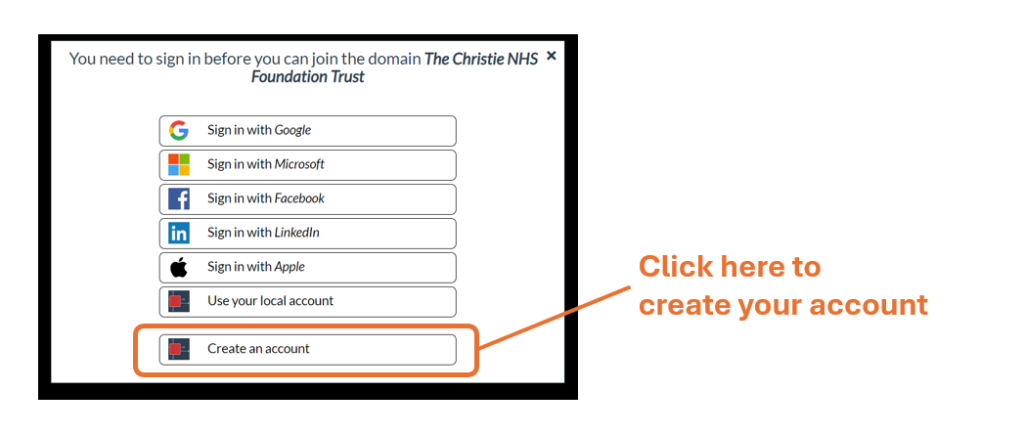
3. You will then be sent a verification email with a link to use to set your password. Click on that link and set your password.
Once you have set your password then your account is fully created and you should receive an email from Learning Toolbox to confirm this.
The easiest way to view The Christie stacks on your computer is to go to the Christie Showcase (https://my.ltb.io/index.html#/showcase/the-christie-nhs-foundation-trust).
You will need to sign-in when you first go to the showcase. Just click on the sign-in button and use the account you previously created.
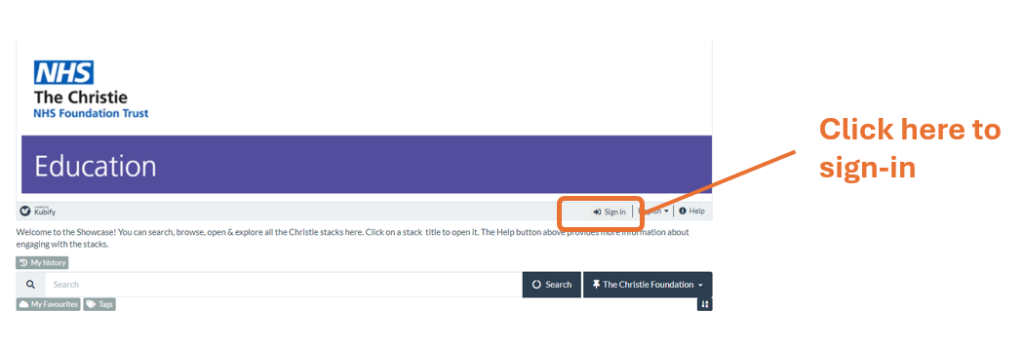
Once you are signed-in then you will be able to see all The Christie stacks. Just click on a stack title to open it and start to explore the content.
We recommend that you bookmark the Showcase in your web browser, so that you can easily return to it later.
You can just view the stacks on your phone in the same way as you do on the computer.
However, you can also choose to use Learning Toolbox app and have the stack information more easily at your fingertips.
If you created your account on your phone then you may have already chosen to install the Learning Toolbox and in that case you can just re-open the Learning Toolbox app and you should see the Christie Welcome Stack. If you do not already have the Learning Toolbox app on your phone then follow these steps.
1. Install the Learning Toolbox (LTB) app for Android or for iOS.
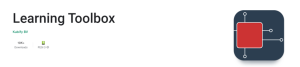
2. Open the Learning Toolbox (LTB) app, tap on the 3 dot menu and sign-in (using the account you previously created)
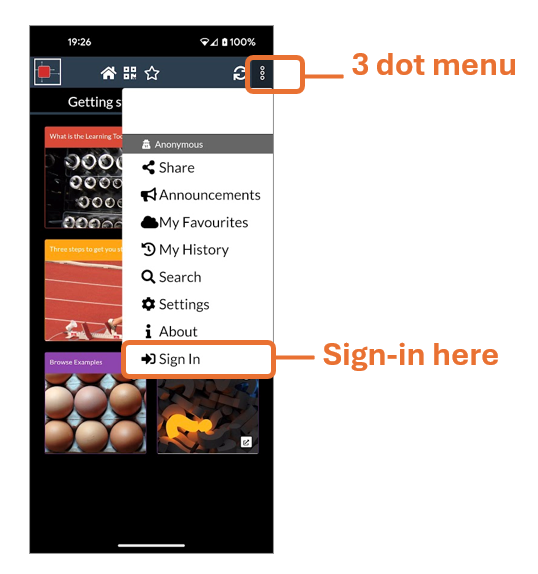
3. Scan the QR code below (or click on this link).
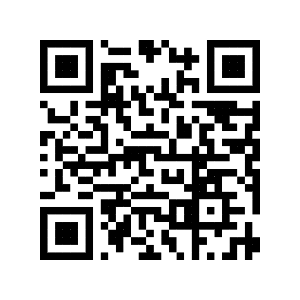
4. The Christie Welcome Stack should now be showing in your LTB app. You can explore the contents in the stack by tapping on each tile.
The LTB app will keep you signed in even if you close the app. If you then re-open it will open showing the stack that you were last viewing. So it will be easy for you to always return to the Welcome Stack.
You can also choose to Favourite the Welcome Stack by clicking on the star icon whilst you are viewing it.
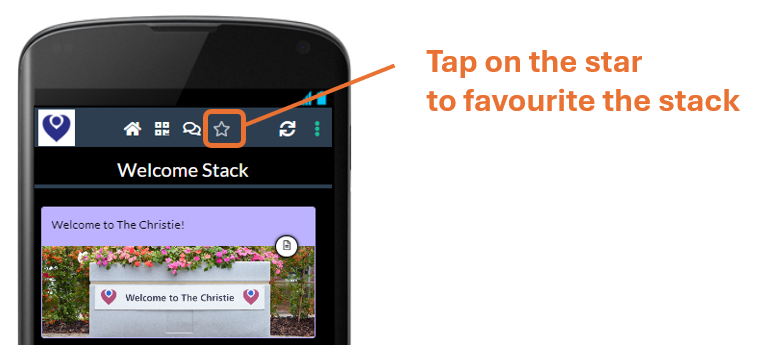
You will then always be able to return to it quickly by choosing My Favourites from the 3 dots menu.
