Question: Can an Administrator make an ePoster for an author?
Ideally the author should activate their invite link and create their ePoster. However, sometimes this is not possible, due to author illness for example. In that case, if the administrator has the content that the author wants to add to their ePoster, then the administrator can create the ePoster for the author.
The following steps show how you can create an ePoster for an author and add content or add additional content to an ePoster that an author has already created.
1. Go to the Event Management, open your Event
2. Click on the Participating Authors tab
3. Use Search to find the author’s record
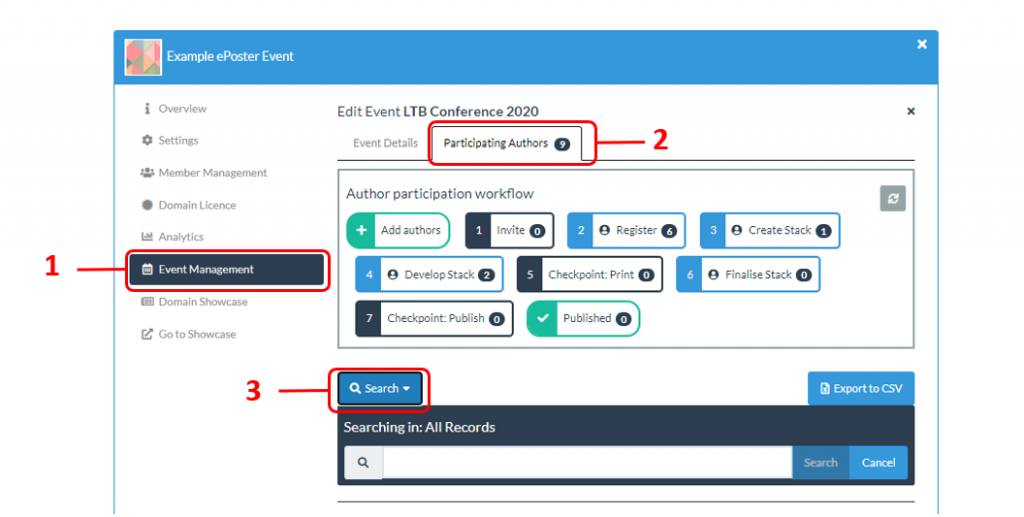
4. In the author’s ePoster record you will be able to see what stage the ePoster is in.
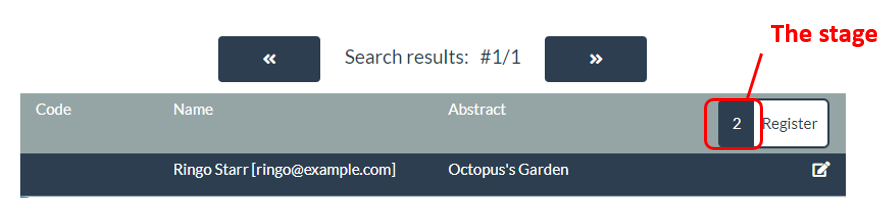
- If the ePoster is in stage 2 then the author has not yet registered. You will be able to follow the steps below to create the author’s ePoster. However, after you have done this then the author will not be able to edit the ePoster themselves (since your account will now be linked to the invite). If the author does decide later that they want to edit the ePoster then please contact our Helpdesk (support@kubify.co) and we can arrange that.
- If the ePoster is in stage 3 then the author has registered, their account is linked to the invite, but they have not yet started to create their ePoster. You will be able to follow the steps below to create the author’s ePoster and they will be able to edit the ePoster themselves later as well (since their account is linked to the invite).
- If the ePoster is in stage 4 or higher then the author has already started to create their ePoster. You can follow these steps to open and edit their ePoster. The author will also be able to edit their ePoster later themselves (since their account is linked to the invite).
Creating an ePoster for an author (record in Stage 2 or Stage 3)
1. In the ePoster record, click on the Create Stack for Author button.
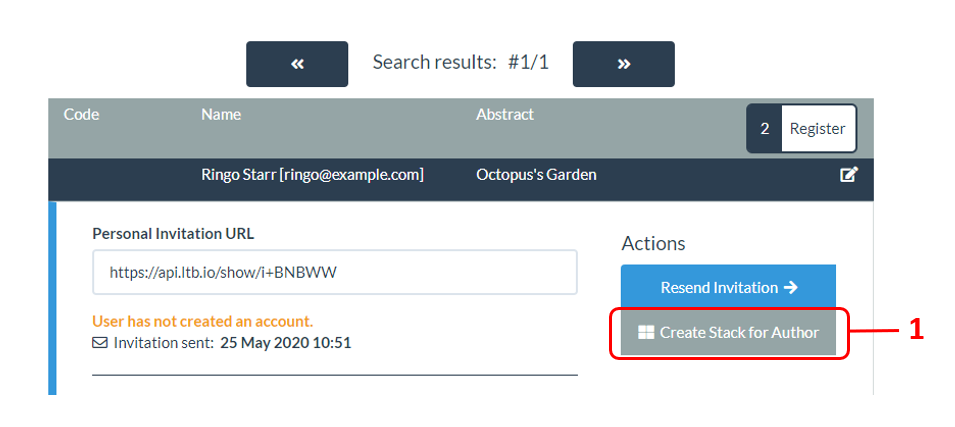
2. This will open the editor in a new tab in your browser and you can then edit the ePoster/Stack (using the Tile Library to add new content). Remember to Save when you are finished. You can then close that tab and return to the tab with the Event Manager open.
If you want a quick reminder of how to use the editor then look at the general support page for authors and in particular the 3 minute introduction to the editor.
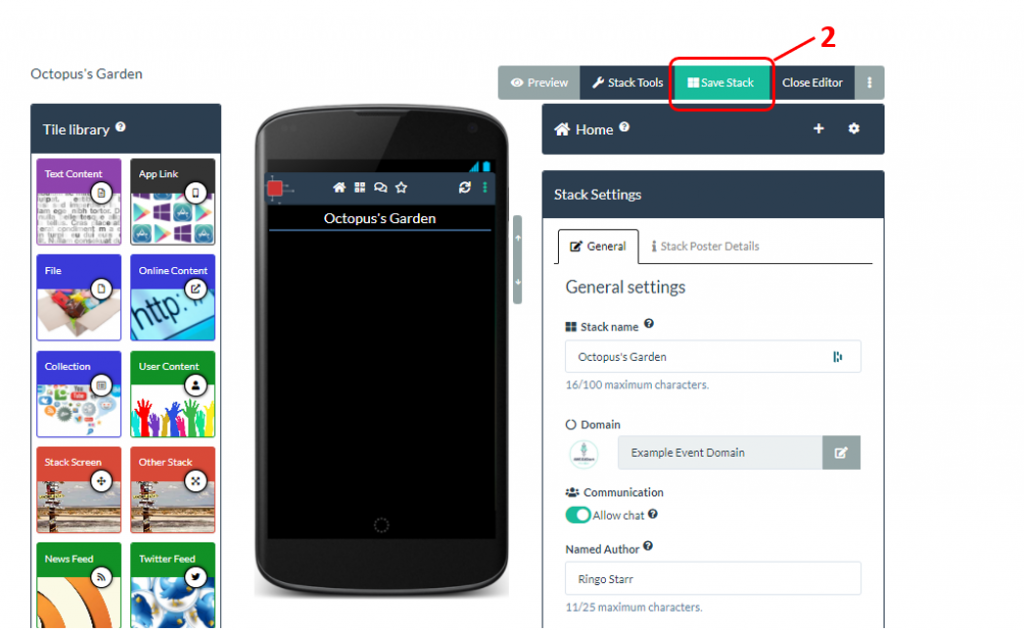
3. Back in the Event Manager, you will be prompted to click to refresh the record and the record will be moved to the Develop Stack stage in the workflow. You can now monitor and publish this ePoster/stack in the same way as those that have been created by the authors themselves.
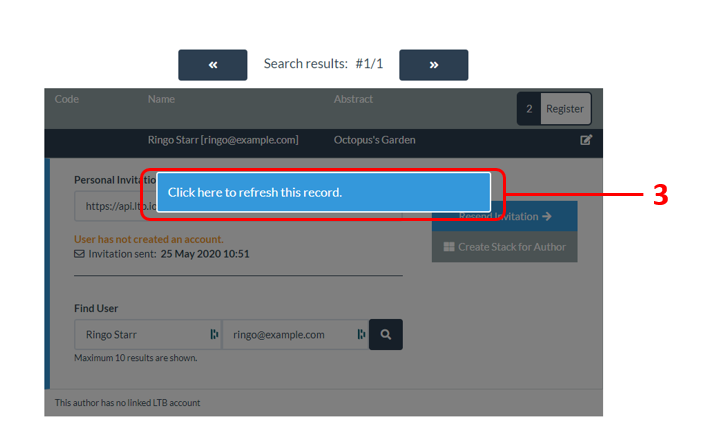
Editing an author’s ePoster stack (Record in Stage 4 or higher)
If the author has already started to create an ePoster but now is unable to continue and wants you to add some content to it, then that is also possible.
1. In the ePoster record, click on the button to open the ePoster’s summary view.
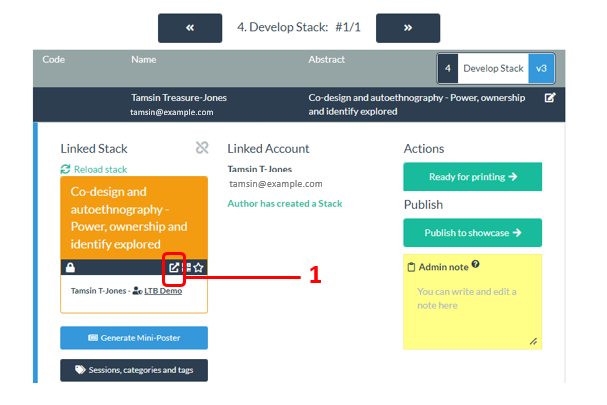
2. This will open the ePoster’s summary view in a new browser tab. Click on the Edit button.
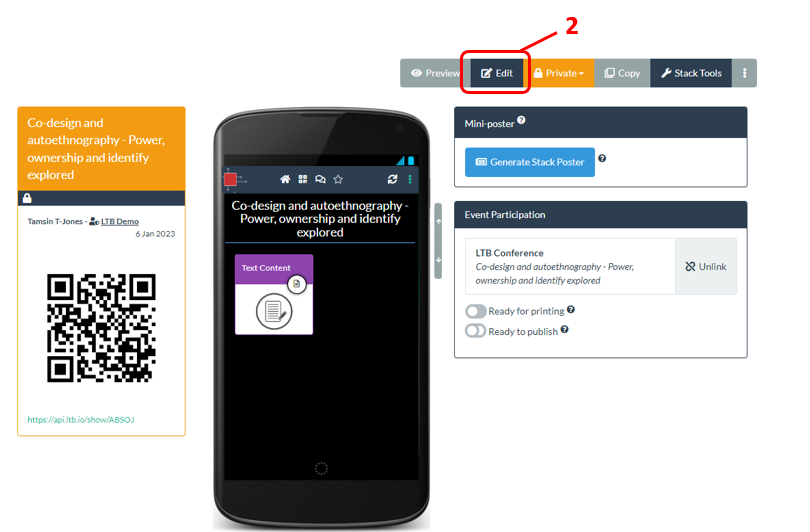
3. This will open the editor in a new tab in your browser and you can then edit the ePoster/Stack (using the Tile Library to add new content). Remember to Save when you are finished. You can then close that tab and return to the tab with the Event Manager open.
If you want a quick reminder of how to use the editor then look at the general support page for authors and in particular the 3 minute introduction to the editor.
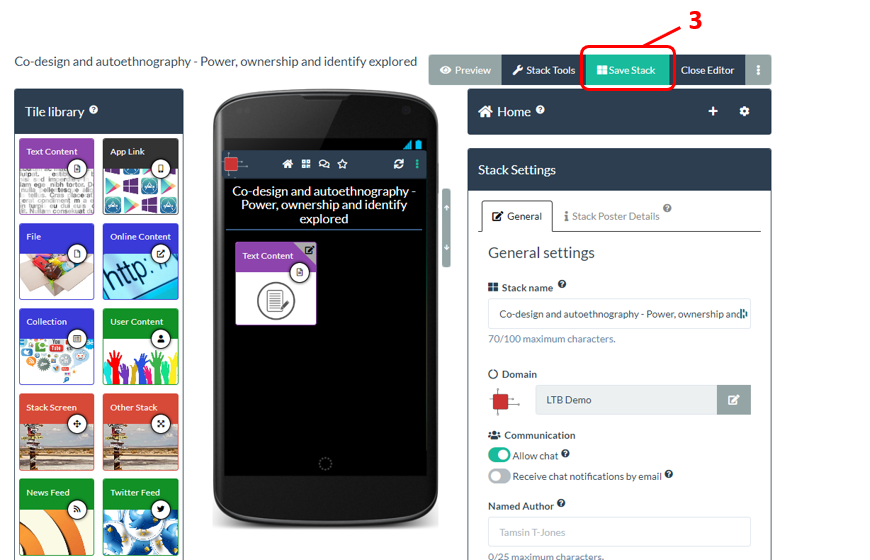
4. The additions you made to the ePoster have now been saved. In the Event Manager, you can monitor and publish this ePoster/stack in the usual way.
