Question: I would like one of my co-authors to edit the ePoster – how can they do that?
Currently Learning Toolbox does not support live collaborative editing of an ePoster by multiple authors. Only one person can be the editing author for an ePoster. We explain this to the authors in this FAQ answer and which also explains how their co-authors can still be named on the ePoster and how their co-authors can see it whilst it is being developed. That FAQ answer may provide all the information that some authors need regarding co-authoring.
However, if the author is sure that they do want their co-author to make the ePoster then it is possible to transfer the editing author role to their co-author. The steps below explain how this can be done.
Firstly check to see if the author has already activated the invite link for this ePoster
1. Go to the Event Manager in Learning Toolbox, open the Event
2. Then click on the Participating Authors tab
3. Use the Search to find this ePoster’s record (the search covers ePoster title, author name, email address and the unique code you gave this ePoster)
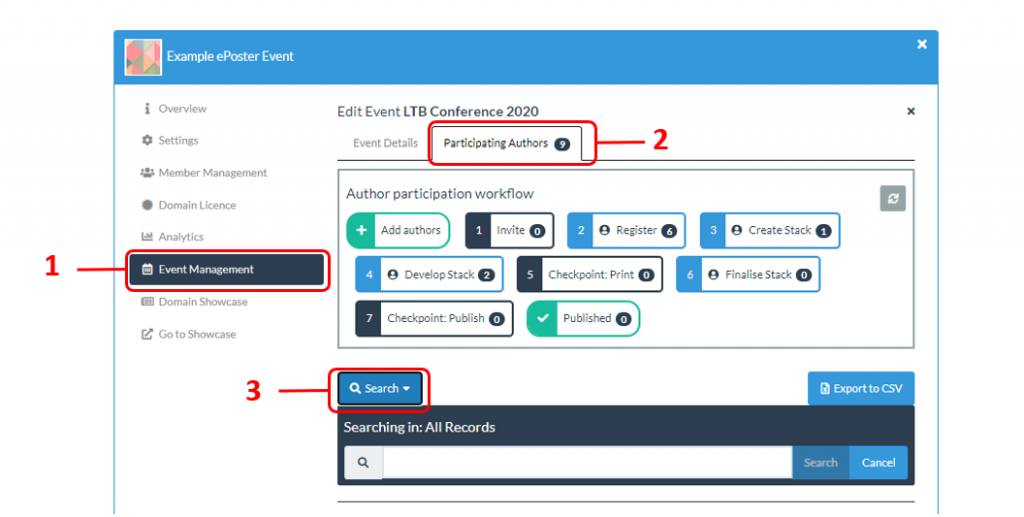
4. In the record you will be able to see what stage the ePoster is in (as shown in the image below).
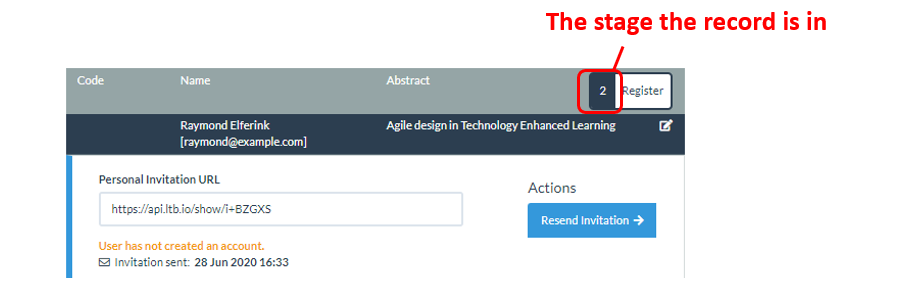
- If the record is in stage 2 then follow these steps
- If the record is in stage 3 then follow these steps
- If the record is in stage 4 then follow these steps
If the record is in stage 2
Stage 2 means the author has not yet activated the invite. The record will show the ePoster’s invite link.
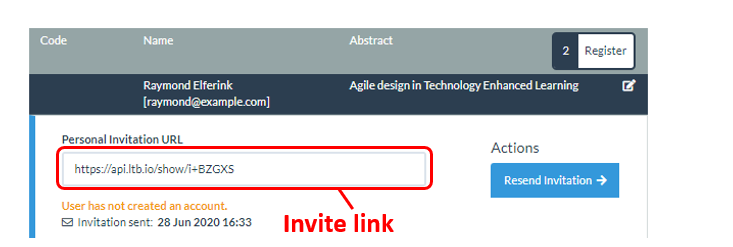
- You can copy and email the invite link to the co-author.
The co-author can then click on the invite link and follow the instructions. The co-author will then become the editing author (with the linked account) for that ePoster.
Alternatively you can edit and save the record to update the author details to be the co-author’s name and email address. You can then resend the invitation. This will then send the invite email and link directly to the co-author.
Alternatively the author can simply send on the original invite email, containing the invite link, to their co-author.
If the record is in stage 3
Stage 3 means the author has activated the invite but has not yet started to make the ePoster.
1. The record will show a Linked Account
2. You can disconnect this account from the invite, by clicking on Unset User
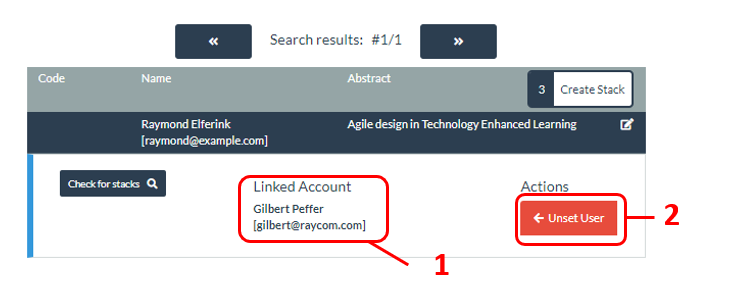
3. In the record you will now be shown a list of all the users who have responded to the invite.
4. If the co-author who wants to take on the editing role is in this list then you can use the Link User button to connect them to this record. They will now be the editing author for this ePoster.
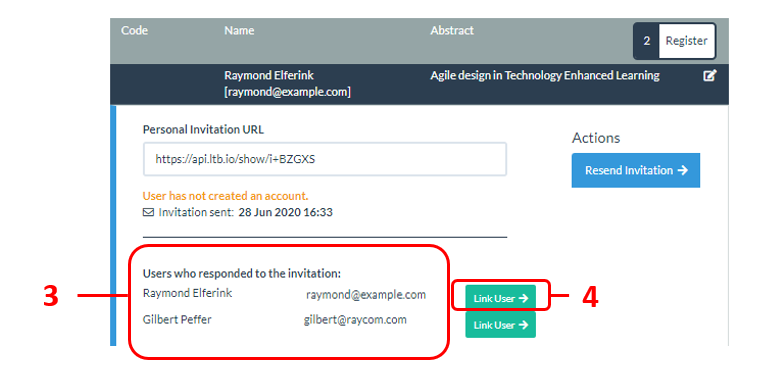
5. If the co-author is not in the list then copy the invitation link and email it to them. If they click on the invite link and follow the instructions then they will be given the editing role for this ePoster. Alternatively you can edit and save the record to update the author details to be the co-author’s name and email address. You can then resend the invitation. This will then send the invite email and link directly to the co-author.
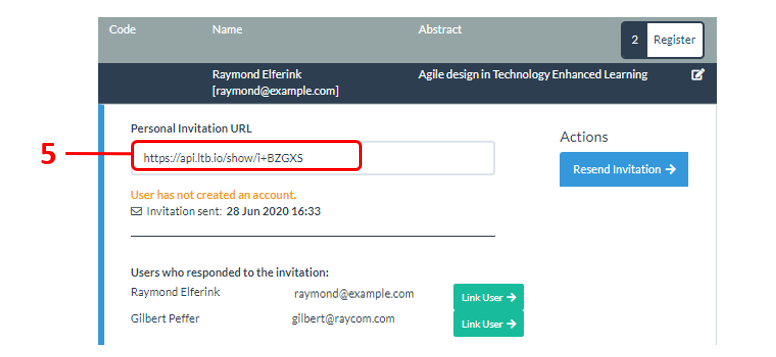
If the record is in stage 4 or higher
Stage 4 or higher means that the author has activated the invite and started to make the ePoster. The record will show both the linked account and linked ePoster stack.
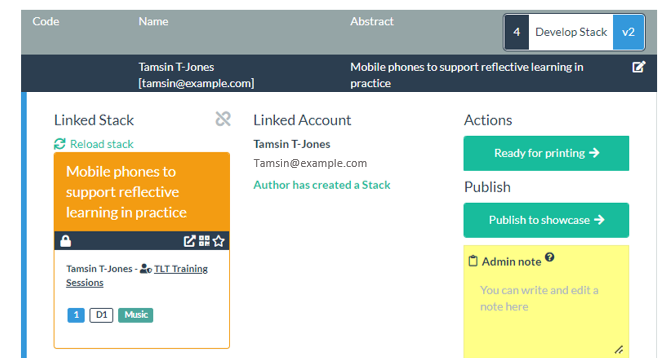
At this stage it is more complicated to transfer the editing role. We only recommend making such a change if necessary (such as the original editing author being unwell and unable to finish the ePoster). If you have an author in that position then please email our helpdesk (support@stack.services) and we can help to make that change for you.
