WCMT are using Learning Toolbox for the ePosters at their 2023 conference.
Learning Toolbox allows you to create a bundle of information (we call it a Stack) that can be used to present and share your work online and onsite. At the simplest level you can just add a presentation or poster file to your Stack, but the platform allows you to do much more. Learning Toolbox Stacks can also contain additional materials such as audio, videos, weblinks, papers and more.
Your ePoster can contain much more than just a PDF file
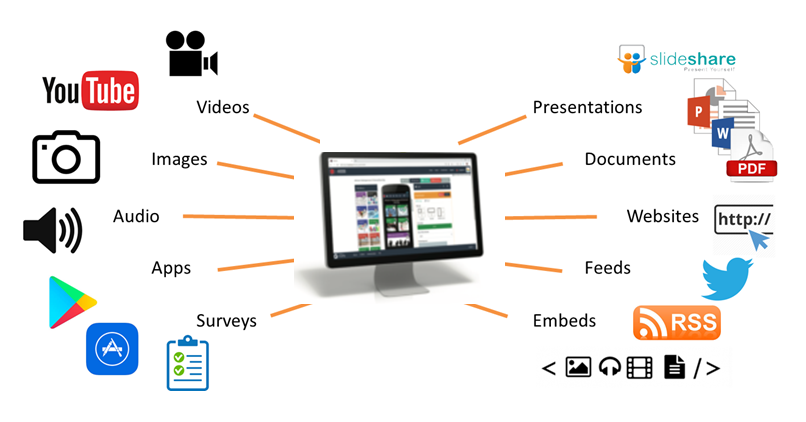
How will delegates engage with the ePosters onsite?
Delegates will be able to browse, search, view and interact with the ePosters stacks on their own devices (smartphones, tablets or laptops). There will be three key ways that delegates can access the ePoster stacks (1) Through the showcase website (2) At the mini-poster wall and (3) you will be able to direct people to your ePoster.
The ePoster showcase website
All of the ePosters will be published to the ePoster showcase website. WCMT will add the showcase website to the conference app, so that delegates can easily access it. On the showcase website, delegates can browse, search, open and explore all of the WCMT ePosters.
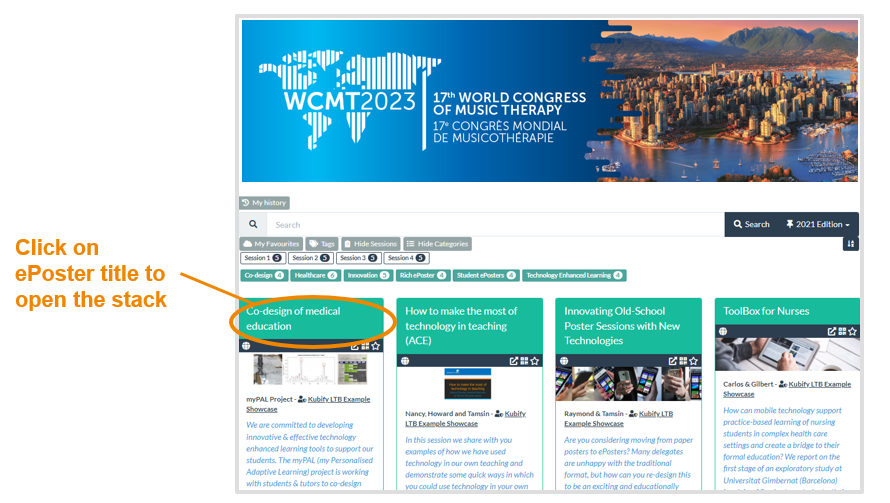
The mini-poster wall
Learning Toolbox will make a mini-poster for each ePoster (you choose the summary text and key image). By scanning the QR code on the mini-poster delegates will be able to view and interact with your ePoster stack on their own phone.
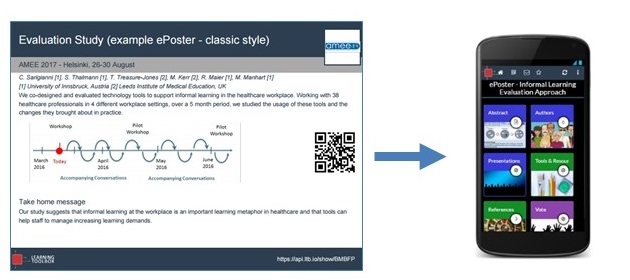
WCMT will print and display these mini-posters onsite. The mini-posters will help to promote your ePosters as well as providing an easy way to access and view them.
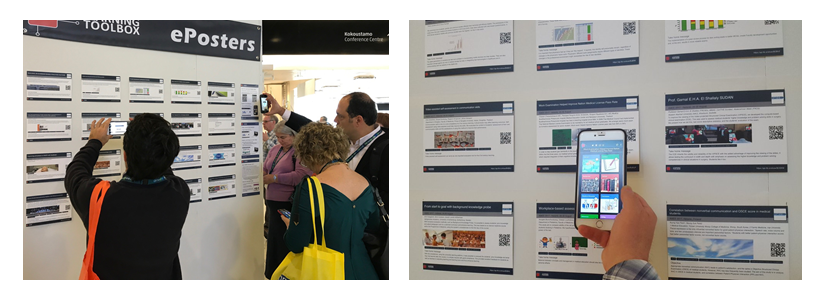
Directing people to your ePoster
It will be easy to direct people to your ePoster. Each ePoster has its own web link and QR code. You can send people the web link or show them the QR code. If they click on the link or scan the QR code then they will be taken directly to your ePoster. The aim is to make it easy for you to share your ePoster with others wherever you are.
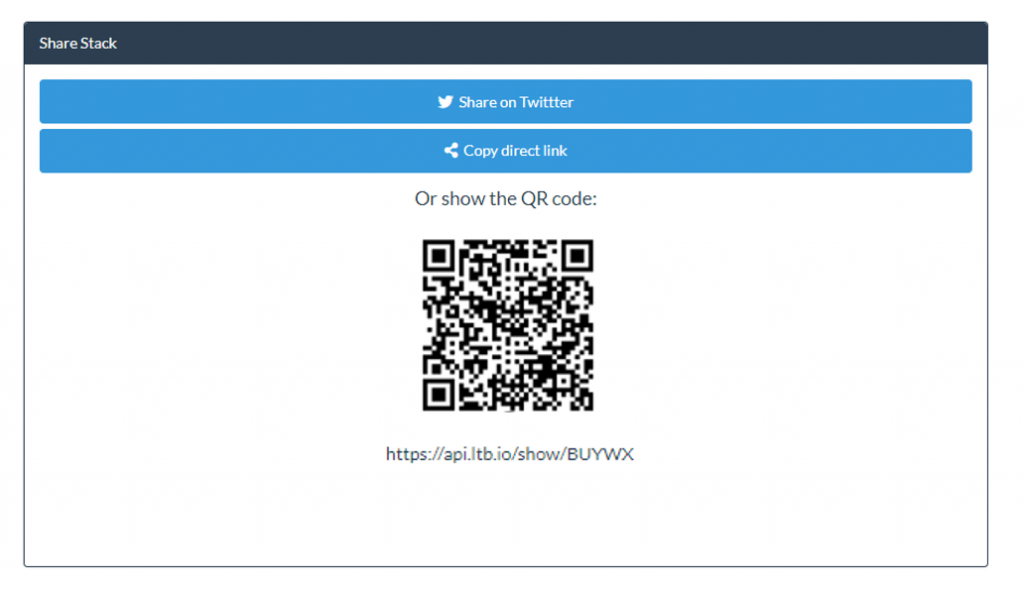
Engaging with the ePosters – viewing, discussing, favouriting
When delegates open your ePoster stack they can click on the tiles to view and interact with all the content you have added. They can also post questions or comments to your ePoster, to which you can respond. This text chat discussion will be attached to your ePoster and can continue after the event. You can opt to get email notifications of new chat on any ePoster including your own. Delegates can also favourite your ePoster so that they can return to it more easily.
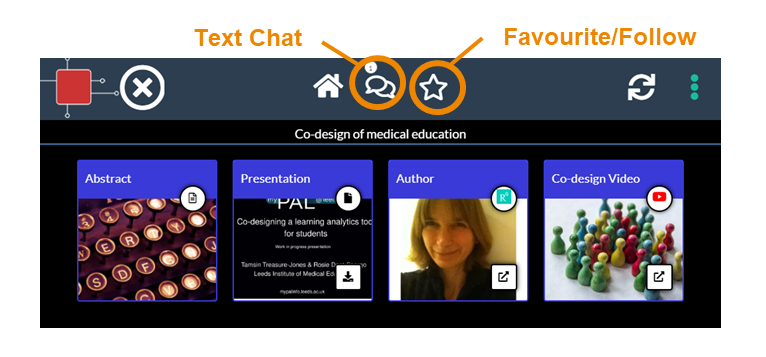
When you are making your ePoster you can also preview it. The preview will show you what the delegate will see when they open your ePoster. So you can check it to make sure it looks and works as you expect.
ePosters during the conference
Delegates will be able to start exploring your ePosters on the showcase 2 weeks before the conference. The ePosters will be available for delegates to view and interact with throughout the conference and afterwards as well.
WCMT will be encouraging delegates to interact with the ePosters and to use the chat function to discuss the work. You can opt to get email notifications of any new chat messages on your ePoster.
You can also use your mobile phone to show people your ePoster and share its link with them wherever you are in the conference. Some authors also choose to share their ePoster on Twitter or to add information to their ePoster telling delegates when and where they would be available to meet up and discuss their work.
You will also be able to continue to use your ePoster to present and share your work after the conference. The ePosters will remain hosted and available for at least the year of the conference.
What support will be available?
You will have plenty of support to use Learning Toolbox. There will be a webinar for authors on 31st January and you can contact our email helpdesk (support@stack.services) with any questions you have about using Learning Toolbox. The Support Page also includes a 3 minute introduction to the Learning Toolbox editor, a demo video and answers to frequently asked questions.
We will also send important reminders to you by email. Please add the email address support@stack.services to your mail contacts. This will help to ensure our emails to you do not go into your Spam folder.
