You can just view the stacks on your phone in the same way as you do on the computer.
However, you can also choose to use Learning Toolbox app and have the stack information more easily at your fingertips.
If you created your account on your phone then you may have already chosen to install the Learning Toolbox and in that case you can just re-open the Learning Toolbox app and you should see the Christie Welcome Stack. If you do not already have the Learning Toolbox app on your phone then follow these steps.
1. Install the Learning Toolbox (LTB) app for Android or for iOS.
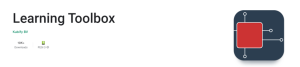
2. Open the Learning Toolbox (LTB) app, tap on the 3 dot menu and sign-in (using the account you previously created)
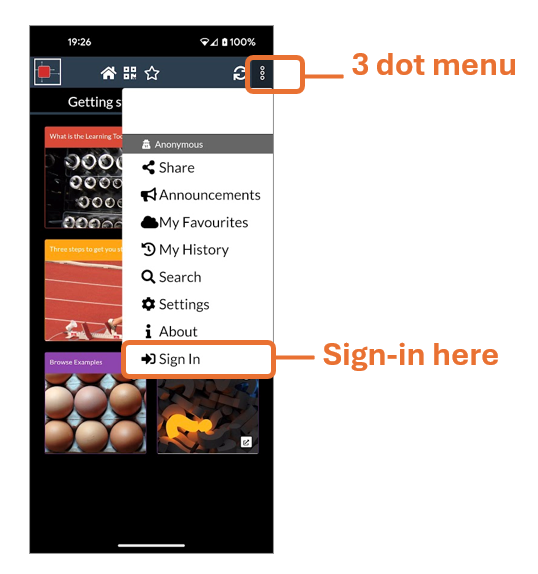
3. Scan the QR code below (or click on this link).
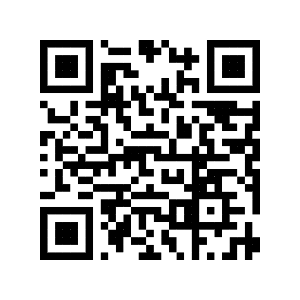
4. The Christie Welcome Stack should now be showing in your LTB app. You can explore the contents in the stack by tapping on each tile.
The LTB app will keep you signed in even if you close the app. If you then re-open it will open showing the stack that you were last viewing. So it will be easy for you to always return to the Welcome Stack.
You can also choose to Favourite the Welcome Stack by clicking on the star icon whilst you are viewing it.
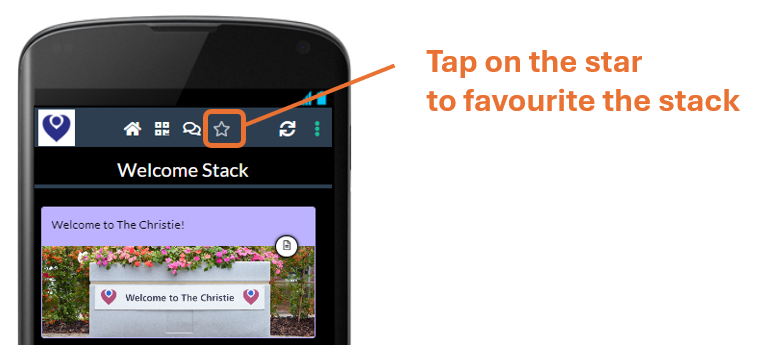
You will then always be able to return to it quickly by choosing My Favourites from the 3 dots menu.
