If you want to preview and check your stack in a web browser then you can just press the preview button (1) and the stack will open in the viewer. What you see is what viewers of your stack will see if they are viewing your stack in a web browser on a computer or tablet. You can click on the tiles (2) and check that it is working as you expected. Once you are finished then click on the X button (3) to close the viewer and return to the editor.
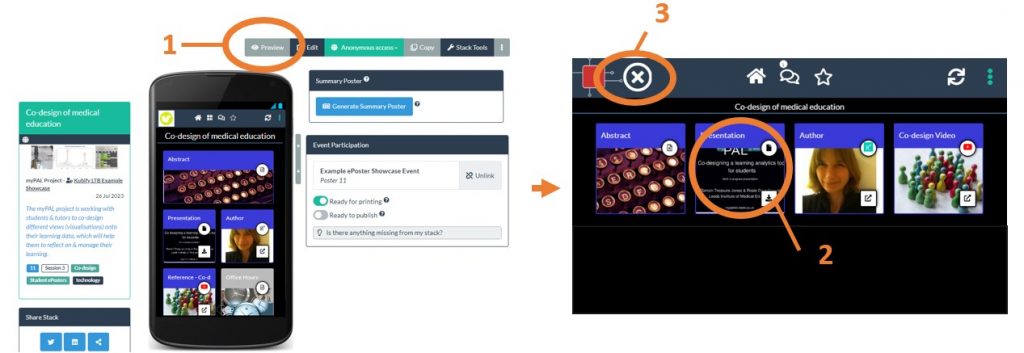
What you see in the preview is exactly what the conference organising team sees when they check and publish your stack. So the preview allows you to be sure the stack is working as you want and you know that the conference team will see exactly the same.
Things you might want to do when previewing your stack include:
- Click on the tiles to check that the content appears as you expect
- Consider if your tile titles are helpful to the viewer
- Consider if the arrangement of your tiles helps the viewer to easily find the content they want
- Consider if your tile background images help to make the ePoster content clear and attractive
- Consider if you could use different colours for your tile title bars to help the viewer see meaningful groupings in your content
If you then decide that you want to make changes then you can just return to edit your stack as normal.
