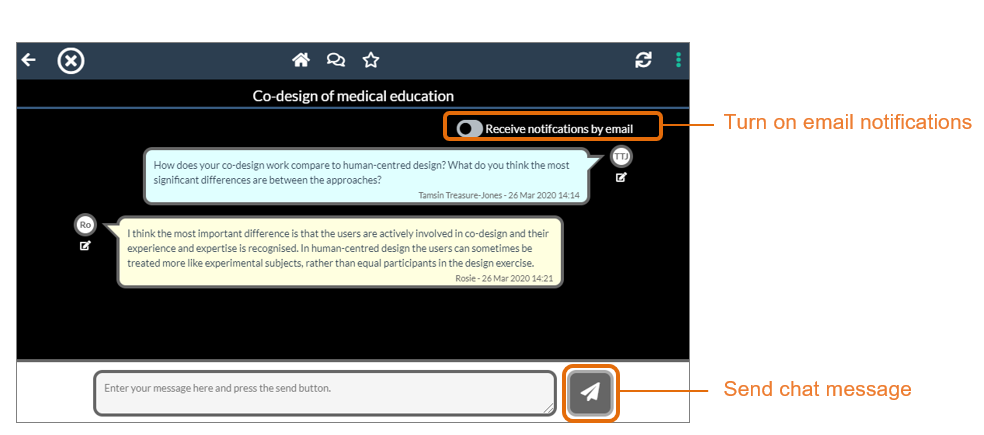Each ePoster stack has its own chat area (unless the author has turned this off).
Click on the chat icon.
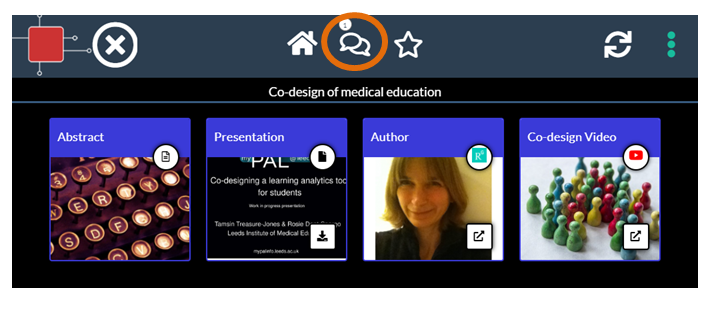
You will then be able to view any chat messages that have been posted to the stack/ePoster. If you want to post a message then you should click on the button to sign-in. You can choose to sign-in via a range of social media routes or by making your own Learning Toolbox account. You will then be able to write and send your own message. Please note these messages are public. Anyone viewing the ePoster will be able to see all the messages.
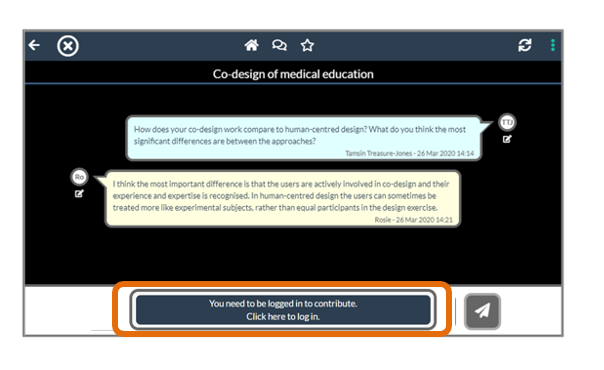
You can also choose to turn on email notifications if you want to receive emails when new chat messages are posted to this ePoster. The email notifications will be sent to the email address that you used when signing in to Learning Toolbox.