The way you can organise your stacks and manage your users and their activities in the LTB Platform is quite straightforward. The domain model gives a schematic overview of how accounts, roles, and access rights are organised. We are currently transitioning to a beta release where the new domain features will become gradually available.
Accounts, domains, and stacks
When you sign up with the LTB Platform, what you do is create a new account. Once you have an account, other users can invite you to their domains and give you access to their stacks. If you want to build your own stacks and share them with others, you have to create a domain. In some cases, for instance if you are an organisation, you might want to have more than one domain to manage your users and stacks. There is in principle no limit to the number of domains you can add to your account.
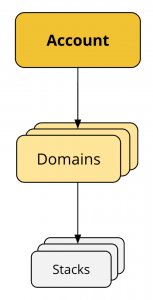
User roles and access rights
The LTB Platform gives you considerable control over your users, what they can access and what they are allowed to do. When you create an account, you become the owner of that account. There are a number of actions such as deleting an account or making payments that only the owner can do. [Upcoming feature: As the account owner, you can appoint one or several account administrators who can manage the domains and some of the account settings.]
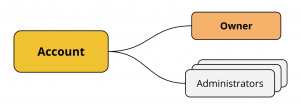
[Upcoming feature: As the account owner, you can create domains and appoint one or several users to become domain administrators. The domain administrator can for instance add users to the domain and manage their access rights both on the domain level and the stack level.]
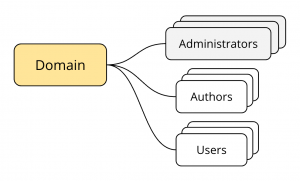
A domain administrator can invite users to join the domain by sending them a QR code or a link to a stack that is in that domain. Once the user has loaded the stack, they become a view-only user of that domain. [Upcoming feature: The domain administrator can promote any number of users in the domain to become domain authors. Domain authors are allowed to create new stacks for the domain while view-only users cannot create new stacks but can view them in the LTB App and in the Tilestore preview.]
[Upcoming feature: A stack owner can appoint one or several users to be co-authors of the stack. A user can only become a co-author if they are already an author in the domain.]
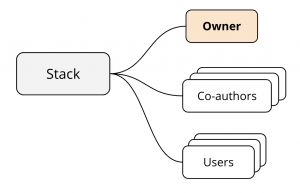
Sharing options for stacks
For users who are members of your domain, you will in many cases want to restrict which stacks they got access to and what they can do with them. You can do this by setting the visibility and access rights to for each individual stack. You can make a stack public, hidden, or private. And you can make a stack accessible only to users in a particular domain, or to all registered users of the LTB Platform, or even to the whole world, whether a user is registered on the LTB Platform or not.
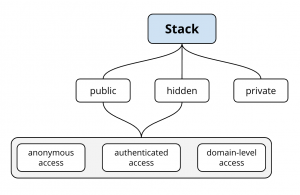
Private stack – This type of stack can only be opened by its owner. You’d use this option for instance for stacks that are under construction in which case you wouldn’t want users to be able to open them in a half-finished state.
Hidden stack with anonymous access – Hidden stacks do not appear in search results. They can only be opened in the LTB App and in the Stack Editor if you have the QR code or link of the stack. You’d use this option if you want to have some level of control over who can have that stack. With anonymous access, anybody with the link or QR code can open the stack. Users do not have to be logged in to open the stack. Hence, to view an anonymous stack, you do not need to create an account on the LTB Platform. You would use anonymous access for instance to distribute marketing material to clients or give people who attend one of your events quick access to information.
Hidden stack with authenticated access – Only users who are logged in can open the stack on their mobile device or in a browser. Since the stack is hidden, it won’t appear in the search results and you have to give your users the QR code or link to the stack so they can open it.
Hidden stack with domain-level access – Only users who are logged in and who are members of a particular domain can open the stack on their mobile device or in a browser. Since the stack is hidden, it won’t appear in the search results and you have to give your users the QR code or link to the stack so they can open it.
Public stack with anonymous access – This is the same than ‘Hidden stack with anonymous access’ except that this stack will appear in the search results. This means that because access is anonymous, anybody searching for strings that appear in the title, description, or author or for tags can find the the stack even if they are not logged in.
Public stack with authenticated access – This is the same than ‘Hidden stack with authenticated access’ except that this stack will appear in the search results. This means that because access is restricted to authenticated users only, anybody who is logged in and searching for strings that appear in the title, description, or author or for tags can find the the stack.
Public stack with domain-level access – This is the same than ‘Hidden stack with domain-level access’ except that this stack will appear in the search results. This means that because access is restricted to users in a particular domain, any user of that domain who is logged in and searching for strings that appear in the title, description, or author or for tags can find the the stack.
