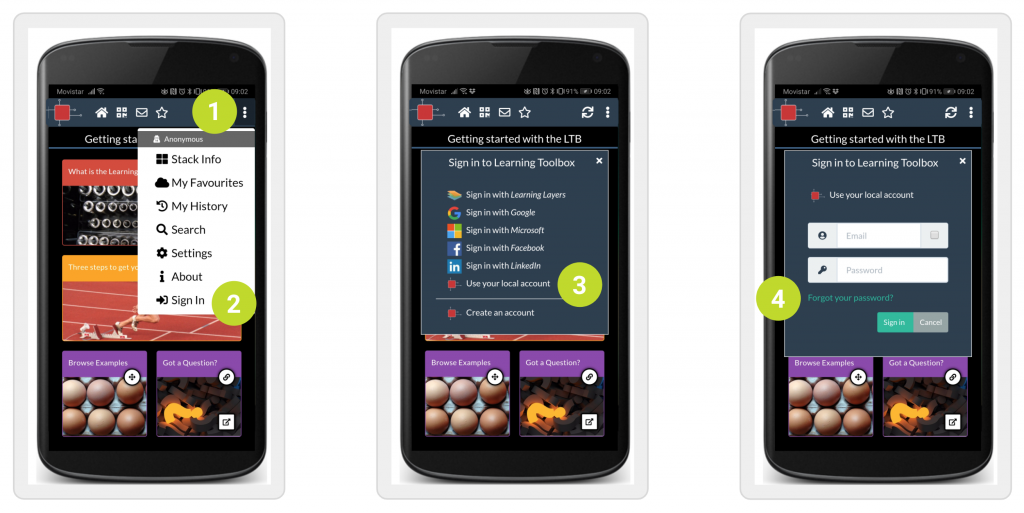If you have forgotten your password, you can easily create a new one, either on your computer or using the Learning Toolbox app.
On the computer
See further below for resetting your password on the Learning Toolbox app.
1. Go to my.ltb.io.
2. Click on Sign in.
3. Click on Use your local account.
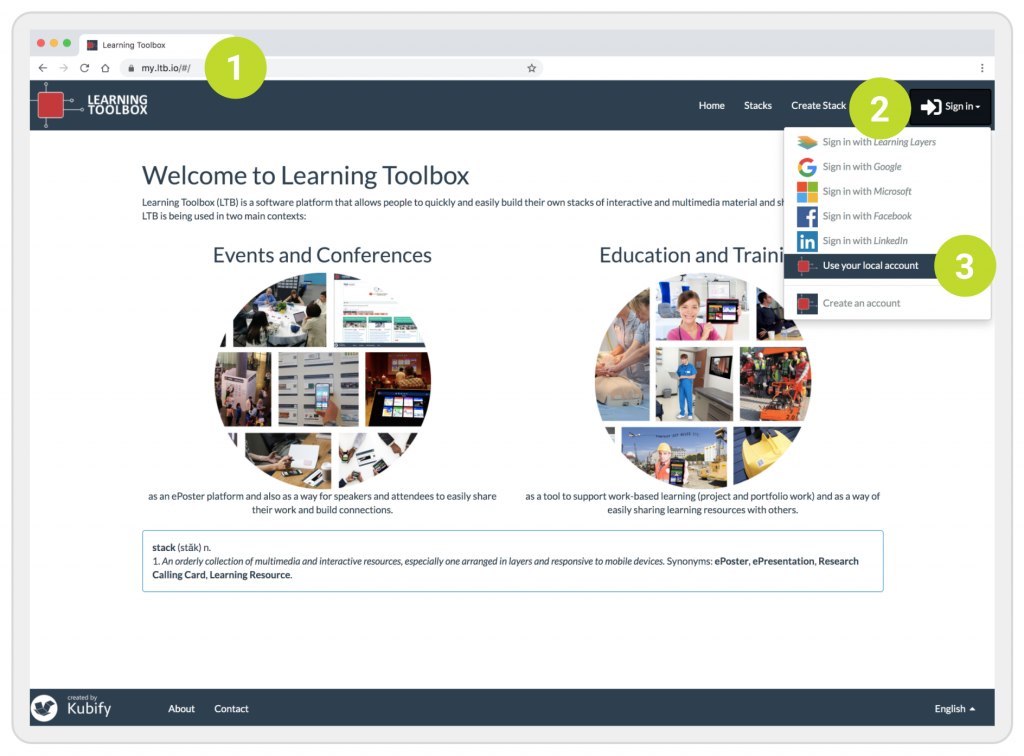
4. Click on Forgot your password?
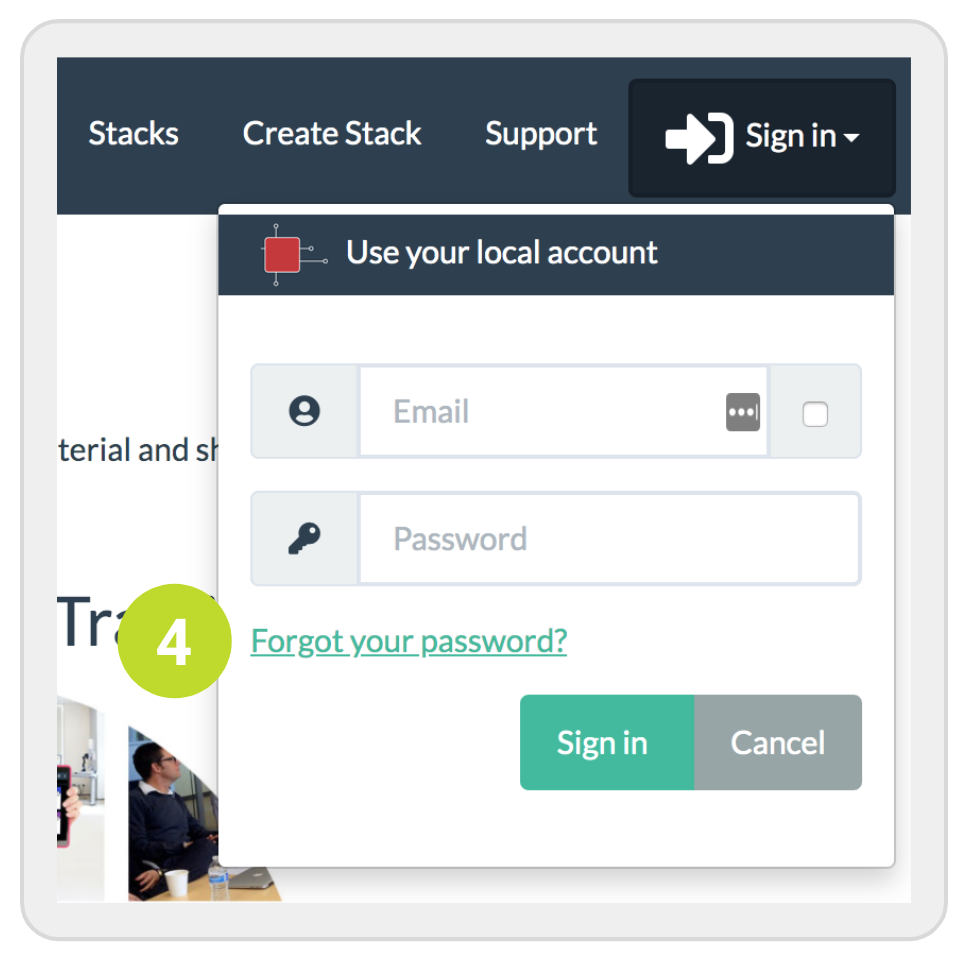
5. Enter the email address for your Learning Toolbox account.
6. Click on Reset my password.
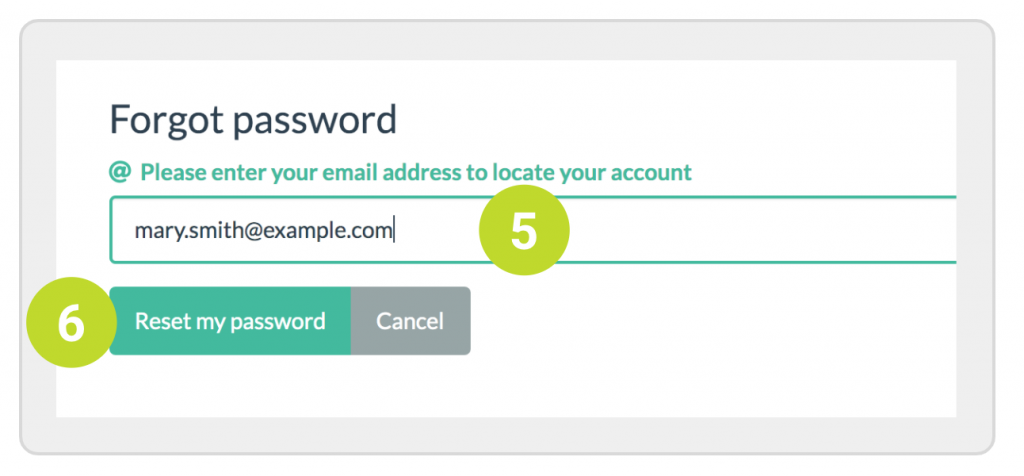
7. A message is shown on the screen asking you to check your email and click on the link in the email.
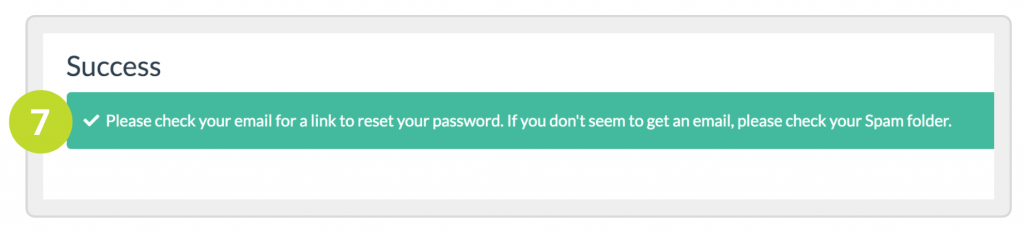
8. Check your email and click on the link to reset your password. If you can’t find the email, check your Spam folder.
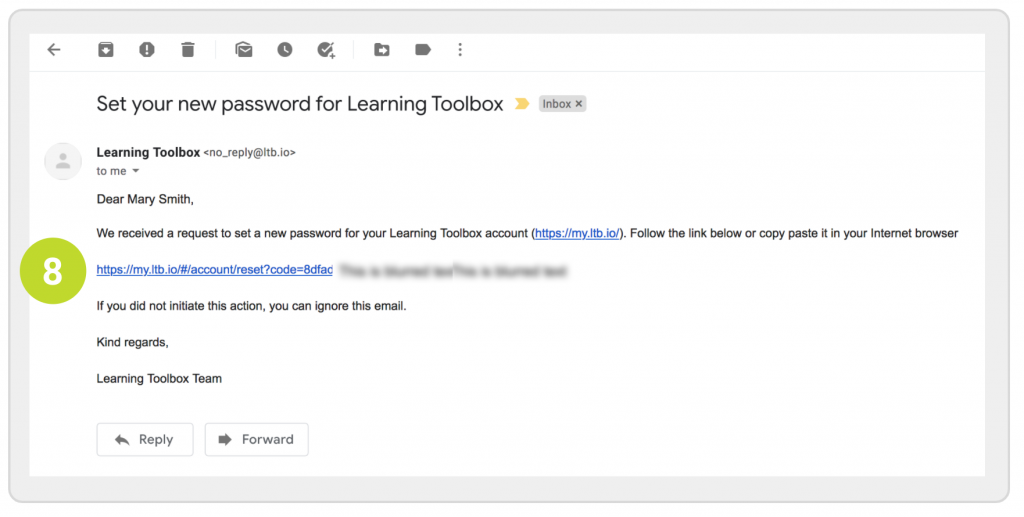
9. Enter your new password and repeat it.
10. Click on Set password.
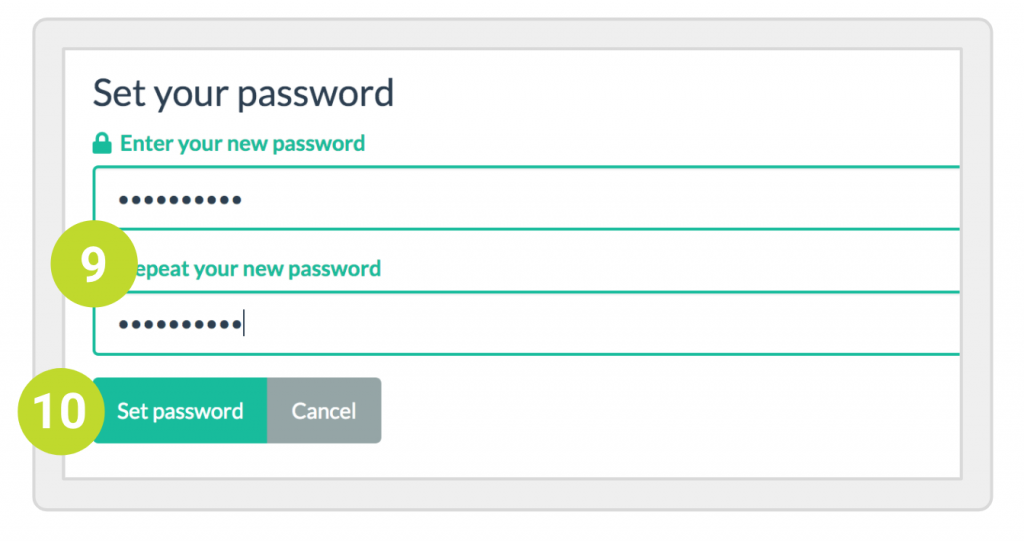
11. You get a message on the screen confirming that your password has been reset.
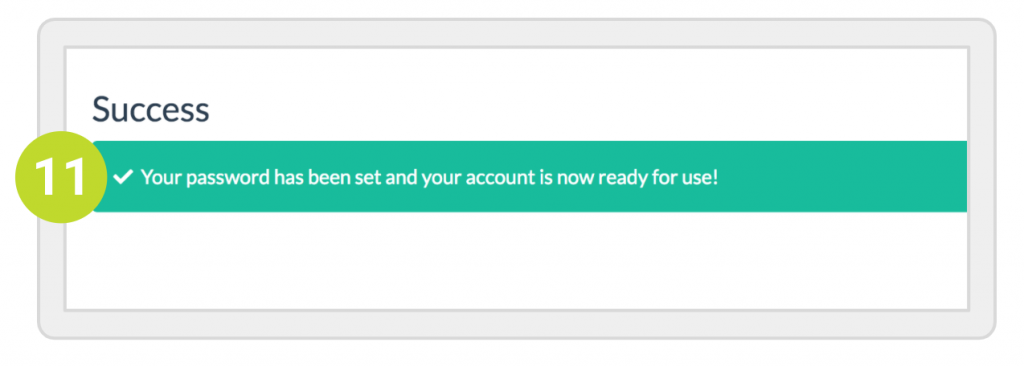
12. You can now Sign in with your new password.
On the Learning Toolbox app
1. Tap on the 3-dot menu.
2. Tap on Sign In.
3. Tap on Usse your local account.
4. Tap on Forgot your password?
5. From here on , the steps are the same then under the precious section On my computer. Go there to step 5.