The Learning Toolbox creates a QR code automatically for every stack. If you don’t have the QR code, find out where to get it here.
To open a stack on your mobile device using the QR code, click on the QR code reader icon (1) in the top menu bar of the LTB App, give the permissions to use the camera if asked for, and then scan the QR code. The stack should now open in the app. In case you don’t have permissions to open the stack, you will get a warning message.
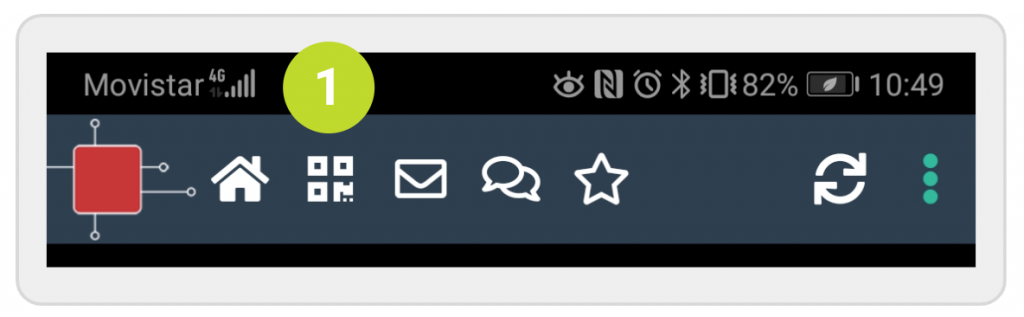
We recommend you use the QR code reader of the Learning Toolbox app rather than an external QR code reader, although that should work fine as well. If you scan a stack QR code with an external reader, it will open the stack first in the mobile browser and ask you whether you want to open it in the Learning Toolbox or, if you don’t have the Learning Toolbox installed, whether you want to get the app.
