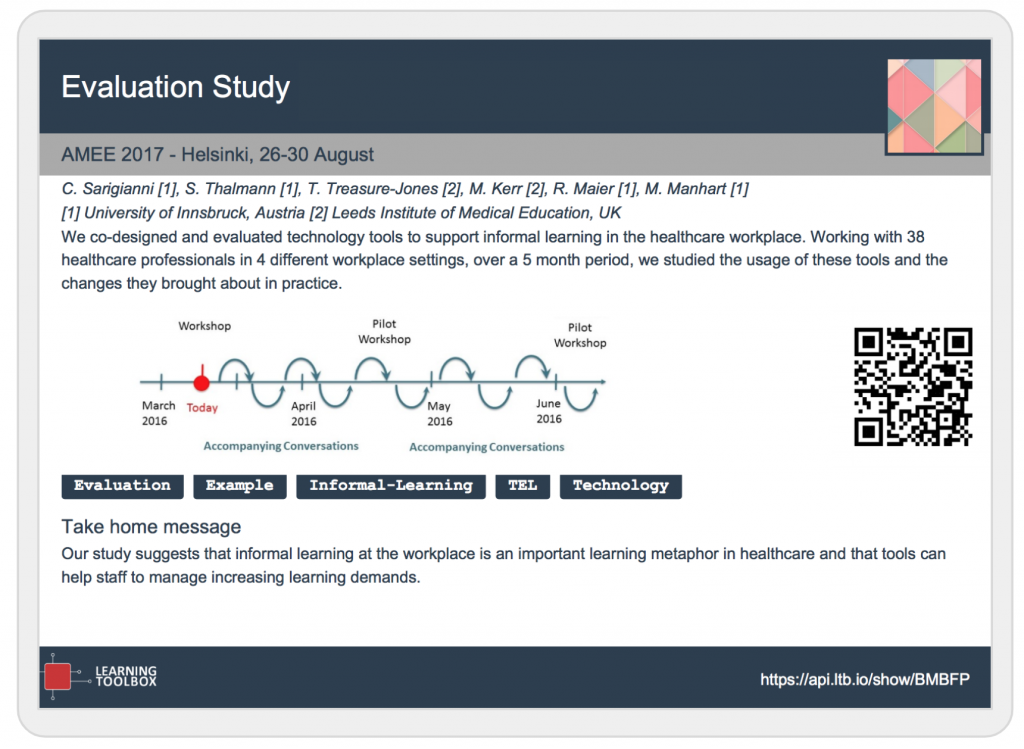There are a several places where you can find the QR code and the link of a stack.
In the stack view mode
If you go to stack view mode, you can find the QR code to the left, in the information badge of the stack. If you click on the QR code, it will copy it for you to the clipboard of your computer. You can also scan the QR code directly from the screen, using your mobile device. Just below the QR code, you find the stack link, which will open the stack as well. Use it to share your stack for instance via email or WhatsApp.
In the stack preview
When you open your stack in the preview, click on the 3-dot menu and then on Stack Info. This will open a small screen with the QR code and also the stack link.
In the app
You can also find the QR code in the app by clicking on the 3-dot menu and then on Stack Info. This will open a small screen with the QR code and also the stack link.
In the mini-poster
A stack allows you to create an associated mini-poster, which is a PDF that contains information about your stack, including the QR code and stack link (at the bottom to the right). You can put the mini-poster for instance on a wall for instance so others can get your stack by scanning the QR code. This is often used at conferences where the Learning Toolbox is used as an ePoster platform.