You can create an account either through the Stack Store on your computer or using the LTB App on your mobile device (read on below). The process is essentially the same, but doing it on your computer is probably more convenient.
Create an account using a browser
1. Go to my.ltb.io.
2. Click on ‘Sign in’ to open the dropdown.
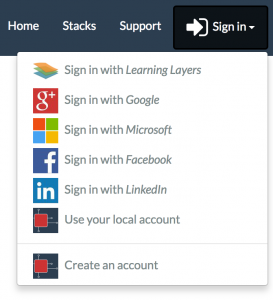
3. Click on ‘Create an account’ and enter your name and email address. You can also sign up with Google, Microsoft, Facebook, and LinkedIn.
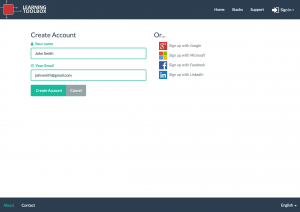
4. Click on ‘Create Account’. You will receive an email with a link to verify that the email address you have provided is actually yours.

5. Check your email and click on the link provided there. You will be asked to provide a password for your account. Once you are done, click on ‘Set password’.
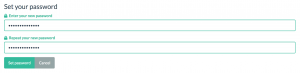
6. Finally, you get the following confirmation message.

7. You can now sign in by clicking on ‘Use your local account’ in the ‘Sign in’ dropdown. If you have signed up with a social media account such as Google, click on the social media sign in.
Create an account using the Learning Toolbox app
1. Get the LTB App from the Google Playstore or the App Store in case you don’t have it yet.
2. Open the app by tapping on the app icon ![]() on your mobile device.
on your mobile device.
3. Click on the menu icon on the top right to open the dropdown menu.
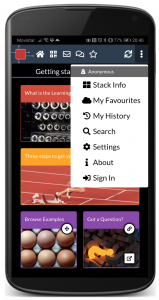
4. Click on ‘Sign In’.
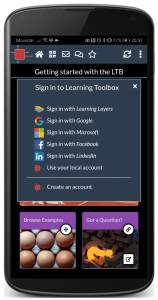
5. Follow the steps 3.-5. under “Create an account using your computer” above. The process is exactly the same.
