You can either use your email and password to sign in to Learning Toolbox or you can use one of the following social media accounts: Google, Microsoft, Facebook, and LinkedIn. This works the same whether you are on your computer or the LTB App. To sign in to the LTB App on your mobile device, see further below.
To sign in to the Stack Editor and Stack Store on your computer…
… using your email and password
1. Go to Learning Toolbox my.ltb.io.
2. Click on ‘Sign in’ and then on ‘Use your local account’.
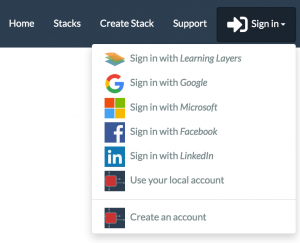
3. Enter your email and password, and click on ‘Sign in’. To remember your email next time you sign in, click on the checkbox to the left of the email field.
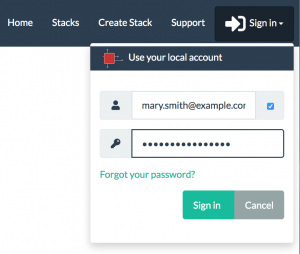
4. Congratulations! You can now start using the Learning Toolbox.
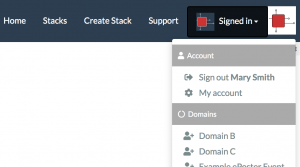
… using your Google, Facebook, or LinkedIn account
1. Go to Learning Toolbox my.ltb.io.
2. Click on ‘Sign in’ and then click on either ‘Sign in with Google’, ‘Sign in with Microsoft’, ‘Sign in with Facebook’, or ‘Sign in with LinkedIn’.
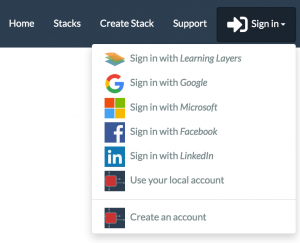
3. If in your browser you are not signed in to the social media account you want to use (Google, Microsoft, Facebook, or LinkedIn), you will be redirected to a sign-in page. After you have entered your credentials, you will be redirected to a permission page if this is the first time you sign in to Learning Toolbox with that particular social media account. You will then be redirected back to the Stack Store. IMPORTANT: If you sign in with a social media account that has a different email address than your Learning Toolbox account, a completely new account will be created using the email address of the social media account. You will be able to delete the account in case you have created it accidentally.
4. You are now signed in to Learning Toolbox and are ready to go!
… using your Learning Layers account
If you are one of our early users and have been using ‘Sign in with Learning Layers’ (the first option in the dropdown below) to sign in to Learning Toolbox, then you can still do so and it works exactly the same as before. We recommend however that you create a new Learning Toolbox account with the same email address as that of your Learning Layers account. Using the same email address ensures that your new account will contain all of your existing stacks.
To sign in to the LTB App on your mobile phone or tablet
1. Get the LTB App from the Google Playstore or the App Store in case you don’t have it yet.
2. Open the app by tapping on the app icon ![]() on your mobile device.
on your mobile device.
3. Click on the menu icon on the top right to open the dropdown menu.
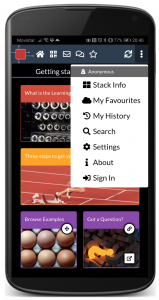
4. Click on ‘Sign In’.
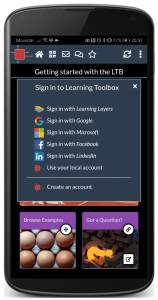
5. From here on, the process is exactly the same as in “Sign in on your computer…” above.
