NASS is again using Learning Toolbox for the ePosters (including RapidFire ePoster Presentations) at the conference. You will add your presentation to your ePoster stack in Learning Toolbox so you will no longer need to upload your presentation to the NASS system.
Learning Toolbox allows you to create a Stack of material that can be used to present and share your work online and onsite.
Your Learning Toolbox ePoster stack should contain your presentation but can also include additional materials such as videos, weblinks, papers and much more.
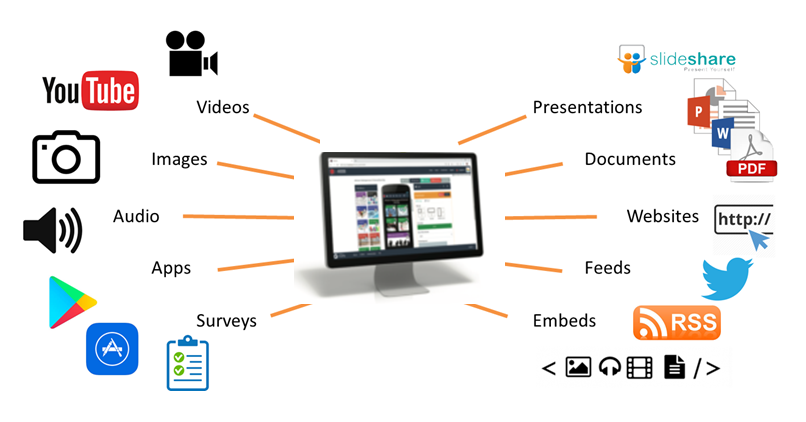
How will delegates engage with the ePosters online and onsite?
All the ePosters will be published to the NASS ePoster Showcase online where delegates can explore, view and interact with them online throughout the conference and afterwards.
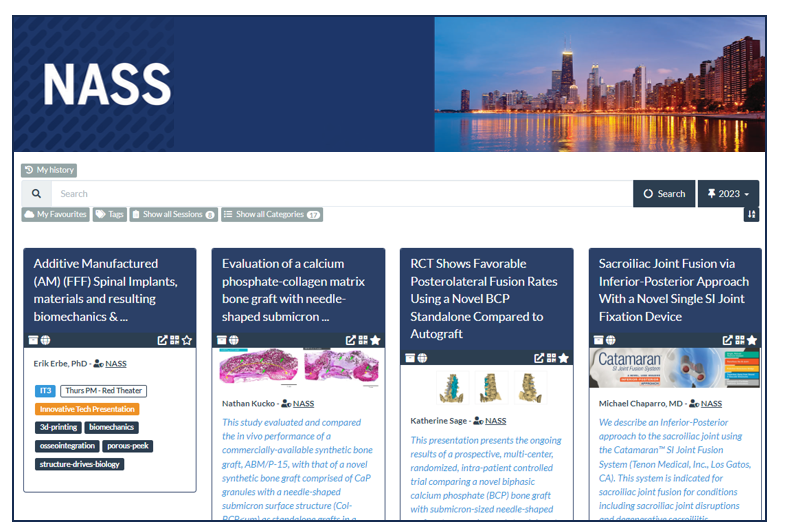
The link to the NASS ePoster Showcase will be shared with all delegates and will be available from the conference app. So delegates will be able to access the NASS ePoster showcase and explore your ePosters on their own devices (smartphone, tablet, laptop).
There will also be some internet connected screens onsite, so that delegates can explore the ePoster showcase and ePosters on these larger screens if they wish. You can also bring people to these screens and open and show them any of your ePoster content here. It will be an ideal place for impromptu presentations and discussions.
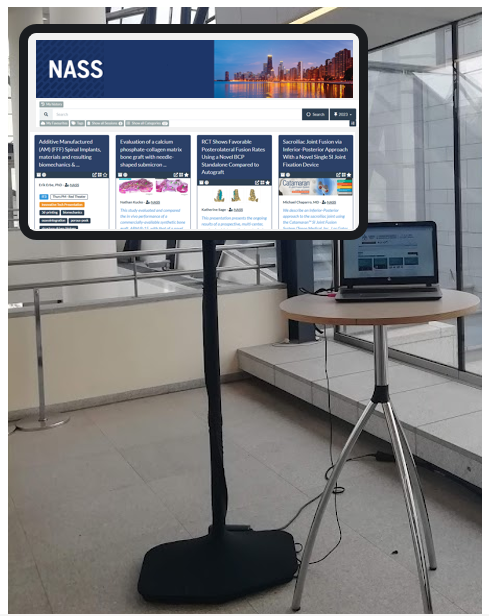
From the showcase delegates can open your ePoster stack and explore all the content you have added. They can also post questions or comments to your stack, to which you can respond. This text chat discussion will be attached to your stack and can continue after the event. You can choose to get email notifications of new chat messages on specific stacks. Delegates can also favourite your ePoster stack so that they can return to it more easily.
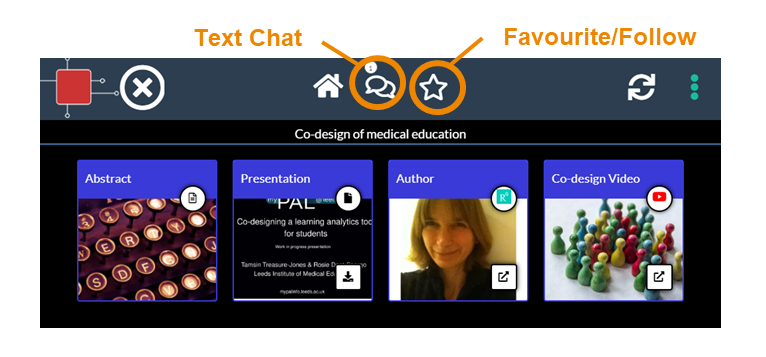
RapidFire ePoster Presentations
Some NASS ePosters will also be presented as RapidFire presentations. NASS will have told you if your ePoster was accepted for a RapidFire presentation.
In the presentation room, you will present from a networked computer which will show the ePoster showcase. You will be able to open your ePoster stack and show your presentation. When you are making your ePoster, you will already be able to check how your ePoster stack will appear and work onscreen by clicking on its preview button. Please check the Tips for RapidFire ePoster presenters document.
What support will be available?
You will have plenty of support to use Learning Toolbox. There will be a webinar for authors on 23rd July and an email helpdesk (support@stack.services) will be available to answer your ePoster questions in the run-up to the conference. If you are wondering how to get started then we recommend that you watch the 3 minute introduction to the Learning Toolbox editor. This shows the key steps involved in making your ePoster stack.
