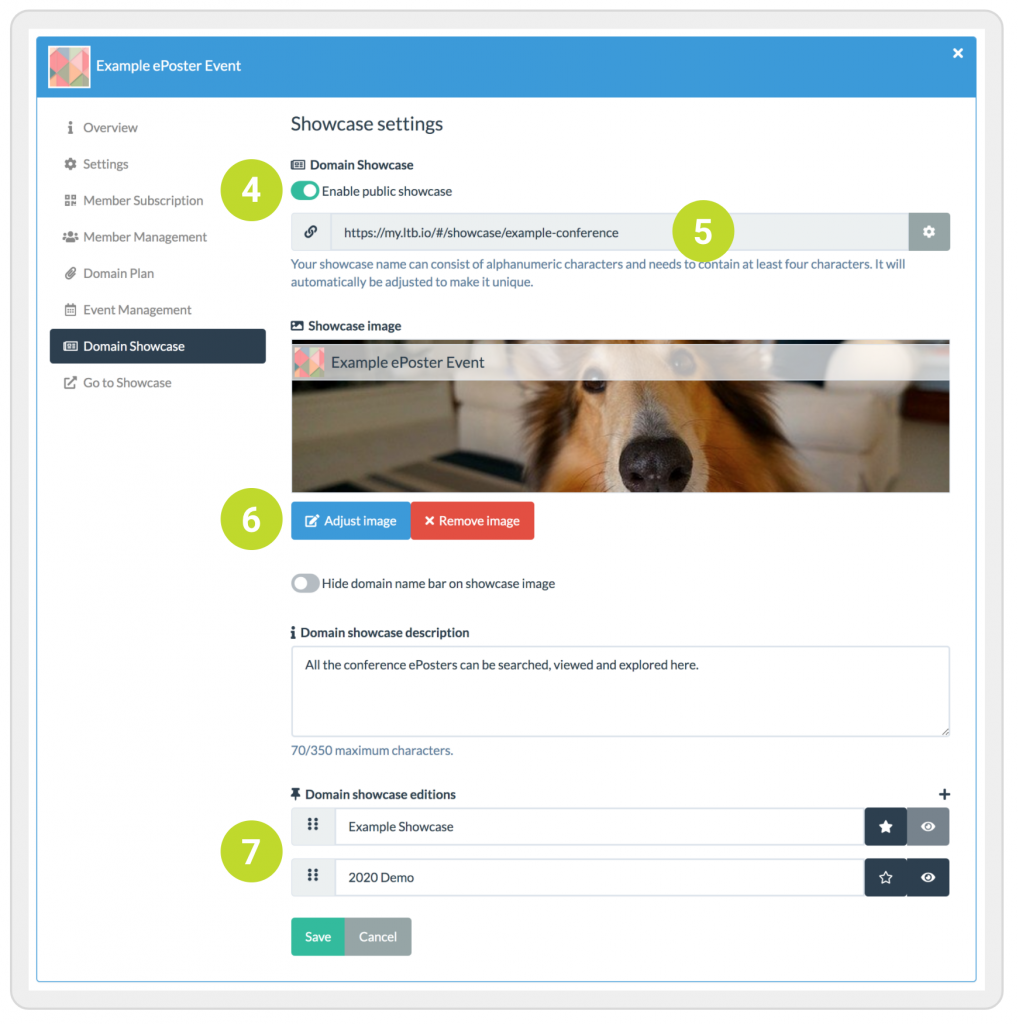What is a showcase?
A domain showcase is an area where you can show selected stacks so you can more easily share them with others. You can create several showcases for your domain although there is currently only one public URL. The public URL has the form https://my.ltb.it/#/showcase/your-showcase-name. Dont forget to save the settings after making changes.
1. You can search for a stack in the showcase the same way than you search for stacks in the Stack Store. Note: the red tags are session labels for a conference. Currently you cannot set these tags manually in the showcase settings.
2. If there is more than one showcase in the domain, you can select the showcase you want to see using this dropdown.
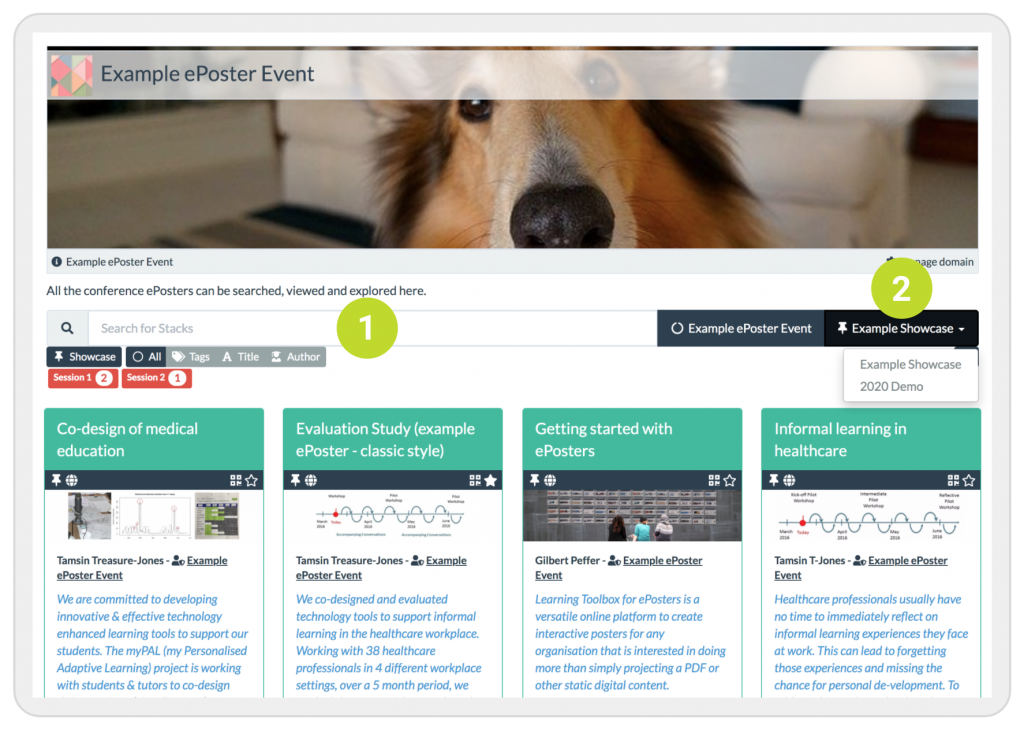
3. When you click on a stack in the showcase, it will open in the preview. Click on the white cross to close the preview. This feature allows you for instance to put the showcase up on a touch screen for people to open the stack and close it again without having to switch between browser tabs.
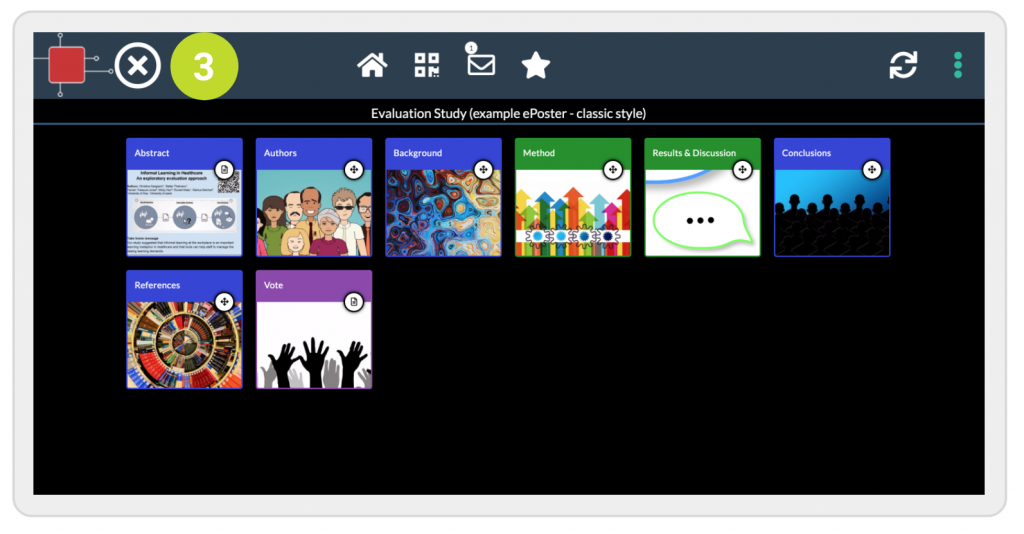
How do I create a showcase?
You can create one or several showcases for your domain. Do create a showcase, go to the domain settings and click on Domain Showcase.
4. To enable the showcase for your domain, toggle the Enable public showcase switch.
5. Select a URL name for your showcase. This is the link that others can use to access the showcase. If you have defined more than one showcase, people will use this link together with the dropdown (2 above) to open the specific showcase they want to see.
6. You can define an image for your showcase. This image is automatically place on the mini-posters in case the author hasn’t selected a different one.
7. To create a showcase, click on the little plus sign to the right and select a name for the showcase. This is the name that people will select from the dropdown list (2 above). The white star allows to to choose the default showcase that will open when people follow the showcase link (5). You can switch the visibility of the showcase on and off by toggling the little eye icon.