Click on the tile’s edit icon to show its settings and layout tabs, then:
- Click on the Set Image button. This appears in the Layout tab for most tiles, but appears in the Settings tab for the File and Online Content tiles.
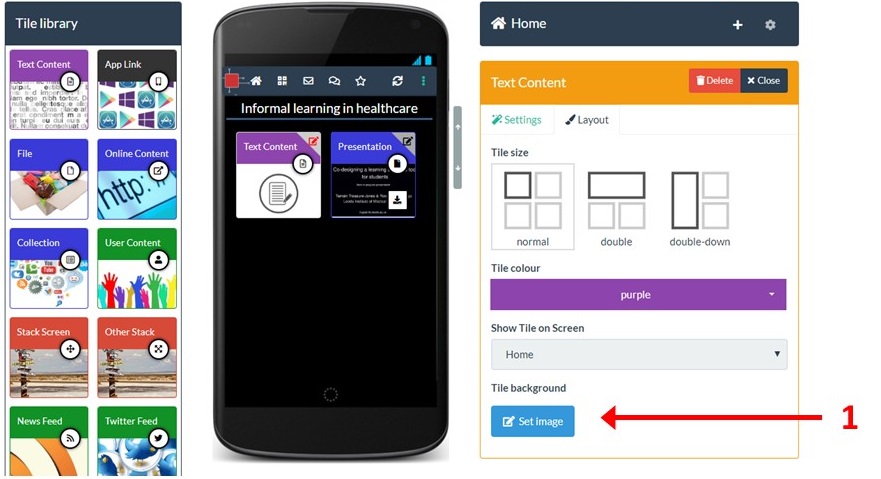
This opens the image selector. From here you can choose to:
2. Upload an image from your computer
3. Search the Pixabay repository of copy-right free images that are available for you to use
4. Pick an image you have previously used from Pixabay
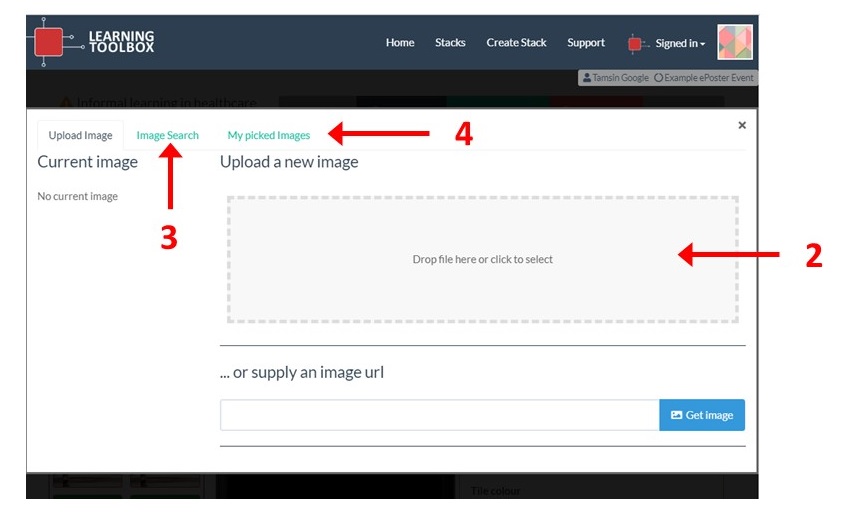
When you pick an image then you will have the chance to crop and resize it.
5. You can crop it by dragging and moving the image so that the area you want appears within the focus area.
6. You can resize the image using the resize scrollbar
6. Click on Apply when you are happy with the image preview. Note that the top section of the image will not show on your tile if you have used a tile title.
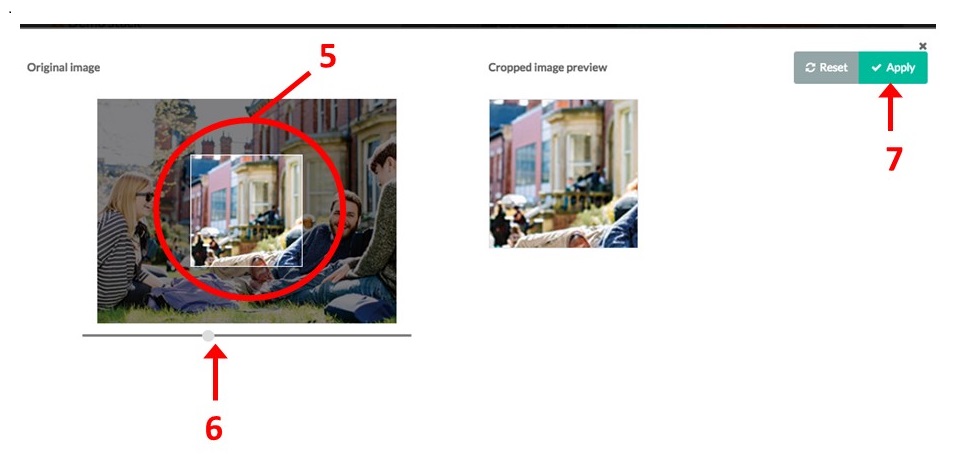
Category:
FAQ Tile layout and appearance
