You can create a new stack by clicking on “Create Stack” in the top menu bar. You can choose from a range of templates.
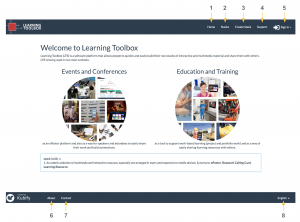
Choose the ‘Empty Stack’ template. This will open the Stack Editor in edit mode with the empty stack.
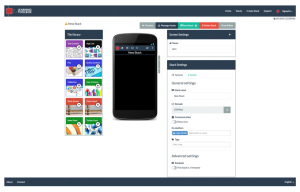
Give the stack a name in the “Stack title” field and click on “Save Stack”. You have now created a new (empty) stack. Click on “Stacks” to see the newly created stack in the tab “My Stacks in”.
To open the stack in the LTB App, you can either search for it in the app using the stack name or you can read its QR code. You can find the QR code by clicking on “Close Editor” above, which switches to the Stack Editor in view mode.
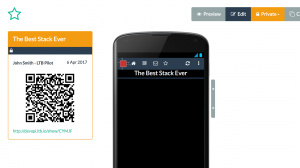
Alternatively, if you are in the Stack Store, you can find the QR Code of a stack by just clicking on the stack.
