If you are adding a lot of material to your stack then you may find it useful to create more than one screen. A screen is like a page on a website with multiple pages. You can do this by using the Stack Screen tile, which creates and opens a new screen.
To create an new screen:
- Add a Stack Screen tile to your stack (1)
- The settings area will show which screen that tile is currently pointing at. Click on the down arrow (2) next to the target screen name and then choose Create New Screen from the menu that appears. You can also point the tile to an existing screen, even if there are other tiles already pointing to it.
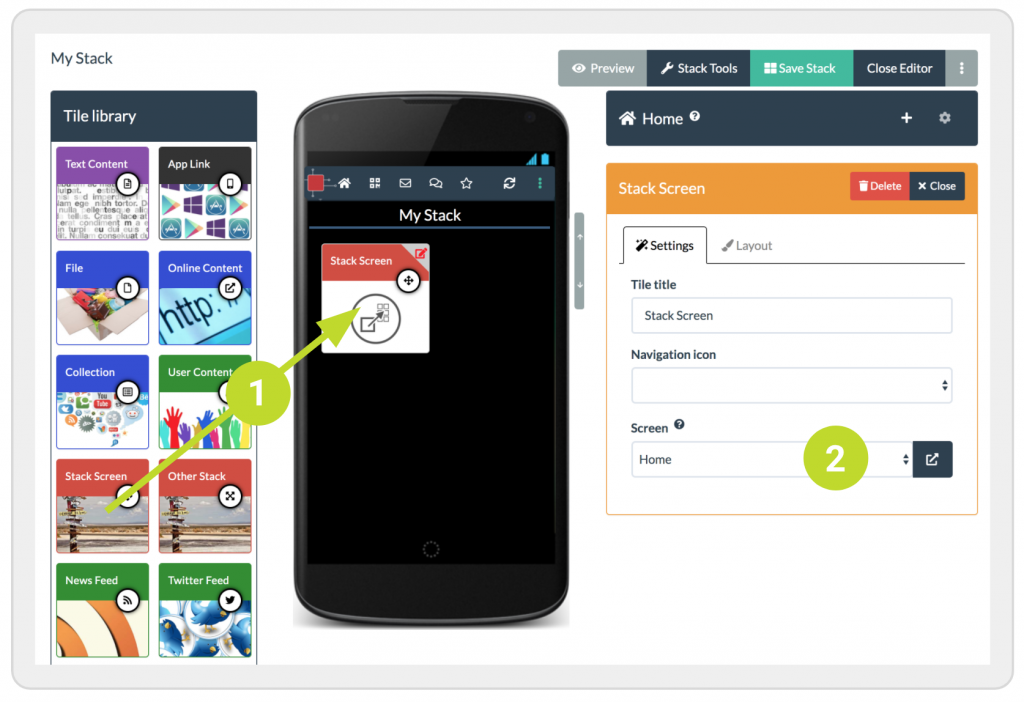
- This will immediately create a new empty screen (which will be connected to the stack screen tile you added) and open that screen, which is still empty.
- It will give it a default screen name (3) which you can edit and change to something more meaningful.
- You can now add new tiles to this screen as usual.
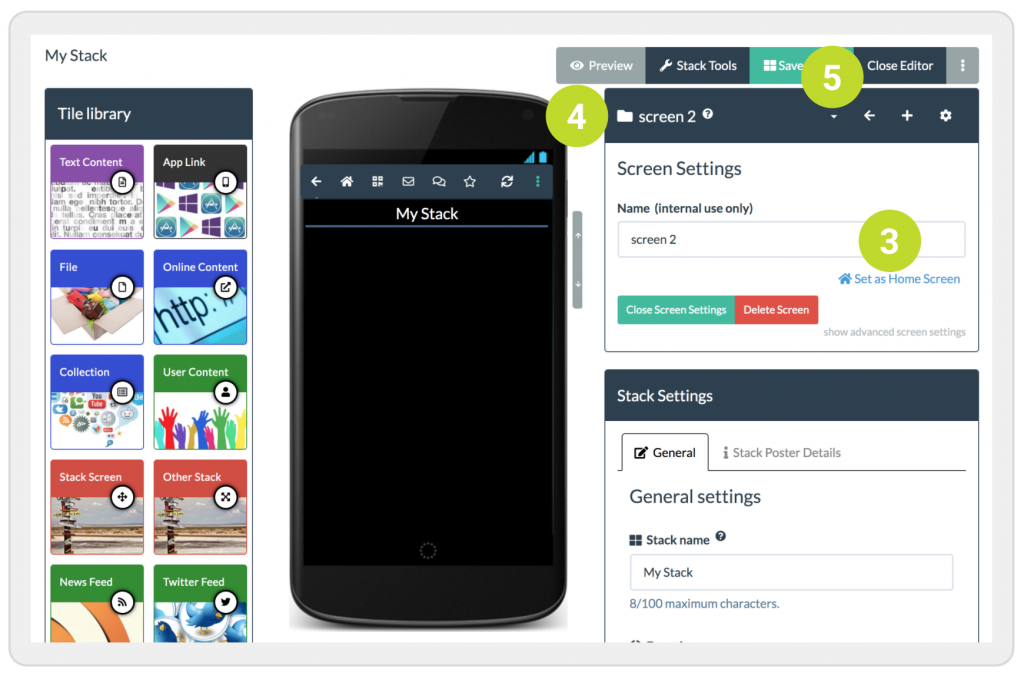
- There is always a bar visible in the window that shows you the name of the current screen you are editing (4).
- When you want to move to another screen (e.g. back to the start screen) you can just click on the small arrow icon (5) to the right of the screen name and choose the name of the screen you want to open and edit.
