There are two different ways in which you could include a video in your Stack. Both approaches will allow the video to be played inside your Stack.
As a file
You can add a video using the File Tile. Drag and drop a File Tile from the Tile Library into your stack (1) and then click in the Add File box (2) in the Settings area and add the video file from your computer.
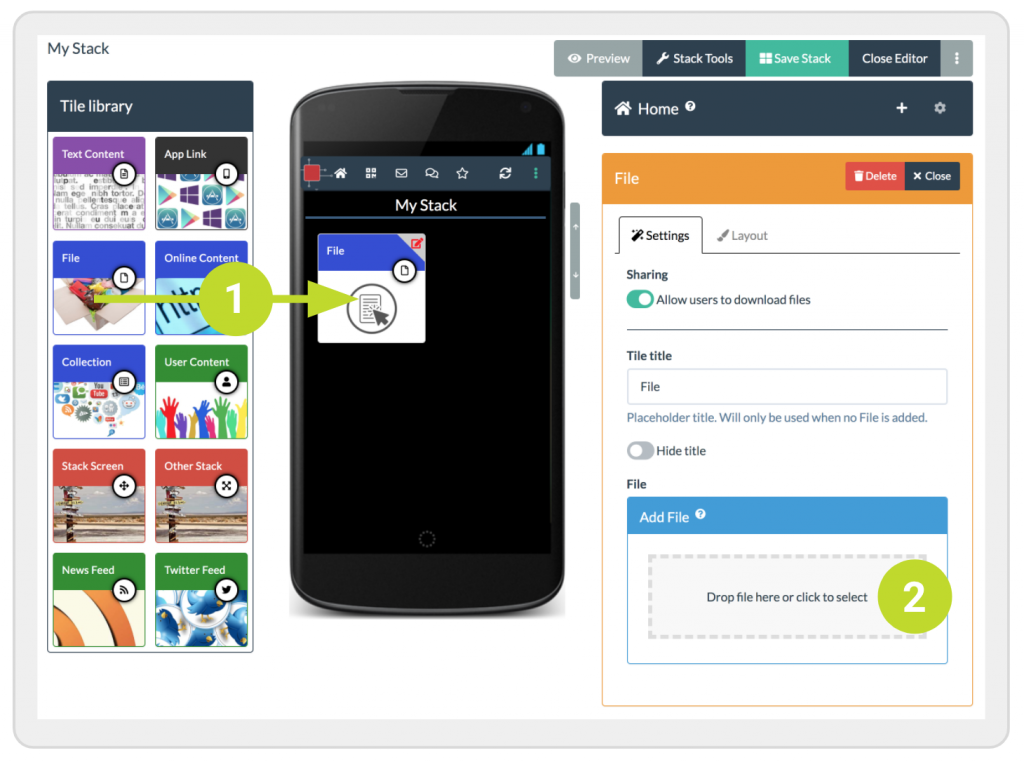
The file will be uploaded and will be processed. Whilst it is being processed there will be a default image showing on your file tile. Once the processing is finished then the tile will show a still image from your video as the tile image. However, you can continue editing and add other tiles whilst this processing is being done.
Note: You cannot upload files larger than 140MB approx. If you want to include a larger video file then upload it to a video sharing platform first and then add it to your stack as an online content tile (see below).
As online content (using YouTube or Vimeo for instance)
Another way to add a video to your stack is to upload your video to a video sharing platform like YouTube or Vimeo first. In Learning Toolbox you can then add an Online Content Tile to your stack (1) and add in the url link (web address) to where your online video appears on the video sharing platform (2).
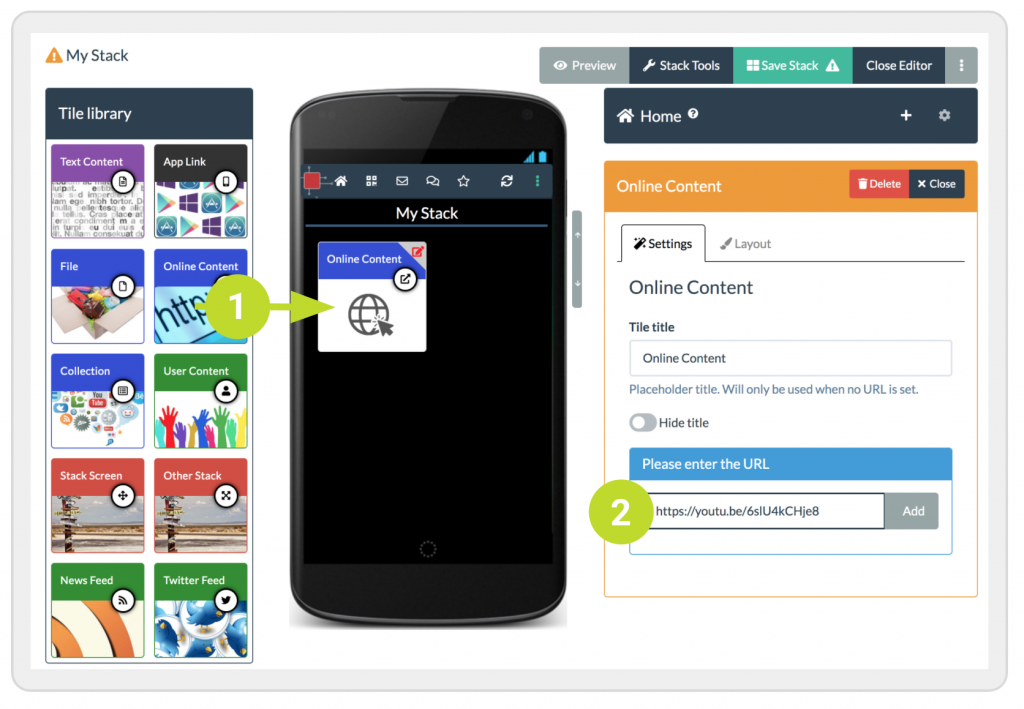
Don’t forget to Save your stack!
