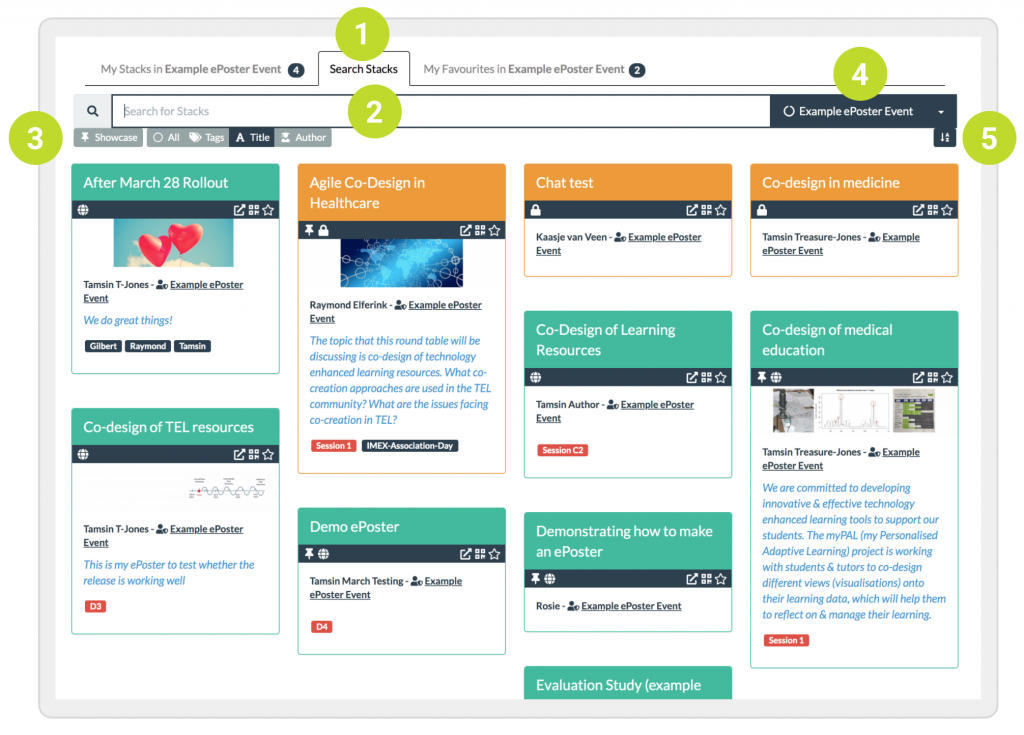The search in the Stack Store is essentially the same than on the Learning Toolbox app.
1. Go to my.ltb.io and click on Stacks in the top menu.
2. Enter a single or composite search term and hit return. Learning Toolbox will search the title, description, author, and tags for matches with the search term. There are several options to combine two or more search terms. Use a space to separate search terms when you want to find stacks where at least one of the terms matches. This works like OR. Use a comma to separate search terms when you want to find stacks where all the terms should match. This works like AND. Put the search terms into double quotes (“…”) if you want an exact match with the combined term.
3. There are several options to help you refine your search
- Showcase: restrict the search for stacks to the showcase of the domain.
- All: match the search term to either stack name, description, tags, or author.
- Tags: match the search term to any of the tags defined for the stack.
- Title: match the search term to the stack name.
- Author: match the search term to the stack author.
4. If you have access to more than one domain, you can use this dropdown to select the domain you want to search in.
5. You can change the sort order of your search result by clicking on the square icon. By repeatedly clicking on the icon, you can switch between sorting alphabetically ascending and descending, and by modification date, also ascending and descending.