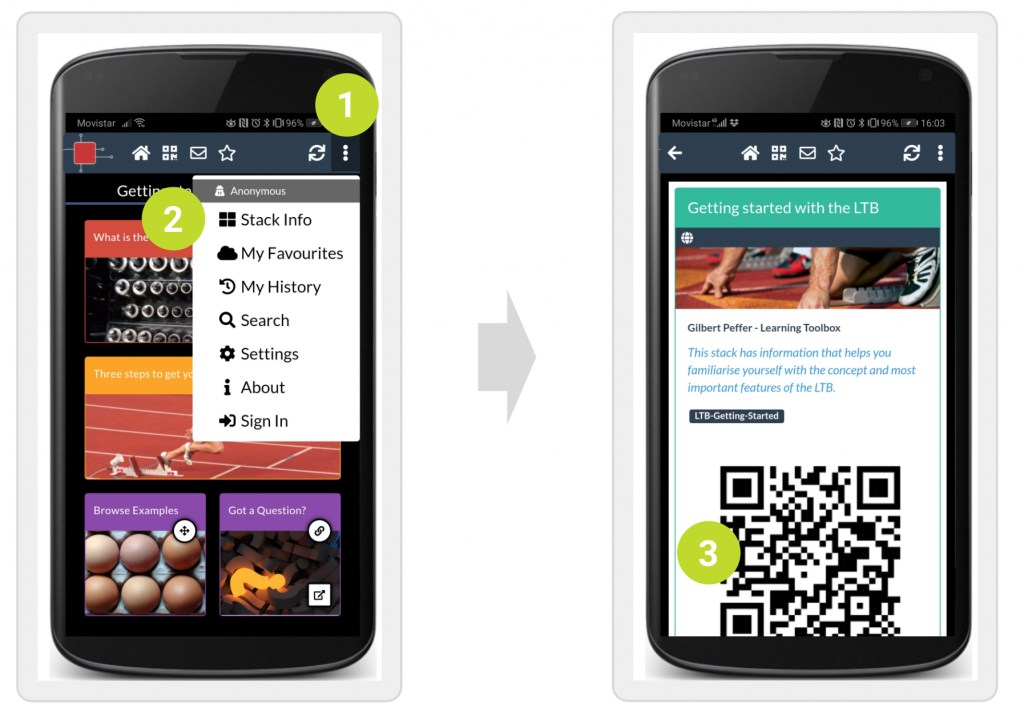Learning Toolbox makes it very easy to share stacks with colleagues and friends. There are two ways to share a stack: using the QR code and using the stack link. You can put up the QR code on a wall or directly share it using the app, or you can send the link to others for instance via email or WhatsApp. See below for how to do this?
Share a stack when you are on a computer
Open the stack in the Learning Toolbox editor but don’t edit the stack. Here you can see the QR code (1) and the unique stack link (2) for this stack. You can copy these and share them or include them in your own dissemination material about your work. To copy the QR code, just click on it and it will automatically download the QR code image to your computer.
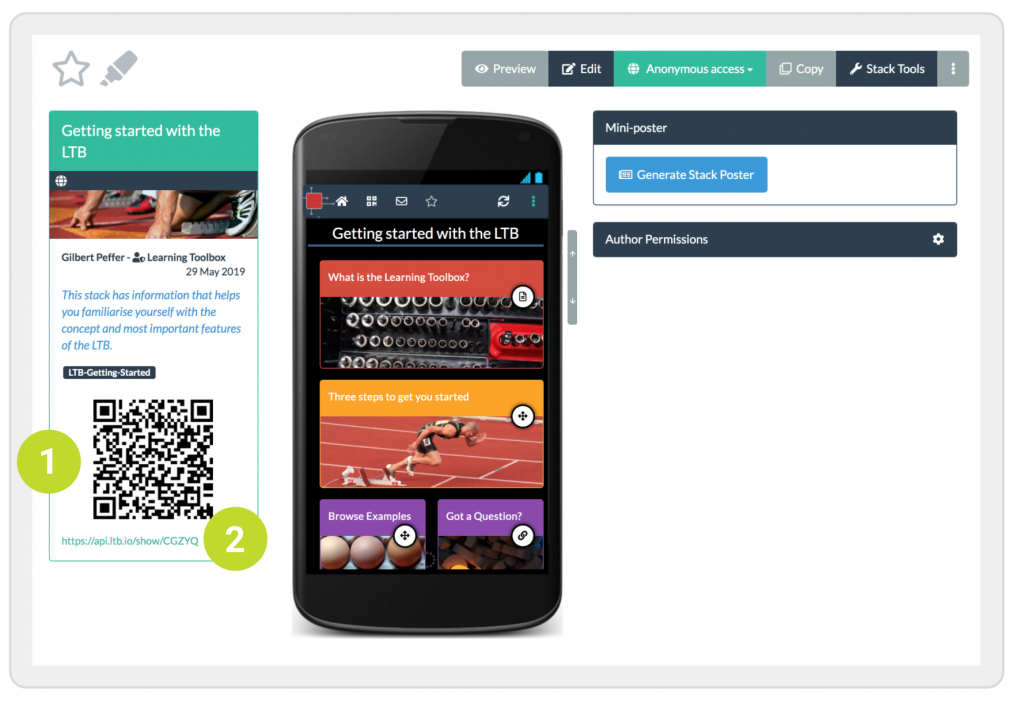
Share a stack face-2-face using the app
An easy way of sharing a stack with someone you are talking to is to show them the QR code using the app. They can scan the code directly from there and view the stack on their own phone. If they don’t have the Learning Toolbox installed on their phone, the stack will open on their mobile browser.
To do this, open the stack in the Learning Toolbox app on your phone. Then open the drop-down menu (1) and choose Stack Info (2). The screen will then show the QR code (3) of the stack you are viewing. The other person can use their phone to scan the QR code. If they don’t have the Learning Toolbox app on their phone, they can use any QR code reader and the stack will open in the mobile browser.