Marking your stack as ready for publishing will let the administrators know that you are happy for them to publish your stack to the showcase.
To mark your stack as ready for publishing, first close the editor if you have been editing the stack.
1. Then click on the button marked ‘Ready for publishing‘ to turn it on. You will need to first turn on the ready for printing button if you have not already done so.
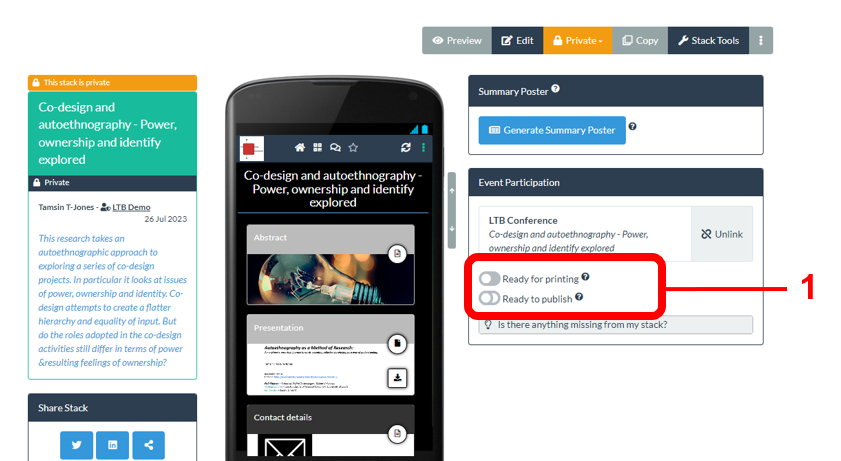
We strongly recommend that you preview your stack and check that it works as you expect, before you mark it as ready to publish.
2. When you mark your stack as ready then we will run some basic checks and if we identify any issues then you will see a message onscreen telling you what issues we have found. Just click on the help icon (?) next to any issue to find out more about it and how to fix it.
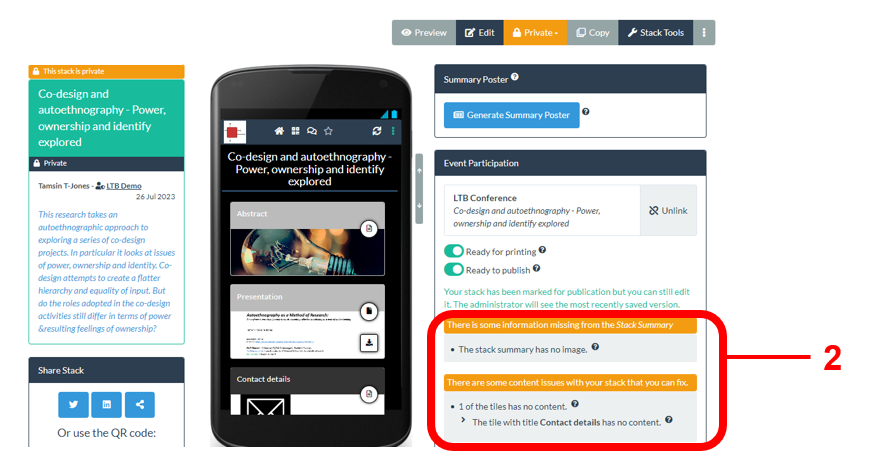
Marking your stack will let the administrators know that your stack is ready. It will not be published to the showcase immediately, as the administrators will publish it and they may have many stacks to review.
3. Once your stack has been published then you will see a published message onscreen indicating that this has been done and showing the name of the showcase edition to which it has been published.
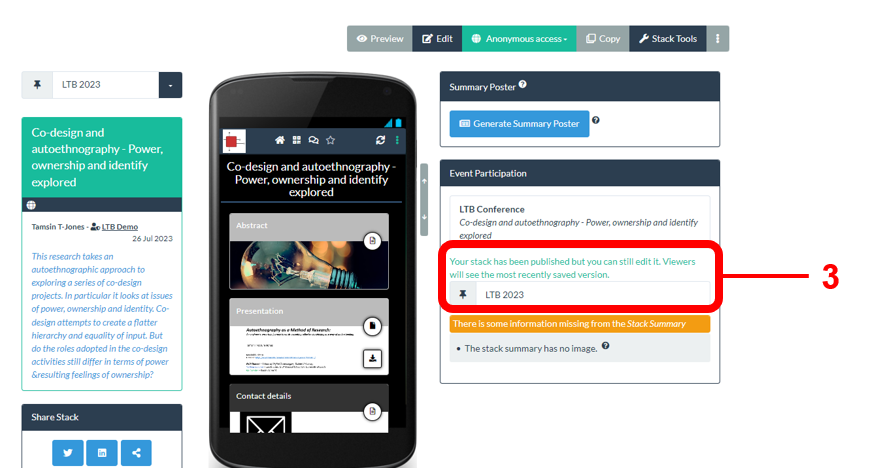
If you do not see the buttons that allow you to mark you ePoster as ready then this will be because you are creating a stack that is not linked to a conference/event invite with a showcase. In this case you can instead make your stack public yourself by changing its access permissions.
